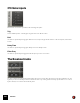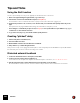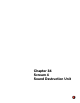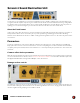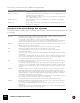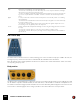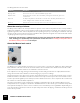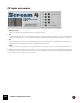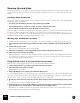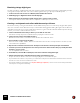12.2
Table Of Contents
- Table of Contents
- Introduction
- Overview
- Audio and MIDI Basics
- Using Reason Rack Plugin as an Instrument
- Using Reason Rack Plugin as an Effect
- Working in the Rack
- Routing Audio and CV
- Sounds, Patches and the Browser
- The I/O device
- Kong Drum Designer
- Introduction
- Overview
- About file formats
- Using patches
- Pad Settings
- The Drum and FX section
- The Drum modules
- The Support Generator modules
- The FX modules
- Connections
- Using Kong as an effect device
- Using external effects with Kong
- Redrum Drum Computer
- Introduction
- About file formats
- Using patches
- Programming patterns
- Redrum parameters
- Using Redrum as a sound module
- Connections
- Dr. Octo Rex Loop Player
- Introduction
- About REX file formats
- Loading and saving Dr. Octo Rex patches
- Playing Loops
- Adding Loops
- Playing individual Loop Slices
- Slice handling
- Dr. Octo Rex panel parameters
- Dr. Octo Rex synth parameters
- Connections
- Europa Shapeshifting Synthesizer
- Introduction
- Panel overview
- Signal flow
- Playing and using Europa
- Panel reference
- Sound Engines On/Off and Edit Focus section
- The Oscillator section
- The Modifiers section
- The Spectral Filter
- The Harmonics section
- The Unison section
- The User Wave and Mixer section
- The Filter section
- The Amplifier section
- The Envelopes section
- Envelope 1, 2, 3 and 4
- Preset
- Adding a Sustain stage
- Adding and removing envelope points
- Changing the envelope curve shape
- Looping the envelope
- Editing levels only
- Creating “free form” envelope curves
- Using the Envelope 3 and Envelope 4 curves as Sound Engine waveforms
- Using the Envelope 4 curve as a Spectral Filter curve
- The LFO section
- The Effects section
- The Modulation Bus section
- Connections
- Tips and Tricks
- Grain Sample Manipulator
- Mimic Creative Sampler
- Introduction
- Panel overview
- Signal flow
- Playing and using Mimic
- Panel reference
- Connections
- Tips and Tricks
- Thor Polysonic Synthesizer
- Subtractor Synthesizer
- Malström Synthesizer
- Monotone Bass Synthesizer
- ID8 Instrument Device
- Rytmik Drum Machine
- Radical Piano
- Klang Tuned Percussion
- Pangea World Instruments
- Humana Vocal Ensemble
- NN-XT Sampler
- Introduction
- Panel overview
- Loading complete Patches and REX files
- Using the main panel
- Overview of the Remote Editor panel
- About Samples and Zones
- Selections and Edit Focus
- Adjusting parameters
- Managing Zones and Samples
- Working with Grouping
- Working with Key Ranges
- Setting Root Notes and Tuning
- Using Automap
- Layered, crossfaded and velocity switched sounds
- Using Alternate
- Sample parameters
- Group parameters
- Synth parameters
- Connections
- NN-19 Sampler
- Introduction
- General sampling principles
- About audio file formats
- About Key Zones and samples
- Loading a Sample into an empty NN-19
- Loading SoundFont samples
- Loading REX slices as samples
- Creating Key Zones
- Selecting Key Zones
- Setting the Key Zone Range
- Deleting a Key Zone
- About Key zones, assigned and unassigned samples
- Adding sample(s) to a Key Map
- Setting the Root Key
- Removing sample(s) from a Key Map
- Removing all unassigned samples
- Rearranging samples in a Key Map
- Setting Sample Level
- Tuning samples
- Looping Samples
- About the Solo Sample function
- Automap Samples
- NN-19 synth parameters
- Play Parameters
- Connections
- MIDI Out Device
- Quartet Chorus Ensemble
- Sweeper Modulation Effect
- Alligator Triple Filtered Gate
- Pulveriser
- The Echo
- Scream 4 Sound Destruction Unit
- BV512 Vocoder
- Introduction
- Setting up for vocoding
- Using the BV512 as an equalizer
- BV512 parameters
- Connections
- Tips and tricks
- RV7000 Mk II Advanced Reverb
- Neptune Pitch Adjuster and Voice Synth
- Introduction
- Overview and basic concepts
- Setting up for pitch processing
- Using pitch correction
- Using pitch shifting (Transpose)
- Using Formant control
- Using the Voice Synth
- Panel parameters
- Connections
- Softube Amps
- Audiomatic Retro Transformer
- Channel Dynamics Compressor & Gate
- Channel EQ Equalizer
- Master Bus Compressor
- Synchronous Timed Effect Modulator
- The MClass Effects
- Half-Rack Effects
- The Combinator
- Introduction
- Combinator overview
- Creating a Combinator device
- About internal and external audio connections
- Adding devices to a Combi
- Combinator handling
- Configuring the Combinator panel
- Assigning panel controls to parameters in the Editor
- Using Modulation Routing
- CV Connections
- Pulsar Dual LFO
- RPG-8 Arpeggiator
- Matrix Pattern Sequencer
- Mixer 14:2
- The Line Mixer 6:2
- Working with Players
- Settings
- Index
SCREAM 4 SOUND DESTRUCTION UNIT595
There are five controls in this section, with the following functions:
Description of the various Damage Type algorithms
Here follows a basic description of the ten Damage Types available, and what parameters the P1/P2 knobs control
for each type:
|
Parameter
|
Description
Damage button This switches the Damage section on or off.
Damage Control knob This controls the input gain which in turn determines the amount of damage inflicted. The
higher the value, the more destruction!
When raising the Damage Control you may need to lower the Master level to maintain the
same output level (and vice versa).
Damage Type knob This selects the type of effect - see the table below for a description of the available
damage methods.
P1/P2 knobs The functionality of these knobs vary according to the selected Damage Type - see the
table below for a description.
|
Type
|
Description
Overdrive This produces an analog-type overdrive effect. Overdrive is quite responsive to varying dynamics. Use
lower Damage Control settings for more subtle “crunch” effects.
- The P1 knob controls the basic tone of the effect. Turn clockwise for a brighter sound.
- The P2 knob controls Presence. Presence boosts frequencies in the high midrange
before
the distortion
stage which in turn affects the character of the distortion. Turn clockwise for more Presence boost.
Distortion Similar to Overdrive, but produces denser, thicker distortion. The distortion is also more “even” across the
Damage Control range compared to Overdrive.
- The P1/P2 knobs control Tone and Presence, respectively - see Overdrive for a description.
Fuzz Fuzz produces a bright and distorted sound even at low Damage Control settings.
- The P1/P2 knobs control Tone and Presence, respectively - see Overdrive for a description.
Tube This emulates tube distortion.
- The P1 knob controls Contour, which is somewhat like a high pass filter, changing the tone and character
of the distortion.
- The P2 knob controls Bias, which changes the “symmetry” of the tube distortion. Setting this to the min-
imum or maximum value will produce asymmetrical distortion (typical of a real-life tube amplifier), while a
12 o’clock setting will produce symmetrical distortion (odd harmonics only).
Tape This emulates the soft clipping distortion produced by magnetic tape saturation and also adds compres-
sion which adds “punch” to the sound.
- The P1 knob controls Speed, which simulates tape running at different speeds. The higher the Speed
setting the more of the original high frequency material in the signal. Turn clockwise for a brighter sound.
- The P2 knob controls the amount of Compression. Turning the knob clockwise increases the compres-
sion ratio.
Feedback This effect combines distortion in a feedback loop which can produce many interesting and sometimes
unpredictable results. Feedback is basically when a sound source is fed back to itself. An open micro-
phone picking up sound from a nearby loudspeaker that is also being used to amplify sound from the mi-
crophone will produce a feedback loop with the associated typical howling. For this effect the Damage
Control knob controls the gain of the feedback loop.
- The P1 knob controls Size, which could be described as the “length” (i.e. the distance between the micro-
phone and the loudspeaker in the above example) of the feedback loop.
- The P2 knob controls Frequency, which for this effect determines which overtones will “howl”.
Modulate Modulate first multiplies the signal with a filtered and compressed version of itself, and then adds distor-
tion. This can produce resonant, ringing distortion effects.
- The P1 knob controls Ring, which is the resonance of the filter. Turn clockwise for more pronounced
ringing effects.
- The P2 knob controls Frequency, which is the filter frequency. Turn clockwise to raise the filter frequency
which generally produces a sharper, more piercing effect.