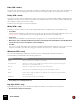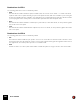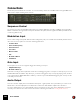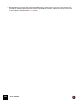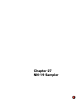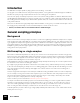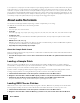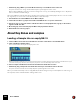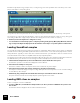12.2
Table Of Contents
- Table of Contents
- Introduction
- Overview
- Audio and MIDI Basics
- Using Reason Rack Plugin as an Instrument
- Using Reason Rack Plugin as an Effect
- Working in the Rack
- Routing Audio and CV
- Sounds, Patches and the Browser
- The I/O device
- Kong Drum Designer
- Introduction
- Overview
- About file formats
- Using patches
- Pad Settings
- The Drum and FX section
- The Drum modules
- The Support Generator modules
- The FX modules
- Connections
- Using Kong as an effect device
- Using external effects with Kong
- Redrum Drum Computer
- Introduction
- About file formats
- Using patches
- Programming patterns
- Redrum parameters
- Using Redrum as a sound module
- Connections
- Dr. Octo Rex Loop Player
- Introduction
- About REX file formats
- Loading and saving Dr. Octo Rex patches
- Playing Loops
- Adding Loops
- Playing individual Loop Slices
- Slice handling
- Dr. Octo Rex panel parameters
- Dr. Octo Rex synth parameters
- Connections
- Europa Shapeshifting Synthesizer
- Introduction
- Panel overview
- Signal flow
- Playing and using Europa
- Panel reference
- Sound Engines On/Off and Edit Focus section
- The Oscillator section
- The Modifiers section
- The Spectral Filter
- The Harmonics section
- The Unison section
- The User Wave and Mixer section
- The Filter section
- The Amplifier section
- The Envelopes section
- Envelope 1, 2, 3 and 4
- Preset
- Adding a Sustain stage
- Adding and removing envelope points
- Changing the envelope curve shape
- Looping the envelope
- Editing levels only
- Creating “free form” envelope curves
- Using the Envelope 3 and Envelope 4 curves as Sound Engine waveforms
- Using the Envelope 4 curve as a Spectral Filter curve
- The LFO section
- The Effects section
- The Modulation Bus section
- Connections
- Tips and Tricks
- Grain Sample Manipulator
- Mimic Creative Sampler
- Introduction
- Panel overview
- Signal flow
- Playing and using Mimic
- Panel reference
- Connections
- Tips and Tricks
- Thor Polysonic Synthesizer
- Subtractor Synthesizer
- Malström Synthesizer
- Monotone Bass Synthesizer
- ID8 Instrument Device
- Rytmik Drum Machine
- Radical Piano
- Klang Tuned Percussion
- Pangea World Instruments
- Humana Vocal Ensemble
- NN-XT Sampler
- Introduction
- Panel overview
- Loading complete Patches and REX files
- Using the main panel
- Overview of the Remote Editor panel
- About Samples and Zones
- Selections and Edit Focus
- Adjusting parameters
- Managing Zones and Samples
- Working with Grouping
- Working with Key Ranges
- Setting Root Notes and Tuning
- Using Automap
- Layered, crossfaded and velocity switched sounds
- Using Alternate
- Sample parameters
- Group parameters
- Synth parameters
- Connections
- NN-19 Sampler
- Introduction
- General sampling principles
- About audio file formats
- About Key Zones and samples
- Loading a Sample into an empty NN-19
- Loading SoundFont samples
- Loading REX slices as samples
- Creating Key Zones
- Selecting Key Zones
- Setting the Key Zone Range
- Deleting a Key Zone
- About Key zones, assigned and unassigned samples
- Adding sample(s) to a Key Map
- Setting the Root Key
- Removing sample(s) from a Key Map
- Removing all unassigned samples
- Rearranging samples in a Key Map
- Setting Sample Level
- Tuning samples
- Looping Samples
- About the Solo Sample function
- Automap Samples
- NN-19 synth parameters
- Play Parameters
- Connections
- MIDI Out Device
- Quartet Chorus Ensemble
- Sweeper Modulation Effect
- Alligator Triple Filtered Gate
- Pulveriser
- The Echo
- Scream 4 Sound Destruction Unit
- BV512 Vocoder
- Introduction
- Setting up for vocoding
- Using the BV512 as an equalizer
- BV512 parameters
- Connections
- Tips and tricks
- RV7000 Mk II Advanced Reverb
- Neptune Pitch Adjuster and Voice Synth
- Introduction
- Overview and basic concepts
- Setting up for pitch processing
- Using pitch correction
- Using pitch shifting (Transpose)
- Using Formant control
- Using the Voice Synth
- Panel parameters
- Connections
- Softube Amps
- Audiomatic Retro Transformer
- Channel Dynamics Compressor & Gate
- Channel EQ Equalizer
- Master Bus Compressor
- Synchronous Timed Effect Modulator
- The MClass Effects
- Half-Rack Effects
- The Combinator
- Introduction
- Combinator overview
- Creating a Combinator device
- About internal and external audio connections
- Adding devices to a Combi
- Combinator handling
- Configuring the Combinator panel
- Assigning panel controls to parameters in the Editor
- Using Modulation Routing
- CV Connections
- Pulsar Dual LFO
- RPG-8 Arpeggiator
- Matrix Pattern Sequencer
- Mixer 14:2
- The Line Mixer 6:2
- Working with Players
- Settings
- Index
NN-XT SAMPLER501
Rate (LFO 1 and 2)
This knob controls the frequency of the LFO. For a faster modulation rate, turn the knob to the right. The Rate knob
of LFO 1 is also used for setting the timedivision when synchronizing the LFO to the song tempo (see below).
Delay (LFO 1 and 2)
This can be used for setting a delay between when a note is played and when the LFO modulation starts kicking in
(gradually). This way, you can make the sound start unmodulated, and then have the LFO modulation start after you
have kept the key(s) pressed down for a while.
Turn the knob to the right to increase the delay time.
Mode (LFO 1 only)
This lets you set the “operation mode” for the LFO. Click the button to switch between the available modes:
•Group Rate
In this mode, the LFO will run at the rate set for its group in the group section, rather than at the rate set here (see
“Group parameters”). This way, all zones in the group will have the exact same modulation rate.
• Tempo Sync
In this mode, the LFO will be synchronized to the song tempo, in one of 16 possible time divisions.
! When tempo sync is activated, the Rate knob is used for selecting the desired timedivision. Turn the Rate knob
and observe the tool tip for an indication of the timedivision.
•Free Run
In free run mode, the LFO simply runs at the rate set with the Rate parameter. Furthermore, if Key Sync is deacti-
vated, the modulation cycle will not be retriggered each time you press a key - it will run continuously.
Waveform (LFO 1 only)
Here, you select which type of waveform should be used for modulating the destination parameters.
Click the button to switch between the following waveforms:
! LFO 2 always uses a triangle waveform.
Key Sync (LFO 1 only)
By activating key sync, you “force” the LFO to restart its modulation cycle each time a key is pressed.
! Note that LFO 2 always uses Key Sync.
|
Waveform
|
Description
Triangle This is a smooth waveform, suitable for normal vibrato.
Inverted Sawtooth This produces a “ramp up” cycle. If applied to an oscillator’s frequency, the pitch would sweep up,
after which the cycle immediately starts over.
Sawtooth This produces a “ramp down” cycle, the same as above but inverted.
Square This produces cycles that abruptly change between two values, usable for trills etc.
Random Produces random stepped modulation to the destination. Some vintage analog synths called this
feature “sample & hold”.
Soft Random The same as above, but with smooth modulation.