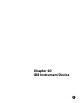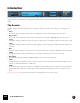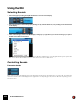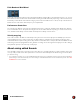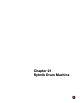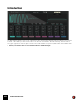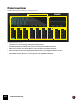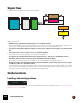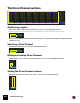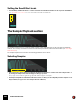12.2
Table Of Contents
- Table of Contents
- Introduction
- Overview
- Audio and MIDI Basics
- Using Reason Rack Plugin as an Instrument
- Using Reason Rack Plugin as an Effect
- Working in the Rack
- Routing Audio and CV
- Sounds, Patches and the Browser
- The I/O device
- Kong Drum Designer
- Introduction
- Overview
- About file formats
- Using patches
- Pad Settings
- The Drum and FX section
- The Drum modules
- The Support Generator modules
- The FX modules
- Connections
- Using Kong as an effect device
- Using external effects with Kong
- Redrum Drum Computer
- Introduction
- About file formats
- Using patches
- Programming patterns
- Redrum parameters
- Using Redrum as a sound module
- Connections
- Dr. Octo Rex Loop Player
- Introduction
- About REX file formats
- Loading and saving Dr. Octo Rex patches
- Playing Loops
- Adding Loops
- Playing individual Loop Slices
- Slice handling
- Dr. Octo Rex panel parameters
- Dr. Octo Rex synth parameters
- Connections
- Europa Shapeshifting Synthesizer
- Introduction
- Panel overview
- Signal flow
- Playing and using Europa
- Panel reference
- Sound Engines On/Off and Edit Focus section
- The Oscillator section
- The Modifiers section
- The Spectral Filter
- The Harmonics section
- The Unison section
- The User Wave and Mixer section
- The Filter section
- The Amplifier section
- The Envelopes section
- Envelope 1, 2, 3 and 4
- Preset
- Adding a Sustain stage
- Adding and removing envelope points
- Changing the envelope curve shape
- Looping the envelope
- Editing levels only
- Creating “free form” envelope curves
- Using the Envelope 3 and Envelope 4 curves as Sound Engine waveforms
- Using the Envelope 4 curve as a Spectral Filter curve
- The LFO section
- The Effects section
- The Modulation Bus section
- Connections
- Tips and Tricks
- Grain Sample Manipulator
- Mimic Creative Sampler
- Introduction
- Panel overview
- Signal flow
- Playing and using Mimic
- Panel reference
- Connections
- Tips and Tricks
- Thor Polysonic Synthesizer
- Subtractor Synthesizer
- Malström Synthesizer
- Monotone Bass Synthesizer
- ID8 Instrument Device
- Rytmik Drum Machine
- Radical Piano
- Klang Tuned Percussion
- Pangea World Instruments
- Humana Vocal Ensemble
- NN-XT Sampler
- Introduction
- Panel overview
- Loading complete Patches and REX files
- Using the main panel
- Overview of the Remote Editor panel
- About Samples and Zones
- Selections and Edit Focus
- Adjusting parameters
- Managing Zones and Samples
- Working with Grouping
- Working with Key Ranges
- Setting Root Notes and Tuning
- Using Automap
- Layered, crossfaded and velocity switched sounds
- Using Alternate
- Sample parameters
- Group parameters
- Synth parameters
- Connections
- NN-19 Sampler
- Introduction
- General sampling principles
- About audio file formats
- About Key Zones and samples
- Loading a Sample into an empty NN-19
- Loading SoundFont samples
- Loading REX slices as samples
- Creating Key Zones
- Selecting Key Zones
- Setting the Key Zone Range
- Deleting a Key Zone
- About Key zones, assigned and unassigned samples
- Adding sample(s) to a Key Map
- Setting the Root Key
- Removing sample(s) from a Key Map
- Removing all unassigned samples
- Rearranging samples in a Key Map
- Setting Sample Level
- Tuning samples
- Looping Samples
- About the Solo Sample function
- Automap Samples
- NN-19 synth parameters
- Play Parameters
- Connections
- MIDI Out Device
- Quartet Chorus Ensemble
- Sweeper Modulation Effect
- Alligator Triple Filtered Gate
- Pulveriser
- The Echo
- Scream 4 Sound Destruction Unit
- BV512 Vocoder
- Introduction
- Setting up for vocoding
- Using the BV512 as an equalizer
- BV512 parameters
- Connections
- Tips and tricks
- RV7000 Mk II Advanced Reverb
- Neptune Pitch Adjuster and Voice Synth
- Introduction
- Overview and basic concepts
- Setting up for pitch processing
- Using pitch correction
- Using pitch shifting (Transpose)
- Using Formant control
- Using the Voice Synth
- Panel parameters
- Connections
- Softube Amps
- Audiomatic Retro Transformer
- Channel Dynamics Compressor & Gate
- Channel EQ Equalizer
- Master Bus Compressor
- Synchronous Timed Effect Modulator
- The MClass Effects
- Half-Rack Effects
- The Combinator
- Introduction
- Combinator overview
- Creating a Combinator device
- About internal and external audio connections
- Adding devices to a Combi
- Combinator handling
- Configuring the Combinator panel
- Assigning panel controls to parameters in the Editor
- Using Modulation Routing
- CV Connections
- Pulsar Dual LFO
- RPG-8 Arpeggiator
- Matrix Pattern Sequencer
- Mixer 14:2
- The Line Mixer 6:2
- Working with Players
- Settings
- Index
ID8 INSTRUMENT DEVICE374
Pitch Bend and Mod Wheel
To the left on the ID8 front panel are the standard Pitch Bend and Mod Wheel. The Pitch Bend range is +/- 2 semi-
tones and is the same for all sounds. The Mod Wheel is assigned a little differently depending on the selected Sound,
but usually controls vibrato. In the Drums Category, however, the Mod Wheel has no effect, except on the Electronic
Drums where it controls the cutoff frequency of a lowpass filter.
Performance Controllers
The sounds in the ID8 also respond to the standard Performance controllers “Sustain Pedal”, “Aftertouch”, “Expres-
sion” and “Breath Control”. The parameter assignments can be a little different depending on selected sound. How-
ever, “Sustain Pedal” always controls sustain and “Expression” always controls volume.
Velocity mapping
A lot of the sounds in the ID8 are multi-sampled. They also have several velocity layers to faithfully reproduce the
original instruments. Some of the sounds also use different types of samples for the highest velocity layer. This
means that instead of just sounding louder, they will also sound different. For example, the Jazz Semi Guitar as well
as the Finger, Pick and Upright basses have glissando or sliding notes in the highest velocity layer. The Arco Strings
have pizzicato (picked) notes in the top velocity layer.
About saving edited Sounds
Since the ID8 is designed as a “preset” sound module, there is no dedicated function for saving edited Sounds. How-
ever, any edits you have made of the parameters in a Sound are automatically stored with the song (document) when
you save the song.
q You could also include one or several ID8 Instrument devices in a Combinator device and save the Combinator
patch. Doing so will automatically store the settings of the ID8 Parameters in the Combinator patch. See “The
Combinator” for more details.