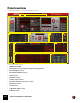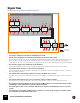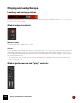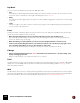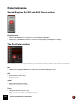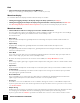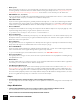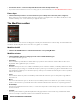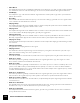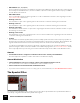12.2
Table Of Contents
- Table of Contents
- Introduction
- Overview
- Audio and MIDI Basics
- Using Reason Rack Plugin as an Instrument
- Using Reason Rack Plugin as an Effect
- Working in the Rack
- Routing Audio and CV
- Sounds, Patches and the Browser
- The I/O device
- Kong Drum Designer
- Introduction
- Overview
- About file formats
- Using patches
- Pad Settings
- The Drum and FX section
- The Drum modules
- The Support Generator modules
- The FX modules
- Connections
- Using Kong as an effect device
- Using external effects with Kong
- Redrum Drum Computer
- Introduction
- About file formats
- Using patches
- Programming patterns
- Redrum parameters
- Using Redrum as a sound module
- Connections
- Dr. Octo Rex Loop Player
- Introduction
- About REX file formats
- Loading and saving Dr. Octo Rex patches
- Playing Loops
- Adding Loops
- Playing individual Loop Slices
- Slice handling
- Dr. Octo Rex panel parameters
- Dr. Octo Rex synth parameters
- Connections
- Europa Shapeshifting Synthesizer
- Introduction
- Panel overview
- Signal flow
- Playing and using Europa
- Panel reference
- Sound Engines On/Off and Edit Focus section
- The Oscillator section
- The Modifiers section
- The Spectral Filter
- The Harmonics section
- The Unison section
- The User Wave and Mixer section
- The Filter section
- The Amplifier section
- The Envelopes section
- Envelope 1, 2, 3 and 4
- Preset
- Adding a Sustain stage
- Adding and removing envelope points
- Changing the envelope curve shape
- Looping the envelope
- Editing levels only
- Creating “free form” envelope curves
- Using the Envelope 3 and Envelope 4 curves as Sound Engine waveforms
- Using the Envelope 4 curve as a Spectral Filter curve
- The LFO section
- The Effects section
- The Modulation Bus section
- Connections
- Tips and Tricks
- Grain Sample Manipulator
- Mimic Creative Sampler
- Introduction
- Panel overview
- Signal flow
- Playing and using Mimic
- Panel reference
- Connections
- Tips and Tricks
- Thor Polysonic Synthesizer
- Subtractor Synthesizer
- Malström Synthesizer
- Monotone Bass Synthesizer
- ID8 Instrument Device
- Rytmik Drum Machine
- Radical Piano
- Klang Tuned Percussion
- Pangea World Instruments
- Humana Vocal Ensemble
- NN-XT Sampler
- Introduction
- Panel overview
- Loading complete Patches and REX files
- Using the main panel
- Overview of the Remote Editor panel
- About Samples and Zones
- Selections and Edit Focus
- Adjusting parameters
- Managing Zones and Samples
- Working with Grouping
- Working with Key Ranges
- Setting Root Notes and Tuning
- Using Automap
- Layered, crossfaded and velocity switched sounds
- Using Alternate
- Sample parameters
- Group parameters
- Synth parameters
- Connections
- NN-19 Sampler
- Introduction
- General sampling principles
- About audio file formats
- About Key Zones and samples
- Loading a Sample into an empty NN-19
- Loading SoundFont samples
- Loading REX slices as samples
- Creating Key Zones
- Selecting Key Zones
- Setting the Key Zone Range
- Deleting a Key Zone
- About Key zones, assigned and unassigned samples
- Adding sample(s) to a Key Map
- Setting the Root Key
- Removing sample(s) from a Key Map
- Removing all unassigned samples
- Rearranging samples in a Key Map
- Setting Sample Level
- Tuning samples
- Looping Samples
- About the Solo Sample function
- Automap Samples
- NN-19 synth parameters
- Play Parameters
- Connections
- MIDI Out Device
- Quartet Chorus Ensemble
- Sweeper Modulation Effect
- Alligator Triple Filtered Gate
- Pulveriser
- The Echo
- Scream 4 Sound Destruction Unit
- BV512 Vocoder
- Introduction
- Setting up for vocoding
- Using the BV512 as an equalizer
- BV512 parameters
- Connections
- Tips and tricks
- RV7000 Mk II Advanced Reverb
- Neptune Pitch Adjuster and Voice Synth
- Introduction
- Overview and basic concepts
- Setting up for pitch processing
- Using pitch correction
- Using pitch shifting (Transpose)
- Using Formant control
- Using the Voice Synth
- Panel parameters
- Connections
- Softube Amps
- Audiomatic Retro Transformer
- Channel Dynamics Compressor & Gate
- Channel EQ Equalizer
- Master Bus Compressor
- Synchronous Timed Effect Modulator
- The MClass Effects
- Half-Rack Effects
- The Combinator
- Introduction
- Combinator overview
- Creating a Combinator device
- About internal and external audio connections
- Adding devices to a Combi
- Combinator handling
- Configuring the Combinator panel
- Assigning panel controls to parameters in the Editor
- Using Modulation Routing
- CV Connections
- Pulsar Dual LFO
- RPG-8 Arpeggiator
- Matrix Pattern Sequencer
- Mixer 14:2
- The Line Mixer 6:2
- Working with Players
- Settings
- Index
EUROPA SHAPESHIFTING SYNTHESIZER180
• FM > FM Ratio (1:1, 1:2, 1:8, 2:1)
These modifiers let you frequency modulate the currently selected Waveform at various ratios. The carrier signal is
the currently selected Waveform (C: ) and the modulator ( :M) is the modifier signal. Set the frequency modulation
amount with the Amount knob.
• FM > FM Feedback
Here, an internally fed back sinewave signal at an 1:1 ratio modulates the waveform (same signal type as in the
“FM > FM Feedback” Waveform).
• Detuning > Unison3
This simulates 2 copies of the original signal. The Amount knob controls the detuning amount and rate.
• Detuning > Unison7
This simulates 6 copies of the original signal. The Amount knob controls the detuning amount and rate.
• Detuning > Ensemble
This simulates a variable number of copies of the original signal. The Amount knob controls the number of copies,
the detuning amount and rate.
• Detuning > Unison 3Oct
This simulates 2 copies of the original signal at +1 and +2 octaves relative to the original signal. The Amount knob
controls the detuning amount and rate.
•Formant
This simulates a formant (body) filter, which produces multiple peaks and notches in the frequency spectrum of
the signal. The Amount knob controls the formant transposition in the frequency spectrum. At Amount=50% the
signal is unaffected. Below 50% the formant is transposed down and above 50% it’s transposed up.
To make the formant static in the frequency spectrum, regardless of which note you play, modulate the Amount
parameter using the “-KEY” (inverted) modulation source with a fairly high value (see “Amount Modulation” below).
This is especially useful if you are using an acoustic instrument sample as User Wave in the Oscillator section.
Amount
D Turn the Amount knob to change the modification amount of the currently selected Modifier.
The wave shapes are updated in real-time and shown in the Waveform display.
Amount Modulation
D Click the Modulation Source box to bring up a menu of the available modulation sources.
The “Inverted” sub-menu contains inverted variations of all modulation sources.
D Set the modulation amount with the Amount Modulation knob.
q If you want other modulation sources or scaling options, use the Mod Bus, see “The Modulation Bus section”.
The Spectral Filter
The signal from the Oscillator section can then be processed by the Spectral Filter. The Spectral Filter features a
wide variety of algorithms that affect the partials of the signal.