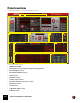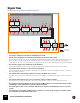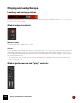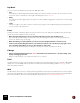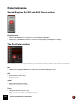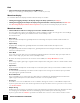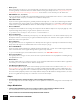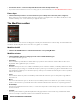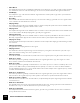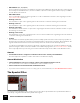12.2
Table Of Contents
- Table of Contents
- Introduction
- Overview
- Audio and MIDI Basics
- Using Reason Rack Plugin as an Instrument
- Using Reason Rack Plugin as an Effect
- Working in the Rack
- Routing Audio and CV
- Sounds, Patches and the Browser
- The I/O device
- Kong Drum Designer
- Introduction
- Overview
- About file formats
- Using patches
- Pad Settings
- The Drum and FX section
- The Drum modules
- The Support Generator modules
- The FX modules
- Connections
- Using Kong as an effect device
- Using external effects with Kong
- Redrum Drum Computer
- Introduction
- About file formats
- Using patches
- Programming patterns
- Redrum parameters
- Using Redrum as a sound module
- Connections
- Dr. Octo Rex Loop Player
- Introduction
- About REX file formats
- Loading and saving Dr. Octo Rex patches
- Playing Loops
- Adding Loops
- Playing individual Loop Slices
- Slice handling
- Dr. Octo Rex panel parameters
- Dr. Octo Rex synth parameters
- Connections
- Europa Shapeshifting Synthesizer
- Introduction
- Panel overview
- Signal flow
- Playing and using Europa
- Panel reference
- Sound Engines On/Off and Edit Focus section
- The Oscillator section
- The Modifiers section
- The Spectral Filter
- The Harmonics section
- The Unison section
- The User Wave and Mixer section
- The Filter section
- The Amplifier section
- The Envelopes section
- Envelope 1, 2, 3 and 4
- Preset
- Adding a Sustain stage
- Adding and removing envelope points
- Changing the envelope curve shape
- Looping the envelope
- Editing levels only
- Creating “free form” envelope curves
- Using the Envelope 3 and Envelope 4 curves as Sound Engine waveforms
- Using the Envelope 4 curve as a Spectral Filter curve
- The LFO section
- The Effects section
- The Modulation Bus section
- Connections
- Tips and Tricks
- Grain Sample Manipulator
- Mimic Creative Sampler
- Introduction
- Panel overview
- Signal flow
- Playing and using Mimic
- Panel reference
- Connections
- Tips and Tricks
- Thor Polysonic Synthesizer
- Subtractor Synthesizer
- Malström Synthesizer
- Monotone Bass Synthesizer
- ID8 Instrument Device
- Rytmik Drum Machine
- Radical Piano
- Klang Tuned Percussion
- Pangea World Instruments
- Humana Vocal Ensemble
- NN-XT Sampler
- Introduction
- Panel overview
- Loading complete Patches and REX files
- Using the main panel
- Overview of the Remote Editor panel
- About Samples and Zones
- Selections and Edit Focus
- Adjusting parameters
- Managing Zones and Samples
- Working with Grouping
- Working with Key Ranges
- Setting Root Notes and Tuning
- Using Automap
- Layered, crossfaded and velocity switched sounds
- Using Alternate
- Sample parameters
- Group parameters
- Synth parameters
- Connections
- NN-19 Sampler
- Introduction
- General sampling principles
- About audio file formats
- About Key Zones and samples
- Loading a Sample into an empty NN-19
- Loading SoundFont samples
- Loading REX slices as samples
- Creating Key Zones
- Selecting Key Zones
- Setting the Key Zone Range
- Deleting a Key Zone
- About Key zones, assigned and unassigned samples
- Adding sample(s) to a Key Map
- Setting the Root Key
- Removing sample(s) from a Key Map
- Removing all unassigned samples
- Rearranging samples in a Key Map
- Setting Sample Level
- Tuning samples
- Looping Samples
- About the Solo Sample function
- Automap Samples
- NN-19 synth parameters
- Play Parameters
- Connections
- MIDI Out Device
- Quartet Chorus Ensemble
- Sweeper Modulation Effect
- Alligator Triple Filtered Gate
- Pulveriser
- The Echo
- Scream 4 Sound Destruction Unit
- BV512 Vocoder
- Introduction
- Setting up for vocoding
- Using the BV512 as an equalizer
- BV512 parameters
- Connections
- Tips and tricks
- RV7000 Mk II Advanced Reverb
- Neptune Pitch Adjuster and Voice Synth
- Introduction
- Overview and basic concepts
- Setting up for pitch processing
- Using pitch correction
- Using pitch shifting (Transpose)
- Using Formant control
- Using the Voice Synth
- Panel parameters
- Connections
- Softube Amps
- Audiomatic Retro Transformer
- Channel Dynamics Compressor & Gate
- Channel EQ Equalizer
- Master Bus Compressor
- Synchronous Timed Effect Modulator
- The MClass Effects
- Half-Rack Effects
- The Combinator
- Introduction
- Combinator overview
- Creating a Combinator device
- About internal and external audio connections
- Adding devices to a Combi
- Combinator handling
- Configuring the Combinator panel
- Assigning panel controls to parameters in the Editor
- Using Modulation Routing
- CV Connections
- Pulsar Dual LFO
- RPG-8 Arpeggiator
- Matrix Pattern Sequencer
- Mixer 14:2
- The Line Mixer 6:2
- Working with Players
- Settings
- Index
EUROPA SHAPESHIFTING SYNTHESIZER176
Kbd
D Set how much the pitch should track incoming MIDI Notes.
Range: 0% (no tracking (constant pitch)) to 100% (1 semitone per note).
Waveform display
The interactive Waveform display shows the waveform shape in real-time.
• Clicking and dragging vertically in the display changes the Shape parameter, see “Shape”.
• Clicking and dragging horizontally in the display changes the Modifier 1 Amount parameter, see “Amount”.
q See “Recording display movements in the sequencer” for tips about automating display movements.
Waveform selector
D Click the Waveform name box to bring up a menu of the available waveforms.
The wave shapes are shown in the display above and are updated in real-time according to the current settings
and modulations. A great way to understand how the sound actually “looks”.
The waveforms are:
• Basic Analog
A pure sinewave at Shape=0%, gradually transformed via triangle and square towards a sawtooth wave at
Shape=100%.
•Square-Ramp
A square wave at Shape=0%, gradually transformed towards a sawtooth wave at Shape=100%.
• Saw-Triangle
A negative ramp sawtooth wave at Shape=0%, gradually transformed via triangle towards a positive ramp saw-
tooth wave at Shape=100%.
•Pulse Width
A 0% duty cycle pulse wave (silence) at Shape=0 gradually transformed via a 50% duty cycle square wave to-
wards a 100% duty cycle pule wave (silence) at Shape=100%.
q Modulate the Shape parameter from an LFO to achieve PWM, see “Shape Modulation” below.
•Game
A lo-fi “early computer game” type of signal. Turn the Shape knob to change the overtone contents and the octave
transposition.
• Synced Sine
A pure sinewave at Shape=0%. As the Shape is increased, the pitch of the synced sinewave oscillator is raised.
•Formant Sweep
A cosine window modulated by a sinewave. Turn the Shape knob to change the sinewave frequency and thus
sweep through the generated formants.
• Electro Mechanical
This is a simulation of an electric piano. A soft/mellow tone at Shape=0% gradually transformed towards an
agitated signal at Shape=100%, with natural sound at the 12 o’clock position (50%).
•Vocal Cord
A simulation of a vocal cord with a bit of noise modulation. Change the overtone content with the Shape knob.
q Try this together with the Vocal Formants algorithm in the Spectral Filter section to generate “vocal” sounds,
see “Vocal Formant”.
• Karplus-Strong
A physical model of a “string”, generated by sending a short pulse through pitched delay lines. At Shape=0% there
is no damping and at Shape=100% there is full damping, which results in just a short clicking sound.
q Try this together with the “Stretch” algorithm in the Harmonics section to create realistic metallic sounds.