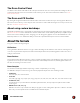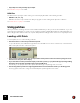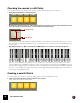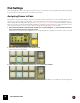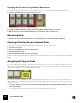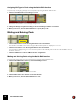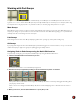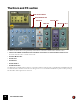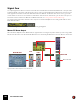11.3
Table Of Contents
- Table of Contents
- Introduction
- Overview
- Audio and MIDI Basics
- Using Reason Rack Plugin as an Instrument
- Using Reason Rack Plugin as an Effect
- Working in the Rack
- Routing Audio and CV
- Sounds, Patches and the Browser
- The I/O device
- Kong Drum Designer
- Introduction
- Overview
- About file formats
- Using patches
- Pad Settings
- The Drum and FX section
- The Drum modules
- The Support Generator modules
- The FX modules
- Connections
- Using Kong as an effect device
- Using external effects with Kong
- Redrum Drum Computer
- Introduction
- About file formats
- Using patches
- Programming patterns
- Redrum parameters
- Using Redrum as a sound module
- Connections
- Dr. Octo Rex Loop Player
- Introduction
- About REX file formats
- Loading and saving Dr. Octo Rex patches
- Playing Loops
- Adding Loops
- Playing individual Loop Slices
- Slice handling
- Dr. Octo Rex panel parameters
- Dr. Octo Rex synth parameters
- Connections
- Europa Shapeshifting Synthesizer
- Introduction
- Panel overview
- Signal flow
- Playing and using Europa
- Panel reference
- Sound Engines On/Off and Edit Focus section
- The Oscillator section
- The Modifiers section
- The Spectral Filter
- The Harmonics section
- The Unison section
- The User Wave and Mixer section
- The Filter section
- The Amplifier section
- The Envelopes section
- Envelope 1, 2, 3 and 4
- Preset
- Adding a Sustain stage
- Adding and removing envelope points
- Changing the envelope curve shape
- Looping the envelope
- Editing levels only
- Creating “free form” envelope curves
- Using the Envelope 3 and Envelope 4 curves as Sound Engine waveforms
- Using the Envelope 4 curve as a Spectral Filter curve
- The LFO section
- The Effects section
- The Modulation Bus section
- Connections
- Tips and Tricks
- Grain Sample Manipulator
- Thor Polysonic Synthesizer
- Subtractor Synthesizer
- Malström Synthesizer
- Monotone Bass Synthesizer
- ID8 Instrument Device
- Rytmik Drum Machine
- Radical Piano
- Klang Tuned Percussion
- Pangea World Instruments
- Humana Vocal Ensemble
- NN-XT Sampler
- Introduction
- Panel overview
- Loading complete Patches and REX files
- Using the main panel
- Overview of the Remote Editor panel
- About Samples and Zones
- Selections and Edit Focus
- Adjusting parameters
- Managing Zones and Samples
- Working with Grouping
- Working with Key Ranges
- Setting Root Notes and Tuning
- Using Automap
- Layered, crossfaded and velocity switched sounds
- Using Alternate
- Sample parameters
- Group parameters
- Synth parameters
- Connections
- NN-19 Sampler
- Introduction
- General sampling principles
- About audio file formats
- About Key Zones and samples
- Loading a Sample into an empty NN-19
- Loading SoundFont samples
- Loading REX slices as samples
- Creating Key Zones
- Selecting Key Zones
- Setting the Key Zone Range
- Deleting a Key Zone
- About Key zones, assigned and unassigned samples
- Adding sample(s) to a Key Map
- Setting the Root Key
- Removing sample(s) from a Key Map
- Removing all unassigned samples
- Rearranging samples in a Key Map
- Setting Sample Level
- Tuning samples
- Looping Samples
- About the Solo Sample function
- Automap Samples
- NN-19 synth parameters
- Play Parameters
- Connections
- MIDI Out Device
- Quartet Chorus Ensemble
- Sweeper Modulation Effect
- Alligator Triple Filtered Gate
- Pulveriser
- The Echo
- Scream 4 Sound Destruction Unit
- BV512 Vocoder
- Introduction
- Setting up for vocoding
- Using the BV512 as an equalizer
- BV512 parameters
- Connections
- Tips and tricks
- RV7000 Mk II Advanced Reverb
- Neptune Pitch Adjuster and Voice Synth
- Introduction
- Overview and basic concepts
- Setting up for pitch processing
- Using pitch correction
- Using pitch shifting (Transpose)
- Using Formant control
- Using the Voice Synth
- Panel parameters
- Connections
- Softube Amps
- Audiomatic Retro Transformer
- Channel Dynamics Compressor & Gate
- Channel EQ Equalizer
- Master Bus Compressor
- Synchronous Timed Effect Modulator
- The MClass Effects
- Half-Rack Effects
- The Combinator
- Pulsar Dual LFO
- RPG-8 Arpeggiator
- Matrix Pattern Sequencer
- Mixer 14:2
- The Line Mixer 6:2
- Working with Players
- Settings
- The Reason Rack Plugin Settings dialog
- Index
KONG DRUM DESIGNER94
2. Click the folder button on the Drum Control Panel.
D Alternatively, right-click (Win) or [Ctrl]-click (Mac) on the Pad and select “Browse Drum Patches...” from the
context menu.
The Patch Browser opens.
3. Locate and open a Kong Drum Patch (extension ‘.drum’) or a sample or REX file.
You will find a selection of Kong Drum Patches in the Factory Sound Bank (in the Kong Drum Patches folder).
Loading a sample will automatically open it in an NN-Nano Sampler module (see “NN-Nano Sampler”) and loading
a REX file will automatically open it in a Nurse Rex Loop Player module (see “Nurse Rex Loop Player”).
D Alternatively, drag a Kong Drum Patch file, a REX file, a sample or a REX slice from the Browser and drop on
the Drum Control Panel - or on any desired drum pad.
Depending on if you drop a Drum Patch file, a REX file or a sample/REX slice, the Drum Control Panel or pad is
dimmed in orange or blue and a Patch/Sample Replace symbol appears in the center.
! It is important that you drop REX files either on the Drum Control Panel or on a pad. Dropping it elsewhere will
replace the entire Kong device with a Dr. Octo Rex device and load the REX file in this device instead!
4. Change some parameter settings for the drum sound channel using the knobs on the Drum Control Panel.
These parameters are described in “The Drum Control Panel”. Note that the Drum Control Panel parameters are
“global” for each Drum channel. Each drum sound can consist of a number of different sound and FX modules,
each with their separate set of parameters. Refer to “The Drum modules”, “The Support Generator modules” and
“The FX modules” for details about all the modules that can be used to build up a complete Drum sound.
5. Repeat steps 1 and 4 for the other drum sound channels.
6. When you’re satisfied with the drum kit, you can save the patch by clicking the Floppy Disk button in the patch
section on the Drum panel.
Note however, that you don’t necessarily need to save the Drum patch - all settings are included when you save a
Kong Kit Patch (see “Saving Kit Patches”) and/or your song.
Creating an empty Kit Patch
To “initialize” the settings in the Kong, select “Reset Device” from the Edit menu or the device context menu. This re-
moves all samples for all drum sound channels, and sets all parameters to their default values.
Saving Kit Patches
Saving patches is done in the same way as with any other Reason device - see “Loading patches” and “Saving
patches”.
! Note that you don't have to save any of the 16 individual Drum patches first if you don’t want to - all settings for
each individual Drum patch are included in the Kong Kit patch.