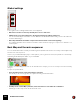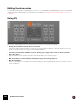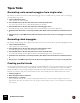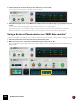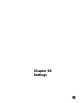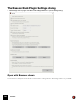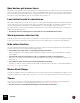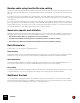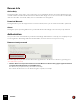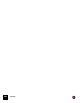11.3
Table Of Contents
- Table of Contents
- Introduction
- Overview
- Audio and MIDI Basics
- Using Reason Rack Plugin as an Instrument
- Using Reason Rack Plugin as an Effect
- Working in the Rack
- Routing Audio and CV
- Sounds, Patches and the Browser
- The I/O device
- Kong Drum Designer
- Introduction
- Overview
- About file formats
- Using patches
- Pad Settings
- The Drum and FX section
- The Drum modules
- The Support Generator modules
- The FX modules
- Connections
- Using Kong as an effect device
- Using external effects with Kong
- Redrum Drum Computer
- Introduction
- About file formats
- Using patches
- Programming patterns
- Redrum parameters
- Using Redrum as a sound module
- Connections
- Dr. Octo Rex Loop Player
- Introduction
- About REX file formats
- Loading and saving Dr. Octo Rex patches
- Playing Loops
- Adding Loops
- Playing individual Loop Slices
- Slice handling
- Dr. Octo Rex panel parameters
- Dr. Octo Rex synth parameters
- Connections
- Europa Shapeshifting Synthesizer
- Introduction
- Panel overview
- Signal flow
- Playing and using Europa
- Panel reference
- Sound Engines On/Off and Edit Focus section
- The Oscillator section
- The Modifiers section
- The Spectral Filter
- The Harmonics section
- The Unison section
- The User Wave and Mixer section
- The Filter section
- The Amplifier section
- The Envelopes section
- Envelope 1, 2, 3 and 4
- Preset
- Adding a Sustain stage
- Adding and removing envelope points
- Changing the envelope curve shape
- Looping the envelope
- Editing levels only
- Creating “free form” envelope curves
- Using the Envelope 3 and Envelope 4 curves as Sound Engine waveforms
- Using the Envelope 4 curve as a Spectral Filter curve
- The LFO section
- The Effects section
- The Modulation Bus section
- Connections
- Tips and Tricks
- Grain Sample Manipulator
- Thor Polysonic Synthesizer
- Subtractor Synthesizer
- Malström Synthesizer
- Monotone Bass Synthesizer
- ID8 Instrument Device
- Rytmik Drum Machine
- Radical Piano
- Klang Tuned Percussion
- Pangea World Instruments
- Humana Vocal Ensemble
- NN-XT Sampler
- Introduction
- Panel overview
- Loading complete Patches and REX files
- Using the main panel
- Overview of the Remote Editor panel
- About Samples and Zones
- Selections and Edit Focus
- Adjusting parameters
- Managing Zones and Samples
- Working with Grouping
- Working with Key Ranges
- Setting Root Notes and Tuning
- Using Automap
- Layered, crossfaded and velocity switched sounds
- Using Alternate
- Sample parameters
- Group parameters
- Synth parameters
- Connections
- NN-19 Sampler
- Introduction
- General sampling principles
- About audio file formats
- About Key Zones and samples
- Loading a Sample into an empty NN-19
- Loading SoundFont samples
- Loading REX slices as samples
- Creating Key Zones
- Selecting Key Zones
- Setting the Key Zone Range
- Deleting a Key Zone
- About Key zones, assigned and unassigned samples
- Adding sample(s) to a Key Map
- Setting the Root Key
- Removing sample(s) from a Key Map
- Removing all unassigned samples
- Rearranging samples in a Key Map
- Setting Sample Level
- Tuning samples
- Looping Samples
- About the Solo Sample function
- Automap Samples
- NN-19 synth parameters
- Play Parameters
- Connections
- MIDI Out Device
- Quartet Chorus Ensemble
- Sweeper Modulation Effect
- Alligator Triple Filtered Gate
- Pulveriser
- The Echo
- Scream 4 Sound Destruction Unit
- BV512 Vocoder
- Introduction
- Setting up for vocoding
- Using the BV512 as an equalizer
- BV512 parameters
- Connections
- Tips and tricks
- RV7000 Mk II Advanced Reverb
- Neptune Pitch Adjuster and Voice Synth
- Introduction
- Overview and basic concepts
- Setting up for pitch processing
- Using pitch correction
- Using pitch shifting (Transpose)
- Using Formant control
- Using the Voice Synth
- Panel parameters
- Connections
- Softube Amps
- Audiomatic Retro Transformer
- Channel Dynamics Compressor & Gate
- Channel EQ Equalizer
- Master Bus Compressor
- Synchronous Timed Effect Modulator
- The MClass Effects
- Half-Rack Effects
- The Combinator
- Pulsar Dual LFO
- RPG-8 Arpeggiator
- Matrix Pattern Sequencer
- Mixer 14:2
- The Line Mixer 6:2
- Working with Players
- Settings
- The Reason Rack Plugin Settings dialog
- Index
SETTINGS797
New devices get browse focus
When this is active, Browse focus is automatically set to new devices as soon as they have been created. This means
that you can immediately start to browse for, and load, compatible patches for the devices you just created. Browse
focus is indicated by orange sidebars and an orange patch section on the devices. The top section of the Browser
also gets an orange label with the device’s current patch name printed on it.
Load default sound in new devices
When this is activated and you create a new device (of a device type that supports patches), a default patch will be
loaded. This way you can be sure that a new device generates sound right away. The default sound will also deter-
mine the default location in the Factory Sound Bank when you browse for patches for the new device.
If you turn this off, new devices will be initialized - parameters are reset to their default values and no samples are
loaded in sample-based devices.
! Note that “Sound” also implies patches for effect devices such as the RV7000 and Scream 4.
Show parameter value tool tip
Normally, if you hold the mouse pointer over a parameter on a device panel for a moment, a Tool Tip appears display-
ing the name and the current value of the parameter. If you uncheck this option, Tool Tips will not be displayed.
Hide cables function
The selected alternative determines how cables on the back of the rack should be displayed when “Hide Cables” is
selected on the top menu in the Reason Rack Plugin window:
D Select “Hides auto-routed cables” to only display manually routed cables.
All devices with auto-routed cables will have “transparent” cables to make it easier to distinguish the manually
routed cables.
D Select “Shows cables for selected devices only” to only display the cables for selected devices.
All other (non-selected) devices will have “transparent” cables to make it easier to distinguish the cables of se-
lected devices.
D Select “Hide all cables” to hide all auto-routed and manually routed cables.
All cable connections on devices will be indicated with colored dots in the jacks, and no cables will be displayed.
See “Hiding cables” for more details.
Mouse Knob Range
This lets you adjust the response sensitivity of the various knobs in Reason when manipulating them with the mouse.
A higher sensitivity gives a higher degree of precision. You can choose between Normal, Precise and Very Precise.
Theme
Here you can choose from a couple of different visual themes, i.e. how the user interface should be visually pre-
sented. The selected theme/color affects the Browser areas. See “About different Themes”.
! Note that you have to restart Reason Rack Plugin for the new Theme to take effect.