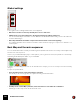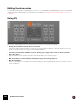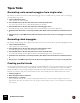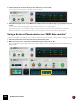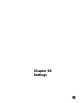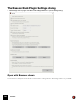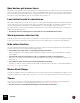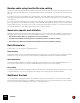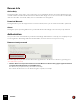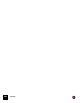11.3
Table Of Contents
- Table of Contents
- Introduction
- Overview
- Audio and MIDI Basics
- Using Reason Rack Plugin as an Instrument
- Using Reason Rack Plugin as an Effect
- Working in the Rack
- Routing Audio and CV
- Sounds, Patches and the Browser
- The I/O device
- Kong Drum Designer
- Introduction
- Overview
- About file formats
- Using patches
- Pad Settings
- The Drum and FX section
- The Drum modules
- The Support Generator modules
- The FX modules
- Connections
- Using Kong as an effect device
- Using external effects with Kong
- Redrum Drum Computer
- Introduction
- About file formats
- Using patches
- Programming patterns
- Redrum parameters
- Using Redrum as a sound module
- Connections
- Dr. Octo Rex Loop Player
- Introduction
- About REX file formats
- Loading and saving Dr. Octo Rex patches
- Playing Loops
- Adding Loops
- Playing individual Loop Slices
- Slice handling
- Dr. Octo Rex panel parameters
- Dr. Octo Rex synth parameters
- Connections
- Europa Shapeshifting Synthesizer
- Introduction
- Panel overview
- Signal flow
- Playing and using Europa
- Panel reference
- Sound Engines On/Off and Edit Focus section
- The Oscillator section
- The Modifiers section
- The Spectral Filter
- The Harmonics section
- The Unison section
- The User Wave and Mixer section
- The Filter section
- The Amplifier section
- The Envelopes section
- Envelope 1, 2, 3 and 4
- Preset
- Adding a Sustain stage
- Adding and removing envelope points
- Changing the envelope curve shape
- Looping the envelope
- Editing levels only
- Creating “free form” envelope curves
- Using the Envelope 3 and Envelope 4 curves as Sound Engine waveforms
- Using the Envelope 4 curve as a Spectral Filter curve
- The LFO section
- The Effects section
- The Modulation Bus section
- Connections
- Tips and Tricks
- Grain Sample Manipulator
- Thor Polysonic Synthesizer
- Subtractor Synthesizer
- Malström Synthesizer
- Monotone Bass Synthesizer
- ID8 Instrument Device
- Rytmik Drum Machine
- Radical Piano
- Klang Tuned Percussion
- Pangea World Instruments
- Humana Vocal Ensemble
- NN-XT Sampler
- Introduction
- Panel overview
- Loading complete Patches and REX files
- Using the main panel
- Overview of the Remote Editor panel
- About Samples and Zones
- Selections and Edit Focus
- Adjusting parameters
- Managing Zones and Samples
- Working with Grouping
- Working with Key Ranges
- Setting Root Notes and Tuning
- Using Automap
- Layered, crossfaded and velocity switched sounds
- Using Alternate
- Sample parameters
- Group parameters
- Synth parameters
- Connections
- NN-19 Sampler
- Introduction
- General sampling principles
- About audio file formats
- About Key Zones and samples
- Loading a Sample into an empty NN-19
- Loading SoundFont samples
- Loading REX slices as samples
- Creating Key Zones
- Selecting Key Zones
- Setting the Key Zone Range
- Deleting a Key Zone
- About Key zones, assigned and unassigned samples
- Adding sample(s) to a Key Map
- Setting the Root Key
- Removing sample(s) from a Key Map
- Removing all unassigned samples
- Rearranging samples in a Key Map
- Setting Sample Level
- Tuning samples
- Looping Samples
- About the Solo Sample function
- Automap Samples
- NN-19 synth parameters
- Play Parameters
- Connections
- MIDI Out Device
- Quartet Chorus Ensemble
- Sweeper Modulation Effect
- Alligator Triple Filtered Gate
- Pulveriser
- The Echo
- Scream 4 Sound Destruction Unit
- BV512 Vocoder
- Introduction
- Setting up for vocoding
- Using the BV512 as an equalizer
- BV512 parameters
- Connections
- Tips and tricks
- RV7000 Mk II Advanced Reverb
- Neptune Pitch Adjuster and Voice Synth
- Introduction
- Overview and basic concepts
- Setting up for pitch processing
- Using pitch correction
- Using pitch shifting (Transpose)
- Using Formant control
- Using the Voice Synth
- Panel parameters
- Connections
- Softube Amps
- Audiomatic Retro Transformer
- Channel Dynamics Compressor & Gate
- Channel EQ Equalizer
- Master Bus Compressor
- Synchronous Timed Effect Modulator
- The MClass Effects
- Half-Rack Effects
- The Combinator
- Pulsar Dual LFO
- RPG-8 Arpeggiator
- Matrix Pattern Sequencer
- Mixer 14:2
- The Line Mixer 6:2
- Working with Players
- Settings
- The Reason Rack Plugin Settings dialog
- Index
WORKING WITH PLAYERS793
Tips & Tricks
Generating scale-correct arpeggios from single notes
By chaining a Scales & Chords device with a Dual Arpeggio device you will be able to generate scale-correct arpeg-
gios by playing single notes.
1. Create an Instrument device.
In this example we create an ID8.
2. Select the ID8 device in the rack and double-click a Scales & Chords device.
The Scales and Chords device is automatically attached to the ID8.
3. Select the ID8 device in the rack and double-click a Dual Arpeggio device.
The Dual Arpeggio device is attached between the Scales & Chords device and the ID8 device:
4. On the Scales & Chords device, select Key and Scale, then switch on the Chords function set the Notes knob to
4.
5. Play single notes on your MIDI Control Keyboard and hear how four-note scale-correct arpeggios are now gen-
erated.
Generating chord arpeggios
By chaining a Dual Arpeggio device with a Scales & Chords device you will be able to generate arpeggiated chords.
1. Create an Instrument device.
In this example we create an ID8.
2. Select the ID8 device in the rack and double-click a Dual Arpeggio device.
The Dual Arpeggio device is automatically attached to the ID8.
3. Select the ID8 device in the rack and double-click a Scales & Chords device.
The Scales and Chords device is attached between the Dual Arpeggio device and the ID8 device:
4. On the Scales & Chords device, select Key and Scale, then switch on the Chords function set the Notes knob to
3.
5. Play chords on your MIDI Control Keyboard and hear how arpeggiated three-note chords are now generated.
Creating parallel chords
The Scales & Chords Player is great for generating chords that stay within a set scale, but sometimes you may want
chords that keep their
form
when you play different notes. For example, you might want a minor 9th chord that is
transposed with the notes you play, but stays a minor 9th chords (like with the Chord Memory function of some syn-
thesizers, for example). This can be called “parallel chords”, and is actually best done with the Note Echo device:
1. Set Step Length to 0.
2. Raise the Repeats value to maximum.
3. Set the Pitch to +1 semitone.
This means that each repeat is 1 semitone higher than the previous - and since Step Length is 0, they are all
played at the same time. If you play a note now, you get a dense cluster of notes - not very musical or useful, but
let’s continue: