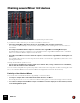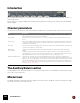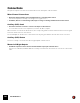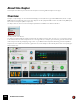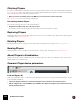11.3
Table Of Contents
- Table of Contents
- Introduction
- Overview
- Audio and MIDI Basics
- Using Reason Rack Plugin as an Instrument
- Using Reason Rack Plugin as an Effect
- Working in the Rack
- Routing Audio and CV
- Sounds, Patches and the Browser
- The I/O device
- Kong Drum Designer
- Introduction
- Overview
- About file formats
- Using patches
- Pad Settings
- The Drum and FX section
- The Drum modules
- The Support Generator modules
- The FX modules
- Connections
- Using Kong as an effect device
- Using external effects with Kong
- Redrum Drum Computer
- Introduction
- About file formats
- Using patches
- Programming patterns
- Redrum parameters
- Using Redrum as a sound module
- Connections
- Dr. Octo Rex Loop Player
- Introduction
- About REX file formats
- Loading and saving Dr. Octo Rex patches
- Playing Loops
- Adding Loops
- Playing individual Loop Slices
- Slice handling
- Dr. Octo Rex panel parameters
- Dr. Octo Rex synth parameters
- Connections
- Europa Shapeshifting Synthesizer
- Introduction
- Panel overview
- Signal flow
- Playing and using Europa
- Panel reference
- Sound Engines On/Off and Edit Focus section
- The Oscillator section
- The Modifiers section
- The Spectral Filter
- The Harmonics section
- The Unison section
- The User Wave and Mixer section
- The Filter section
- The Amplifier section
- The Envelopes section
- Envelope 1, 2, 3 and 4
- Preset
- Adding a Sustain stage
- Adding and removing envelope points
- Changing the envelope curve shape
- Looping the envelope
- Editing levels only
- Creating “free form” envelope curves
- Using the Envelope 3 and Envelope 4 curves as Sound Engine waveforms
- Using the Envelope 4 curve as a Spectral Filter curve
- The LFO section
- The Effects section
- The Modulation Bus section
- Connections
- Tips and Tricks
- Grain Sample Manipulator
- Thor Polysonic Synthesizer
- Subtractor Synthesizer
- Malström Synthesizer
- Monotone Bass Synthesizer
- ID8 Instrument Device
- Rytmik Drum Machine
- Radical Piano
- Klang Tuned Percussion
- Pangea World Instruments
- Humana Vocal Ensemble
- NN-XT Sampler
- Introduction
- Panel overview
- Loading complete Patches and REX files
- Using the main panel
- Overview of the Remote Editor panel
- About Samples and Zones
- Selections and Edit Focus
- Adjusting parameters
- Managing Zones and Samples
- Working with Grouping
- Working with Key Ranges
- Setting Root Notes and Tuning
- Using Automap
- Layered, crossfaded and velocity switched sounds
- Using Alternate
- Sample parameters
- Group parameters
- Synth parameters
- Connections
- NN-19 Sampler
- Introduction
- General sampling principles
- About audio file formats
- About Key Zones and samples
- Loading a Sample into an empty NN-19
- Loading SoundFont samples
- Loading REX slices as samples
- Creating Key Zones
- Selecting Key Zones
- Setting the Key Zone Range
- Deleting a Key Zone
- About Key zones, assigned and unassigned samples
- Adding sample(s) to a Key Map
- Setting the Root Key
- Removing sample(s) from a Key Map
- Removing all unassigned samples
- Rearranging samples in a Key Map
- Setting Sample Level
- Tuning samples
- Looping Samples
- About the Solo Sample function
- Automap Samples
- NN-19 synth parameters
- Play Parameters
- Connections
- MIDI Out Device
- Quartet Chorus Ensemble
- Sweeper Modulation Effect
- Alligator Triple Filtered Gate
- Pulveriser
- The Echo
- Scream 4 Sound Destruction Unit
- BV512 Vocoder
- Introduction
- Setting up for vocoding
- Using the BV512 as an equalizer
- BV512 parameters
- Connections
- Tips and tricks
- RV7000 Mk II Advanced Reverb
- Neptune Pitch Adjuster and Voice Synth
- Introduction
- Overview and basic concepts
- Setting up for pitch processing
- Using pitch correction
- Using pitch shifting (Transpose)
- Using Formant control
- Using the Voice Synth
- Panel parameters
- Connections
- Softube Amps
- Audiomatic Retro Transformer
- Channel Dynamics Compressor & Gate
- Channel EQ Equalizer
- Master Bus Compressor
- Synchronous Timed Effect Modulator
- The MClass Effects
- Half-Rack Effects
- The Combinator
- Pulsar Dual LFO
- RPG-8 Arpeggiator
- Matrix Pattern Sequencer
- Mixer 14:2
- The Line Mixer 6:2
- Working with Players
- Settings
- The Reason Rack Plugin Settings dialog
- Index
WORKING WITH PLAYERS769
General recording principle
Apart from sequencer Players, recording Instrument tracks using Players is done as follows:
• By recording the notes exactly as you play them on your MIDI Control Keyboard.
This means that you simply record the notes you play on your MIDI keyboard straight onto the sequencer track,
just as you would a regular MIDI track (without any Player). During playback the recorded notes are then run
through the Player, which generates the Player notes in real-time.
The pictures below illustrates the recording principle:
The recording principle.
Using Players
Creating Players
Creating a Player device is very similar to creating other device types, with a few exceptions:
• A Player device can not exist on its own, without an associated instrument device.
• A Player device can only be created for devices in the Instrument palette.
All Instrument types are supported: native devices as well as Rack Extensions.
Here are the different ways you can create a Player device:
D Drag a Player from the Players palette and drop above an Instrument device, to attach it to the Instrument de-
vice.
The insertion point is indicated by the standard orange insertion line with the + symbol:
D Select the Instrument device you want to attach a Player to in the rack, and then double-click the Player device
in the Players palette.
The Player device is attached to the Instrument device.
D Right-click an Instrument device in the rack and select “Create > Players > Player device” from the context
menu.
The Player device is attached to the Instrument device.
• If you only create a Player device, a MIDI Out Device will be automatically created and attached to it.
You could then replace the MIDI Out Device with another instrument device if you like.
MIDI In
MIDI Out from Master Keyboard
Live and playback MIDI data from Instrument Track in sequencer
MIDI data generated by Player
PITCH MOD
VOLUME
Piano
Upright
Delay
Chorus
Dance
Vibes
Grand
A
B
C
D
instrument device
ID8 1
ID8 1
S
S
M
M
Patch name
Scales
Chords
NOTES
KEY SCALE
INVERSION OPEN CHORDS ALTER
ADD
OCT UP
OCT DOWN
COLOR
FILTER
NOTES
1
2
3
4
5
0
1
2
3
4
Fm7
Output
G Pollyprygan
0
0
0
0
0
0
3
4
4
4
4
4
4
1
1
1
4
5
5
5
55
5
5
G
Pll
Fm7
Output