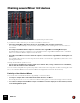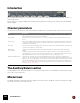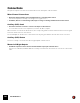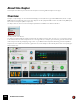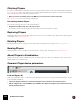11.3
Table Of Contents
- Table of Contents
- Introduction
- Overview
- Audio and MIDI Basics
- Using Reason Rack Plugin as an Instrument
- Using Reason Rack Plugin as an Effect
- Working in the Rack
- Routing Audio and CV
- Sounds, Patches and the Browser
- The I/O device
- Kong Drum Designer
- Introduction
- Overview
- About file formats
- Using patches
- Pad Settings
- The Drum and FX section
- The Drum modules
- The Support Generator modules
- The FX modules
- Connections
- Using Kong as an effect device
- Using external effects with Kong
- Redrum Drum Computer
- Introduction
- About file formats
- Using patches
- Programming patterns
- Redrum parameters
- Using Redrum as a sound module
- Connections
- Dr. Octo Rex Loop Player
- Introduction
- About REX file formats
- Loading and saving Dr. Octo Rex patches
- Playing Loops
- Adding Loops
- Playing individual Loop Slices
- Slice handling
- Dr. Octo Rex panel parameters
- Dr. Octo Rex synth parameters
- Connections
- Europa Shapeshifting Synthesizer
- Introduction
- Panel overview
- Signal flow
- Playing and using Europa
- Panel reference
- Sound Engines On/Off and Edit Focus section
- The Oscillator section
- The Modifiers section
- The Spectral Filter
- The Harmonics section
- The Unison section
- The User Wave and Mixer section
- The Filter section
- The Amplifier section
- The Envelopes section
- Envelope 1, 2, 3 and 4
- Preset
- Adding a Sustain stage
- Adding and removing envelope points
- Changing the envelope curve shape
- Looping the envelope
- Editing levels only
- Creating “free form” envelope curves
- Using the Envelope 3 and Envelope 4 curves as Sound Engine waveforms
- Using the Envelope 4 curve as a Spectral Filter curve
- The LFO section
- The Effects section
- The Modulation Bus section
- Connections
- Tips and Tricks
- Grain Sample Manipulator
- Thor Polysonic Synthesizer
- Subtractor Synthesizer
- Malström Synthesizer
- Monotone Bass Synthesizer
- ID8 Instrument Device
- Rytmik Drum Machine
- Radical Piano
- Klang Tuned Percussion
- Pangea World Instruments
- Humana Vocal Ensemble
- NN-XT Sampler
- Introduction
- Panel overview
- Loading complete Patches and REX files
- Using the main panel
- Overview of the Remote Editor panel
- About Samples and Zones
- Selections and Edit Focus
- Adjusting parameters
- Managing Zones and Samples
- Working with Grouping
- Working with Key Ranges
- Setting Root Notes and Tuning
- Using Automap
- Layered, crossfaded and velocity switched sounds
- Using Alternate
- Sample parameters
- Group parameters
- Synth parameters
- Connections
- NN-19 Sampler
- Introduction
- General sampling principles
- About audio file formats
- About Key Zones and samples
- Loading a Sample into an empty NN-19
- Loading SoundFont samples
- Loading REX slices as samples
- Creating Key Zones
- Selecting Key Zones
- Setting the Key Zone Range
- Deleting a Key Zone
- About Key zones, assigned and unassigned samples
- Adding sample(s) to a Key Map
- Setting the Root Key
- Removing sample(s) from a Key Map
- Removing all unassigned samples
- Rearranging samples in a Key Map
- Setting Sample Level
- Tuning samples
- Looping Samples
- About the Solo Sample function
- Automap Samples
- NN-19 synth parameters
- Play Parameters
- Connections
- MIDI Out Device
- Quartet Chorus Ensemble
- Sweeper Modulation Effect
- Alligator Triple Filtered Gate
- Pulveriser
- The Echo
- Scream 4 Sound Destruction Unit
- BV512 Vocoder
- Introduction
- Setting up for vocoding
- Using the BV512 as an equalizer
- BV512 parameters
- Connections
- Tips and tricks
- RV7000 Mk II Advanced Reverb
- Neptune Pitch Adjuster and Voice Synth
- Introduction
- Overview and basic concepts
- Setting up for pitch processing
- Using pitch correction
- Using pitch shifting (Transpose)
- Using Formant control
- Using the Voice Synth
- Panel parameters
- Connections
- Softube Amps
- Audiomatic Retro Transformer
- Channel Dynamics Compressor & Gate
- Channel EQ Equalizer
- Master Bus Compressor
- Synchronous Timed Effect Modulator
- The MClass Effects
- Half-Rack Effects
- The Combinator
- Pulsar Dual LFO
- RPG-8 Arpeggiator
- Matrix Pattern Sequencer
- Mixer 14:2
- The Line Mixer 6:2
- Working with Players
- Settings
- The Reason Rack Plugin Settings dialog
- Index
THE LINE MIXER 6:2764
Introduction
The Line Mixer 6:2 allows you to control the level, stereo placement (Pan) and effect mix (AUX Send) of each con-
nected audio device.
The Line Mixer is configured with 6 (stereo) input channels, which are combined and routed to the Left and Right
Master outputs.
Channel parameters
The channels are identical and contain an Auxiliary Send, Mute and Solo buttons, a Pan control, and a Level control:
The Auxiliary Return section
The AUX Return channels provide inputs for a connected send effect device. The Aux Return channels have a single
level control on the front panel.
Master level
The Master L/R fader controls the summed output level of all channels in the Mixer. Use this to change the relative
level of all channels, to make fade-outs etc.
|
Item
|
Description
Level control This controls the output level of each corresponding channel, allowing you to set the desired mix (balance)
between different devices connected to the Line Mixer.
Channel label Each channel in the mixer that has a device connected to it, displays a read-only label with the name of the
device.
Channel meter The meter is a graphical representation of the channel output level. If the signal level pushes the meter into the
range of the red area, try lowering either the output level of the device connected to the channel, or the Level
control itself, to avoid distortion.
Pan control Use this control to set the left/right position of the channel in the stereo field. [Ctrl]-click (Win) or the Pan knob
to set Pan to the default “0” (center position).
Mute (M) and
Solo (S) Buttons
Clicking a channel’s Mute button silences the output of that channel. Click the button again to unmute the
channel.
Clicking a channel’s Solo button silences all other mixer channels, so that you only hear the soloed channel.
Several channels can be soloed at the same time. If this is the case, note that soloed channels can’t be muted
with the Mute button. To mute one of several channels in solo mode you simply “unsolo” it.
Auxiliary (AUX) Effect Send The AUX Send controls the amount of channel signal that is to be sent to other devices - typically effect
processors. The effect output is then normally returned to the Mixer via the AUX Return input where it is mixed
with the dry (non-processed) signal. If you create an effect device when the Mixer is selected, the effect is auto-
routed to the Send/Return connectors. You can then control the amount of effect that is to be applied to any
device connected to a Line Mixer channel via the AUX Send knob. The Send can be taken pre or post channel
level - see “Auxiliary (AUX) Send”.