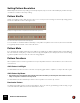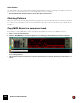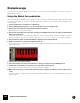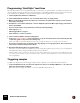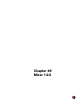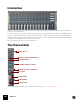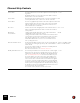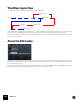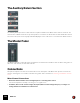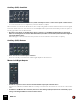11.3
Table Of Contents
- Table of Contents
- Introduction
- Overview
- Audio and MIDI Basics
- Using Reason Rack Plugin as an Instrument
- Using Reason Rack Plugin as an Effect
- Working in the Rack
- Routing Audio and CV
- Sounds, Patches and the Browser
- The I/O device
- Kong Drum Designer
- Introduction
- Overview
- About file formats
- Using patches
- Pad Settings
- The Drum and FX section
- The Drum modules
- The Support Generator modules
- The FX modules
- Connections
- Using Kong as an effect device
- Using external effects with Kong
- Redrum Drum Computer
- Introduction
- About file formats
- Using patches
- Programming patterns
- Redrum parameters
- Using Redrum as a sound module
- Connections
- Dr. Octo Rex Loop Player
- Introduction
- About REX file formats
- Loading and saving Dr. Octo Rex patches
- Playing Loops
- Adding Loops
- Playing individual Loop Slices
- Slice handling
- Dr. Octo Rex panel parameters
- Dr. Octo Rex synth parameters
- Connections
- Europa Shapeshifting Synthesizer
- Introduction
- Panel overview
- Signal flow
- Playing and using Europa
- Panel reference
- Sound Engines On/Off and Edit Focus section
- The Oscillator section
- The Modifiers section
- The Spectral Filter
- The Harmonics section
- The Unison section
- The User Wave and Mixer section
- The Filter section
- The Amplifier section
- The Envelopes section
- Envelope 1, 2, 3 and 4
- Preset
- Adding a Sustain stage
- Adding and removing envelope points
- Changing the envelope curve shape
- Looping the envelope
- Editing levels only
- Creating “free form” envelope curves
- Using the Envelope 3 and Envelope 4 curves as Sound Engine waveforms
- Using the Envelope 4 curve as a Spectral Filter curve
- The LFO section
- The Effects section
- The Modulation Bus section
- Connections
- Tips and Tricks
- Grain Sample Manipulator
- Thor Polysonic Synthesizer
- Subtractor Synthesizer
- Malström Synthesizer
- Monotone Bass Synthesizer
- ID8 Instrument Device
- Rytmik Drum Machine
- Radical Piano
- Klang Tuned Percussion
- Pangea World Instruments
- Humana Vocal Ensemble
- NN-XT Sampler
- Introduction
- Panel overview
- Loading complete Patches and REX files
- Using the main panel
- Overview of the Remote Editor panel
- About Samples and Zones
- Selections and Edit Focus
- Adjusting parameters
- Managing Zones and Samples
- Working with Grouping
- Working with Key Ranges
- Setting Root Notes and Tuning
- Using Automap
- Layered, crossfaded and velocity switched sounds
- Using Alternate
- Sample parameters
- Group parameters
- Synth parameters
- Connections
- NN-19 Sampler
- Introduction
- General sampling principles
- About audio file formats
- About Key Zones and samples
- Loading a Sample into an empty NN-19
- Loading SoundFont samples
- Loading REX slices as samples
- Creating Key Zones
- Selecting Key Zones
- Setting the Key Zone Range
- Deleting a Key Zone
- About Key zones, assigned and unassigned samples
- Adding sample(s) to a Key Map
- Setting the Root Key
- Removing sample(s) from a Key Map
- Removing all unassigned samples
- Rearranging samples in a Key Map
- Setting Sample Level
- Tuning samples
- Looping Samples
- About the Solo Sample function
- Automap Samples
- NN-19 synth parameters
- Play Parameters
- Connections
- MIDI Out Device
- Quartet Chorus Ensemble
- Sweeper Modulation Effect
- Alligator Triple Filtered Gate
- Pulveriser
- The Echo
- Scream 4 Sound Destruction Unit
- BV512 Vocoder
- Introduction
- Setting up for vocoding
- Using the BV512 as an equalizer
- BV512 parameters
- Connections
- Tips and tricks
- RV7000 Mk II Advanced Reverb
- Neptune Pitch Adjuster and Voice Synth
- Introduction
- Overview and basic concepts
- Setting up for pitch processing
- Using pitch correction
- Using pitch shifting (Transpose)
- Using Formant control
- Using the Voice Synth
- Panel parameters
- Connections
- Softube Amps
- Audiomatic Retro Transformer
- Channel Dynamics Compressor & Gate
- Channel EQ Equalizer
- Master Bus Compressor
- Synchronous Timed Effect Modulator
- The MClass Effects
- Half-Rack Effects
- The Combinator
- Pulsar Dual LFO
- RPG-8 Arpeggiator
- Matrix Pattern Sequencer
- Mixer 14:2
- The Line Mixer 6:2
- Working with Players
- Settings
- The Reason Rack Plugin Settings dialog
- Index
MIXER 14:2757
Channel Strip Controls
|
Item
|
Description
|
Range
Channel Fader The channel fader is used to control the output level of each correspond-
ing channel.
By adjusting the faders, you can set the desired mix (balance) between
different devices connected to the Mixer.
0 - 127
Channel Label Each channel in the mixer that has a device connected to it, displays a
read-only label with the name of the device to the left of the fader.
N/A
Channel Meter The meter is a graphical representation of the channel output level. If the
signal level pushes the meter into the range of the red area, try lowering
either the output level of the device connected to the channel, or the
channel fader itself, to avoid distortion.
N/A
Pan Control Use this control to set the left/right position of the channel in the stereo
field. [Command]/[Ctrl]-click the Pan knob to set Pan to the default “0”
(center position).
-64 – 0 – 63
Mute (M) and
Solo (S) Buttons
Clicking a channel’s Mute button silences the output of that channel.
Click the button again to unmute the channel.
Clicking a channel’s Solo button silences all other mixer channels, so that
you only hear the soloed channel. Several channels can be soloed at the
same time, but if this is the case, note that soloed channels can’t be
muted with the Mute button. To mute one of several channels in solo
mode you simply “unsolo” it.
On/Off
EQ Treble and Bass controls The EQ Treble and Bass controls is used to cut or boost the higher and
lower frequencies of the signal, respectively. Click on the EQ button to
activate the EQ.
If you need more advanced EQ, you can always use a PEQ2 parametric
EQ as an insert effect for a device.
Note also the two EQ modes - see “About the EQ modes”.
Treble: +/- 24 dB at 12 kHz.
Bass: +/- 24 dB at 80 Hz.
Auxiliary (AUX) Effect Send 1-4 The four independent AUX Sends control the amount of channel signal
that is to be sent to other devices - typically effect processors. The effect
output is then normally returned to the Mixer via the AUX Return inputs
(see “The Auxiliary Return Section”) where it is mixed with the dry (non-
processed) signal. If you create an effect device when the Mixer is se-
lected, the effect is auto-routed to the first available Send/Return con-
nectors. You can then control the amount of effect that is to be applied
to any device connected to a Mixer channel via the corresponding AUX
Send knob. The AUX Send outputs are taken post channel fader, but you
have the option of selecting Pre-fader mode for AUX Send 4 (by clicking
the “P” button next to the send so that it lights up). In that mode, the send
level is independent of the channel fader.
The sends are in stereo but can be used in mono as well.
0 - 127