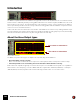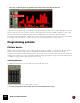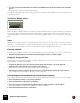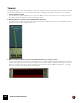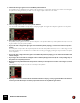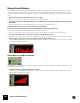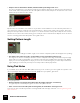11.3
Table Of Contents
- Table of Contents
- Introduction
- Overview
- Audio and MIDI Basics
- Using Reason Rack Plugin as an Instrument
- Using Reason Rack Plugin as an Effect
- Working in the Rack
- Routing Audio and CV
- Sounds, Patches and the Browser
- The I/O device
- Kong Drum Designer
- Introduction
- Overview
- About file formats
- Using patches
- Pad Settings
- The Drum and FX section
- The Drum modules
- The Support Generator modules
- The FX modules
- Connections
- Using Kong as an effect device
- Using external effects with Kong
- Redrum Drum Computer
- Introduction
- About file formats
- Using patches
- Programming patterns
- Redrum parameters
- Using Redrum as a sound module
- Connections
- Dr. Octo Rex Loop Player
- Introduction
- About REX file formats
- Loading and saving Dr. Octo Rex patches
- Playing Loops
- Adding Loops
- Playing individual Loop Slices
- Slice handling
- Dr. Octo Rex panel parameters
- Dr. Octo Rex synth parameters
- Connections
- Europa Shapeshifting Synthesizer
- Introduction
- Panel overview
- Signal flow
- Playing and using Europa
- Panel reference
- Sound Engines On/Off and Edit Focus section
- The Oscillator section
- The Modifiers section
- The Spectral Filter
- The Harmonics section
- The Unison section
- The User Wave and Mixer section
- The Filter section
- The Amplifier section
- The Envelopes section
- Envelope 1, 2, 3 and 4
- Preset
- Adding a Sustain stage
- Adding and removing envelope points
- Changing the envelope curve shape
- Looping the envelope
- Editing levels only
- Creating “free form” envelope curves
- Using the Envelope 3 and Envelope 4 curves as Sound Engine waveforms
- Using the Envelope 4 curve as a Spectral Filter curve
- The LFO section
- The Effects section
- The Modulation Bus section
- Connections
- Tips and Tricks
- Grain Sample Manipulator
- Thor Polysonic Synthesizer
- Subtractor Synthesizer
- Malström Synthesizer
- Monotone Bass Synthesizer
- ID8 Instrument Device
- Rytmik Drum Machine
- Radical Piano
- Klang Tuned Percussion
- Pangea World Instruments
- Humana Vocal Ensemble
- NN-XT Sampler
- Introduction
- Panel overview
- Loading complete Patches and REX files
- Using the main panel
- Overview of the Remote Editor panel
- About Samples and Zones
- Selections and Edit Focus
- Adjusting parameters
- Managing Zones and Samples
- Working with Grouping
- Working with Key Ranges
- Setting Root Notes and Tuning
- Using Automap
- Layered, crossfaded and velocity switched sounds
- Using Alternate
- Sample parameters
- Group parameters
- Synth parameters
- Connections
- NN-19 Sampler
- Introduction
- General sampling principles
- About audio file formats
- About Key Zones and samples
- Loading a Sample into an empty NN-19
- Loading SoundFont samples
- Loading REX slices as samples
- Creating Key Zones
- Selecting Key Zones
- Setting the Key Zone Range
- Deleting a Key Zone
- About Key zones, assigned and unassigned samples
- Adding sample(s) to a Key Map
- Setting the Root Key
- Removing sample(s) from a Key Map
- Removing all unassigned samples
- Rearranging samples in a Key Map
- Setting Sample Level
- Tuning samples
- Looping Samples
- About the Solo Sample function
- Automap Samples
- NN-19 synth parameters
- Play Parameters
- Connections
- MIDI Out Device
- Quartet Chorus Ensemble
- Sweeper Modulation Effect
- Alligator Triple Filtered Gate
- Pulveriser
- The Echo
- Scream 4 Sound Destruction Unit
- BV512 Vocoder
- Introduction
- Setting up for vocoding
- Using the BV512 as an equalizer
- BV512 parameters
- Connections
- Tips and tricks
- RV7000 Mk II Advanced Reverb
- Neptune Pitch Adjuster and Voice Synth
- Introduction
- Overview and basic concepts
- Setting up for pitch processing
- Using pitch correction
- Using pitch shifting (Transpose)
- Using Formant control
- Using the Voice Synth
- Panel parameters
- Connections
- Softube Amps
- Audiomatic Retro Transformer
- Channel Dynamics Compressor & Gate
- Channel EQ Equalizer
- Master Bus Compressor
- Synchronous Timed Effect Modulator
- The MClass Effects
- Half-Rack Effects
- The Combinator
- Pulsar Dual LFO
- RPG-8 Arpeggiator
- Matrix Pattern Sequencer
- Mixer 14:2
- The Line Mixer 6:2
- Working with Players
- Settings
- The Reason Rack Plugin Settings dialog
- Index
MATRIX PATTERN SEQUENCER746
D To select a pattern in another bank, first click the desired Bank button (A, B, C, D) and then click the Pattern
button.
Nothing happens until you click the Pattern button.
The pattern change takes effect on the next downbeat according to the time signature set in the transport panel or
on the transport track.
The Pattern Enable switch
The Pattern Enable switch.
Next to the Bank and Pattern buttons you will find an additional switch, which is normally activated. If you click this to
turn it off, the pattern playback will be disabled, starting at the next downbeat - exactly as if you had selected an
empty (silent) pattern. For example, this can be used for bringing Matrix patterns in and out of the mix during play-
back.
Steps
Matrix patterns consist of a number of discrete steps. For each step, you can enter a note, a CV value and a Curve
value. When you run the pattern, each step will be played back in turn and will play a sound or send out the informa-
tion programmed for this step. If you have ever used a drum machine, this will be obvious to you.
Clearing a Pattern
To clear (empty) a pattern, select it and use the Clear Pattern command on the Edit menu or device context menu.
! Note that clearing a pattern doesn’t affect the pattern length, resolution or shuffle settings!
Using Cut, Copy and Paste
By using the Cut, Copy and Paste Pattern commands on the Edit menu or device context menu, you can move or du-
plicate patterns. The following rules apply:
D Copy Pattern makes a copy of the currently selected pattern and places the copy on the clipboard.
D Cut Pattern moves the currently selected pattern to the clipboard.
This is the same as first performing Copy Pattern and then Clear Pattern.
D Paste Pattern copies the pattern on the clipboard to the selected pattern location in the selected device.
This overwrites the selected pattern with the one on the clipboard.
Transferring patterns between Reason Rack Plugin instances
If you want to copy patterns between different Reason Rack Plugin instances songs, you can use copy and paste:
1. Select the pattern you want to copy in the first instance.
2. Select Copy Pattern from the device context menu.
3. In the other instance select the bank and pattern location to which you want to copy the pattern.
Note that any pattern already stored in that location will be overwritten!
4. Select Paste Pattern from device context menu.