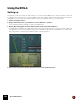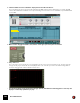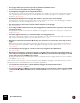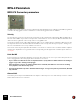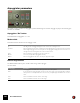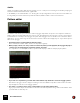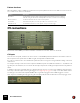11.3
Table Of Contents
- Table of Contents
- Introduction
- Overview
- Audio and MIDI Basics
- Using Reason Rack Plugin as an Instrument
- Using Reason Rack Plugin as an Effect
- Working in the Rack
- Routing Audio and CV
- Sounds, Patches and the Browser
- The I/O device
- Kong Drum Designer
- Introduction
- Overview
- About file formats
- Using patches
- Pad Settings
- The Drum and FX section
- The Drum modules
- The Support Generator modules
- The FX modules
- Connections
- Using Kong as an effect device
- Using external effects with Kong
- Redrum Drum Computer
- Introduction
- About file formats
- Using patches
- Programming patterns
- Redrum parameters
- Using Redrum as a sound module
- Connections
- Dr. Octo Rex Loop Player
- Introduction
- About REX file formats
- Loading and saving Dr. Octo Rex patches
- Playing Loops
- Adding Loops
- Playing individual Loop Slices
- Slice handling
- Dr. Octo Rex panel parameters
- Dr. Octo Rex synth parameters
- Connections
- Europa Shapeshifting Synthesizer
- Introduction
- Panel overview
- Signal flow
- Playing and using Europa
- Panel reference
- Sound Engines On/Off and Edit Focus section
- The Oscillator section
- The Modifiers section
- The Spectral Filter
- The Harmonics section
- The Unison section
- The User Wave and Mixer section
- The Filter section
- The Amplifier section
- The Envelopes section
- Envelope 1, 2, 3 and 4
- Preset
- Adding a Sustain stage
- Adding and removing envelope points
- Changing the envelope curve shape
- Looping the envelope
- Editing levels only
- Creating “free form” envelope curves
- Using the Envelope 3 and Envelope 4 curves as Sound Engine waveforms
- Using the Envelope 4 curve as a Spectral Filter curve
- The LFO section
- The Effects section
- The Modulation Bus section
- Connections
- Tips and Tricks
- Grain Sample Manipulator
- Thor Polysonic Synthesizer
- Subtractor Synthesizer
- Malström Synthesizer
- Monotone Bass Synthesizer
- ID8 Instrument Device
- Rytmik Drum Machine
- Radical Piano
- Klang Tuned Percussion
- Pangea World Instruments
- Humana Vocal Ensemble
- NN-XT Sampler
- Introduction
- Panel overview
- Loading complete Patches and REX files
- Using the main panel
- Overview of the Remote Editor panel
- About Samples and Zones
- Selections and Edit Focus
- Adjusting parameters
- Managing Zones and Samples
- Working with Grouping
- Working with Key Ranges
- Setting Root Notes and Tuning
- Using Automap
- Layered, crossfaded and velocity switched sounds
- Using Alternate
- Sample parameters
- Group parameters
- Synth parameters
- Connections
- NN-19 Sampler
- Introduction
- General sampling principles
- About audio file formats
- About Key Zones and samples
- Loading a Sample into an empty NN-19
- Loading SoundFont samples
- Loading REX slices as samples
- Creating Key Zones
- Selecting Key Zones
- Setting the Key Zone Range
- Deleting a Key Zone
- About Key zones, assigned and unassigned samples
- Adding sample(s) to a Key Map
- Setting the Root Key
- Removing sample(s) from a Key Map
- Removing all unassigned samples
- Rearranging samples in a Key Map
- Setting Sample Level
- Tuning samples
- Looping Samples
- About the Solo Sample function
- Automap Samples
- NN-19 synth parameters
- Play Parameters
- Connections
- MIDI Out Device
- Quartet Chorus Ensemble
- Sweeper Modulation Effect
- Alligator Triple Filtered Gate
- Pulveriser
- The Echo
- Scream 4 Sound Destruction Unit
- BV512 Vocoder
- Introduction
- Setting up for vocoding
- Using the BV512 as an equalizer
- BV512 parameters
- Connections
- Tips and tricks
- RV7000 Mk II Advanced Reverb
- Neptune Pitch Adjuster and Voice Synth
- Introduction
- Overview and basic concepts
- Setting up for pitch processing
- Using pitch correction
- Using pitch shifting (Transpose)
- Using Formant control
- Using the Voice Synth
- Panel parameters
- Connections
- Softube Amps
- Audiomatic Retro Transformer
- Channel Dynamics Compressor & Gate
- Channel EQ Equalizer
- Master Bus Compressor
- Synchronous Timed Effect Modulator
- The MClass Effects
- Half-Rack Effects
- The Combinator
- Pulsar Dual LFO
- RPG-8 Arpeggiator
- Matrix Pattern Sequencer
- Mixer 14:2
- The Line Mixer 6:2
- Working with Players
- Settings
- The Reason Rack Plugin Settings dialog
- Index
RPG-8 ARPEGGIATOR735
• The arpeggio will play in sync with song tempo by default in new RPG-8 devices.
• You do not need to start playback to generate arpeggios.
D Try changing the arpeggiator mode using the Mode knob.
The various modes govern how the notes are arpeggiated. For example “Up” means from lowest note to highest
note, Up+Down from lowest to highest note, then back down to lowest note again. For a description of all the
modes see “Mode switch”.
D By activating the Hold button the arpeggio will continue to play even if you release the keys.
If you play a new chord the arpeggio will continue to play, using the new notes. To stop the arpeggio, deactivate
the Hold button or hit Stop on the transport. See “Hold On/Off”.
D The “Insert” buttons can be used to introduce further variations to the arpeggio.
See “Insert buttons”.
D If you change the Rate parameter the rate of the arpeggiated notes will follow the song tempo at the selected
note value resolution.
Straight, triplet and dotted note values are available. The arpeggiator can also be free running, i.e. not synced to
tempo - see “Rate”.
D The Gate Length knob allows you to adjust the length of the arpeggiated notes.
If the knob is turned fully clockwise (“Tie”), the gate is always open (the notes will be played legato). If it is turned
fully counter-clockwise, the gate is closed (no sound). See “Gate Length”.
D By using the Octave buttons beside the Mode knob you can increase or decrease the octave range of the ar-
peggio.
With “1 Oct” selected the arpeggiated notes will be those that you press down on the keyboard. If “2 Oct” is se-
lected the range will be expanded so that the arpeggiated notes play over two octaves, and so on - see “Octave
range buttons”.
D You can transpose the arpeggio up or down in octave steps using the Octave Shift buttons.
See “Octave Shift”.
D By using the Velocity knob you can set the arpeggio to play with a fixed velocity value (selectable between 1 to
127) for all notes. Turning the knob fully clockwise to the “Manual” position means that the arpeggio notes will
use the same velocity as the MIDI notes you input.
By using the Manual mode and varying the velocity for individual notes the arpeggio will become more animated
and rhythmic. See “Velocity”.
That covers the basic principles of how to set up and use the RPG-8 to arpeggiate notes that you play in real time.
But to make full use of the RPG-8 there are many further applications:
D You can introduce rests for more complex rhythmical arpeggios by using the Pattern editor.
See “Pattern editor” for a description.
D You can use the RPG-8 as a MIDI to CV converter which allows you to freely assign common performance MIDI
controllers like Mod Wheel and Aftertouch to control parameters - see “Using the RPG-8 as a MIDI to CV con-
verter”.