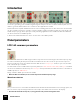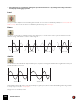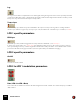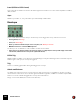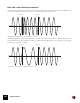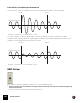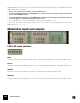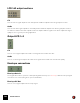11.3
Table Of Contents
- Table of Contents
- Introduction
- Overview
- Audio and MIDI Basics
- Using Reason Rack Plugin as an Instrument
- Using Reason Rack Plugin as an Effect
- Working in the Rack
- Routing Audio and CV
- Sounds, Patches and the Browser
- The I/O device
- Kong Drum Designer
- Introduction
- Overview
- About file formats
- Using patches
- Pad Settings
- The Drum and FX section
- The Drum modules
- The Support Generator modules
- The FX modules
- Connections
- Using Kong as an effect device
- Using external effects with Kong
- Redrum Drum Computer
- Introduction
- About file formats
- Using patches
- Programming patterns
- Redrum parameters
- Using Redrum as a sound module
- Connections
- Dr. Octo Rex Loop Player
- Introduction
- About REX file formats
- Loading and saving Dr. Octo Rex patches
- Playing Loops
- Adding Loops
- Playing individual Loop Slices
- Slice handling
- Dr. Octo Rex panel parameters
- Dr. Octo Rex synth parameters
- Connections
- Europa Shapeshifting Synthesizer
- Introduction
- Panel overview
- Signal flow
- Playing and using Europa
- Panel reference
- Sound Engines On/Off and Edit Focus section
- The Oscillator section
- The Modifiers section
- The Spectral Filter
- The Harmonics section
- The Unison section
- The User Wave and Mixer section
- The Filter section
- The Amplifier section
- The Envelopes section
- Envelope 1, 2, 3 and 4
- Preset
- Adding a Sustain stage
- Adding and removing envelope points
- Changing the envelope curve shape
- Looping the envelope
- Editing levels only
- Creating “free form” envelope curves
- Using the Envelope 3 and Envelope 4 curves as Sound Engine waveforms
- Using the Envelope 4 curve as a Spectral Filter curve
- The LFO section
- The Effects section
- The Modulation Bus section
- Connections
- Tips and Tricks
- Grain Sample Manipulator
- Thor Polysonic Synthesizer
- Subtractor Synthesizer
- Malström Synthesizer
- Monotone Bass Synthesizer
- ID8 Instrument Device
- Rytmik Drum Machine
- Radical Piano
- Klang Tuned Percussion
- Pangea World Instruments
- Humana Vocal Ensemble
- NN-XT Sampler
- Introduction
- Panel overview
- Loading complete Patches and REX files
- Using the main panel
- Overview of the Remote Editor panel
- About Samples and Zones
- Selections and Edit Focus
- Adjusting parameters
- Managing Zones and Samples
- Working with Grouping
- Working with Key Ranges
- Setting Root Notes and Tuning
- Using Automap
- Layered, crossfaded and velocity switched sounds
- Using Alternate
- Sample parameters
- Group parameters
- Synth parameters
- Connections
- NN-19 Sampler
- Introduction
- General sampling principles
- About audio file formats
- About Key Zones and samples
- Loading a Sample into an empty NN-19
- Loading SoundFont samples
- Loading REX slices as samples
- Creating Key Zones
- Selecting Key Zones
- Setting the Key Zone Range
- Deleting a Key Zone
- About Key zones, assigned and unassigned samples
- Adding sample(s) to a Key Map
- Setting the Root Key
- Removing sample(s) from a Key Map
- Removing all unassigned samples
- Rearranging samples in a Key Map
- Setting Sample Level
- Tuning samples
- Looping Samples
- About the Solo Sample function
- Automap Samples
- NN-19 synth parameters
- Play Parameters
- Connections
- MIDI Out Device
- Quartet Chorus Ensemble
- Sweeper Modulation Effect
- Alligator Triple Filtered Gate
- Pulveriser
- The Echo
- Scream 4 Sound Destruction Unit
- BV512 Vocoder
- Introduction
- Setting up for vocoding
- Using the BV512 as an equalizer
- BV512 parameters
- Connections
- Tips and tricks
- RV7000 Mk II Advanced Reverb
- Neptune Pitch Adjuster and Voice Synth
- Introduction
- Overview and basic concepts
- Setting up for pitch processing
- Using pitch correction
- Using pitch shifting (Transpose)
- Using Formant control
- Using the Voice Synth
- Panel parameters
- Connections
- Softube Amps
- Audiomatic Retro Transformer
- Channel Dynamics Compressor & Gate
- Channel EQ Equalizer
- Master Bus Compressor
- Synchronous Timed Effect Modulator
- The MClass Effects
- Half-Rack Effects
- The Combinator
- Pulsar Dual LFO
- RPG-8 Arpeggiator
- Matrix Pattern Sequencer
- Mixer 14:2
- The Line Mixer 6:2
- Working with Players
- Settings
- The Reason Rack Plugin Settings dialog
- Index
PULSAR DUAL LFO730
Tips and Tricks
Patch between LFO 1 and LFO 2 on the back for more flexibility
• By connecting one LFO CV output to the Phase CV input of the other LFO you can achieve some very interest-
ing rhythms. Try using a square wave and set the CV Trim rotary to around 25%.
• Try connecting an LFO CV output to the Shuffle CV input of the other LFO. Use the sawtooth waveform, at a
slow Rate, in the first LFO to gradually add more shuffle over time.
• With the Envelope CV Out you can control both Shuffle and Phase from the Envelope and with the Envelope
CV In you can trigger this effect with any CV signal.
Using Pulsar as a monophonic synth
Because the LFO 1&2 can work in audio rate and can be tracked from a MIDI keyboard, it's possible to use Pulsar as
a two oscillator mono synth with a lot of character. Here's how to set this up:
1. Create Reason Rack Plugin as an instrument and add a Pulsar device.
2. Make sure the level of the LFO(s) you want to use is completely turned down.
3. Connect the Audio output of the LFO(s) you want to use to the I/O device.
4. Turn KBD Follow up to 100%.
5. Turn up the Level knob(s) in the Envelope section for the LFO(s) you want to use.
This decides how much the level of the LFO(s) will be affected by the envelope when you play.
6. You can now play Pulsar from your MIDI keyboard!
! You have to tune Pulsar manually by adjusting the Rate(s) of the LFO(s) you are using. You can set the Rate
knob(s) to max (1.05kHz) to be completely in tune - however, the Pulsar will then be 2 octaves above played
MIDI note. Lower octaves can be found at around 524Hz and 263Hz (hold [Shift] to fine tune).
! Note that Pulsar is an LFO device and therefore doesn't feature the standard sound improvement features of a
synth device (anti-aliasing filters etc.).
q By using LFO 2 to LFO 1 Rate modulation you can modulate the frequency of LFO 1, resulting in frequency
modulation (FM).
q By using LFO 2 to LFO 1 Level modulation you can modulate the level of LFO 1, resulting in amplitude
modulation (AM).
q By modulating the Shuffle you can achieve a sound similar to pulse width modulation (PWM), great for harsher
tones!