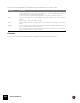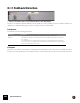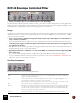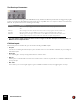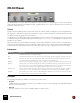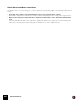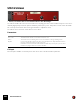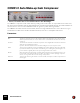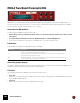11.3
Table Of Contents
- Table of Contents
- Introduction
- Overview
- Audio and MIDI Basics
- Using Reason Rack Plugin as an Instrument
- Using Reason Rack Plugin as an Effect
- Working in the Rack
- Routing Audio and CV
- Sounds, Patches and the Browser
- The I/O device
- Kong Drum Designer
- Introduction
- Overview
- About file formats
- Using patches
- Pad Settings
- The Drum and FX section
- The Drum modules
- The Support Generator modules
- The FX modules
- Connections
- Using Kong as an effect device
- Using external effects with Kong
- Redrum Drum Computer
- Introduction
- About file formats
- Using patches
- Programming patterns
- Redrum parameters
- Using Redrum as a sound module
- Connections
- Dr. Octo Rex Loop Player
- Introduction
- About REX file formats
- Loading and saving Dr. Octo Rex patches
- Playing Loops
- Adding Loops
- Playing individual Loop Slices
- Slice handling
- Dr. Octo Rex panel parameters
- Dr. Octo Rex synth parameters
- Connections
- Europa Shapeshifting Synthesizer
- Introduction
- Panel overview
- Signal flow
- Playing and using Europa
- Panel reference
- Sound Engines On/Off and Edit Focus section
- The Oscillator section
- The Modifiers section
- The Spectral Filter
- The Harmonics section
- The Unison section
- The User Wave and Mixer section
- The Filter section
- The Amplifier section
- The Envelopes section
- Envelope 1, 2, 3 and 4
- Preset
- Adding a Sustain stage
- Adding and removing envelope points
- Changing the envelope curve shape
- Looping the envelope
- Editing levels only
- Creating “free form” envelope curves
- Using the Envelope 3 and Envelope 4 curves as Sound Engine waveforms
- Using the Envelope 4 curve as a Spectral Filter curve
- The LFO section
- The Effects section
- The Modulation Bus section
- Connections
- Tips and Tricks
- Grain Sample Manipulator
- Thor Polysonic Synthesizer
- Subtractor Synthesizer
- Malström Synthesizer
- Monotone Bass Synthesizer
- ID8 Instrument Device
- Rytmik Drum Machine
- Radical Piano
- Klang Tuned Percussion
- Pangea World Instruments
- Humana Vocal Ensemble
- NN-XT Sampler
- Introduction
- Panel overview
- Loading complete Patches and REX files
- Using the main panel
- Overview of the Remote Editor panel
- About Samples and Zones
- Selections and Edit Focus
- Adjusting parameters
- Managing Zones and Samples
- Working with Grouping
- Working with Key Ranges
- Setting Root Notes and Tuning
- Using Automap
- Layered, crossfaded and velocity switched sounds
- Using Alternate
- Sample parameters
- Group parameters
- Synth parameters
- Connections
- NN-19 Sampler
- Introduction
- General sampling principles
- About audio file formats
- About Key Zones and samples
- Loading a Sample into an empty NN-19
- Loading SoundFont samples
- Loading REX slices as samples
- Creating Key Zones
- Selecting Key Zones
- Setting the Key Zone Range
- Deleting a Key Zone
- About Key zones, assigned and unassigned samples
- Adding sample(s) to a Key Map
- Setting the Root Key
- Removing sample(s) from a Key Map
- Removing all unassigned samples
- Rearranging samples in a Key Map
- Setting Sample Level
- Tuning samples
- Looping Samples
- About the Solo Sample function
- Automap Samples
- NN-19 synth parameters
- Play Parameters
- Connections
- MIDI Out Device
- Quartet Chorus Ensemble
- Sweeper Modulation Effect
- Alligator Triple Filtered Gate
- Pulveriser
- The Echo
- Scream 4 Sound Destruction Unit
- BV512 Vocoder
- Introduction
- Setting up for vocoding
- Using the BV512 as an equalizer
- BV512 parameters
- Connections
- Tips and tricks
- RV7000 Mk II Advanced Reverb
- Neptune Pitch Adjuster and Voice Synth
- Introduction
- Overview and basic concepts
- Setting up for pitch processing
- Using pitch correction
- Using pitch shifting (Transpose)
- Using Formant control
- Using the Voice Synth
- Panel parameters
- Connections
- Softube Amps
- Audiomatic Retro Transformer
- Channel Dynamics Compressor & Gate
- Channel EQ Equalizer
- Master Bus Compressor
- Synchronous Timed Effect Modulator
- The MClass Effects
- Half-Rack Effects
- The Combinator
- Pulsar Dual LFO
- RPG-8 Arpeggiator
- Matrix Pattern Sequencer
- Mixer 14:2
- The Line Mixer 6:2
- Working with Players
- Settings
- The Reason Rack Plugin Settings dialog
- Index
HALF-RACK EFFECTS696
PH-90 Phaser
The PH-90 Phaser is a classic phaser effect with some special features for fine-tuning the sound. It can create the
classic sweeping phaser sounds suitable for pads or guitars, but also more extreme effects if you like. The phaser is
best used as an insert effect.
Theory
A phaser works by shifting portions of the audio signal out of phase, and then adding the processed signal back to
the original one. This way, narrow bands of the frequency range (“notches”) are filtered out. When these frequencies
are adjusted, a sweeping phaser sound is created.
The PH-90 is a four-stage phaser, which means that there are four “notches” in the frequency response curve (this
is a little like using four notch filters with different filter frequencies - see “Notch” in the Subtractor chapter for an ex-
planation of notch filters).
When the phaser frequency is adjusted (manually or by the built-in LFO), these notches will move in parallel in the
frequency spectrum. Furthermore, you can adjust the distance between the notches (Split) and their Width. Adding
feedback raises the filter gain just below each notch in the frequency range, creating a more pronounced effect.
Parameters
CV Inputs
The following CV inputs are available on the back panel of the device:
•Freq CV.
Adjusts the frequency parameter. Use this e.g. for creating envelope controlled phasing (preferably with LFO Freq.
Mod turned off in the device).
• Rate CV.
Lets you control the speed of the modulating LFO from another device.
|
Parameter
|
Description
Frequency Sets the frequency of the first notch. Adjusting this will move the other notches correspondingly. This is the parameter
modulated by the LFO to create phaser sweeps.
Split This adjusts the distance between the notches in the frequency range, thereby changing the character of the effect.
Width Determines the width of the notches. Raising the Width deepens the effect and simultaneously makes the sound
more hollow and thin. This will also have an effect on character of the feedback “tone”.
LFO Rate This is the speed of the LFO modulating the frequency parameter. The higher the value, the faster the phaser sweeps.
LFO Sync This button lets you activate/deactivate LFO sync. When it is activated, the frequency of the LFO is synchronized to
the song tempo, in one of 16 possible time divisions. The LFO Rate knob is then used for setting the desired time di-
vision. Turn the knob and observe the tooltip that appears for an indication of the time division.
LFO Freq. Mod This determines the depth of the LFO modulation, i.e. by how much the frequency parameter should be modulated.
If you turn this to zero, the effect will be a static, formant-like sound (most effective if you add a little feedback).
Feedback This is similar to the resonance control on a filter. Raising the feedback gives a more pronounced “tone” in the effect.
For “singing” phaser sounds, try raising this to the maximum.