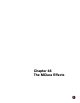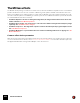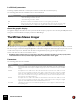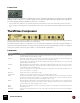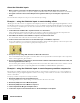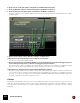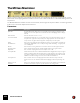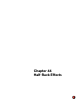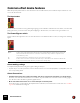11.3
Table Of Contents
- Table of Contents
- Introduction
- Overview
- Audio and MIDI Basics
- Using Reason Rack Plugin as an Instrument
- Using Reason Rack Plugin as an Effect
- Working in the Rack
- Routing Audio and CV
- Sounds, Patches and the Browser
- The I/O device
- Kong Drum Designer
- Introduction
- Overview
- About file formats
- Using patches
- Pad Settings
- The Drum and FX section
- The Drum modules
- The Support Generator modules
- The FX modules
- Connections
- Using Kong as an effect device
- Using external effects with Kong
- Redrum Drum Computer
- Introduction
- About file formats
- Using patches
- Programming patterns
- Redrum parameters
- Using Redrum as a sound module
- Connections
- Dr. Octo Rex Loop Player
- Introduction
- About REX file formats
- Loading and saving Dr. Octo Rex patches
- Playing Loops
- Adding Loops
- Playing individual Loop Slices
- Slice handling
- Dr. Octo Rex panel parameters
- Dr. Octo Rex synth parameters
- Connections
- Europa Shapeshifting Synthesizer
- Introduction
- Panel overview
- Signal flow
- Playing and using Europa
- Panel reference
- Sound Engines On/Off and Edit Focus section
- The Oscillator section
- The Modifiers section
- The Spectral Filter
- The Harmonics section
- The Unison section
- The User Wave and Mixer section
- The Filter section
- The Amplifier section
- The Envelopes section
- Envelope 1, 2, 3 and 4
- Preset
- Adding a Sustain stage
- Adding and removing envelope points
- Changing the envelope curve shape
- Looping the envelope
- Editing levels only
- Creating “free form” envelope curves
- Using the Envelope 3 and Envelope 4 curves as Sound Engine waveforms
- Using the Envelope 4 curve as a Spectral Filter curve
- The LFO section
- The Effects section
- The Modulation Bus section
- Connections
- Tips and Tricks
- Grain Sample Manipulator
- Thor Polysonic Synthesizer
- Subtractor Synthesizer
- Malström Synthesizer
- Monotone Bass Synthesizer
- ID8 Instrument Device
- Rytmik Drum Machine
- Radical Piano
- Klang Tuned Percussion
- Pangea World Instruments
- Humana Vocal Ensemble
- NN-XT Sampler
- Introduction
- Panel overview
- Loading complete Patches and REX files
- Using the main panel
- Overview of the Remote Editor panel
- About Samples and Zones
- Selections and Edit Focus
- Adjusting parameters
- Managing Zones and Samples
- Working with Grouping
- Working with Key Ranges
- Setting Root Notes and Tuning
- Using Automap
- Layered, crossfaded and velocity switched sounds
- Using Alternate
- Sample parameters
- Group parameters
- Synth parameters
- Connections
- NN-19 Sampler
- Introduction
- General sampling principles
- About audio file formats
- About Key Zones and samples
- Loading a Sample into an empty NN-19
- Loading SoundFont samples
- Loading REX slices as samples
- Creating Key Zones
- Selecting Key Zones
- Setting the Key Zone Range
- Deleting a Key Zone
- About Key zones, assigned and unassigned samples
- Adding sample(s) to a Key Map
- Setting the Root Key
- Removing sample(s) from a Key Map
- Removing all unassigned samples
- Rearranging samples in a Key Map
- Setting Sample Level
- Tuning samples
- Looping Samples
- About the Solo Sample function
- Automap Samples
- NN-19 synth parameters
- Play Parameters
- Connections
- MIDI Out Device
- Quartet Chorus Ensemble
- Sweeper Modulation Effect
- Alligator Triple Filtered Gate
- Pulveriser
- The Echo
- Scream 4 Sound Destruction Unit
- BV512 Vocoder
- Introduction
- Setting up for vocoding
- Using the BV512 as an equalizer
- BV512 parameters
- Connections
- Tips and tricks
- RV7000 Mk II Advanced Reverb
- Neptune Pitch Adjuster and Voice Synth
- Introduction
- Overview and basic concepts
- Setting up for pitch processing
- Using pitch correction
- Using pitch shifting (Transpose)
- Using Formant control
- Using the Voice Synth
- Panel parameters
- Connections
- Softube Amps
- Audiomatic Retro Transformer
- Channel Dynamics Compressor & Gate
- Channel EQ Equalizer
- Master Bus Compressor
- Synchronous Timed Effect Modulator
- The MClass Effects
- Half-Rack Effects
- The Combinator
- Pulsar Dual LFO
- RPG-8 Arpeggiator
- Matrix Pattern Sequencer
- Mixer 14:2
- The Line Mixer 6:2
- Working with Players
- Settings
- The Reason Rack Plugin Settings dialog
- Index
THE MCLASS EFFECTS678
The MClass Maximizer
This is a loudness maximizer, a special type of limiter which can significantly raise the perceived loudness of a mix
without risk of hard clipping distortion. Features include a 4 ms look ahead function for “brick wall” limiting and a Soft
Clip function.
The MClass Maximizer should be used as an insert effect, and is designed to be placed at the end of the signal chain
between the mixed final output and the I/O device.
Parameters
|
Parameter
|
Description
Input Gain The Input Gain sets the basic volume of a mix. If this is set very high, you should use Look
Ahead mode or the Soft Clip function to eliminate the risk of hard clipping distortion. Range:
±12 dB.
Limiter On/Off This turns the Limiter section on or off.
Look Ahead On/Off If activated, this will introduce a very short delay (4 ms) to the signal. This delay is used to de-
tect peaks in the signal before they actually occur. If high peaks are detected the limiter is
“ready for them” and gain reduction is applied to transparently control the peaks.
Attack
(Fast/Mid/Slow)
This governs how quickly the Limiter will apply its effect. If set to Fast with Look Ahead acti-
vated (and the Output Gain is set to 0 dB) you will get “brick wall” limiting - no signal peaks
over 0 dB will pass.
Release
(Fast/Slow/Auto)
This determines how long it takes before the Limiter lets the sound through unaffected. If
Auto is activated, the Release time will automatically adapt to the program material.
Output Gain This controls the output gain and should normally be set to 0 dB.
Soft Clip On/Off If this is activated, it also acts a 0 dB brick wall limiter but in a slightly different way. The signal
will be “soft-clipped” which adds a pleasant, warm sounding distortion to the signal. It can be
used simply to get this effect, or as a safeguard against hard clipping distortion if Look Ahead
with Mid or Slow attack settings are used (or if Look Ahead is deactivated).
Soft Clip Amount This controls the amount of soft-clipping distortion. Note that if Soft Clip is on but the
Amount is set to zero, the distortion will be like hard clipping, and thus less pleasing to the
ear.
Output level meter
(Peak/VU)
This is a more detailed meter than found on the mixer. You can switch the meter characteris-
tics between Peak (faster response to peaks) and VU mode (average levels).