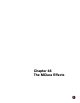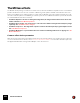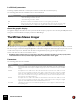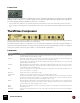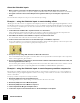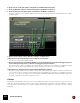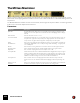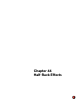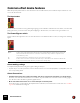11.3
Table Of Contents
- Table of Contents
- Introduction
- Overview
- Audio and MIDI Basics
- Using Reason Rack Plugin as an Instrument
- Using Reason Rack Plugin as an Effect
- Working in the Rack
- Routing Audio and CV
- Sounds, Patches and the Browser
- The I/O device
- Kong Drum Designer
- Introduction
- Overview
- About file formats
- Using patches
- Pad Settings
- The Drum and FX section
- The Drum modules
- The Support Generator modules
- The FX modules
- Connections
- Using Kong as an effect device
- Using external effects with Kong
- Redrum Drum Computer
- Introduction
- About file formats
- Using patches
- Programming patterns
- Redrum parameters
- Using Redrum as a sound module
- Connections
- Dr. Octo Rex Loop Player
- Introduction
- About REX file formats
- Loading and saving Dr. Octo Rex patches
- Playing Loops
- Adding Loops
- Playing individual Loop Slices
- Slice handling
- Dr. Octo Rex panel parameters
- Dr. Octo Rex synth parameters
- Connections
- Europa Shapeshifting Synthesizer
- Introduction
- Panel overview
- Signal flow
- Playing and using Europa
- Panel reference
- Sound Engines On/Off and Edit Focus section
- The Oscillator section
- The Modifiers section
- The Spectral Filter
- The Harmonics section
- The Unison section
- The User Wave and Mixer section
- The Filter section
- The Amplifier section
- The Envelopes section
- Envelope 1, 2, 3 and 4
- Preset
- Adding a Sustain stage
- Adding and removing envelope points
- Changing the envelope curve shape
- Looping the envelope
- Editing levels only
- Creating “free form” envelope curves
- Using the Envelope 3 and Envelope 4 curves as Sound Engine waveforms
- Using the Envelope 4 curve as a Spectral Filter curve
- The LFO section
- The Effects section
- The Modulation Bus section
- Connections
- Tips and Tricks
- Grain Sample Manipulator
- Thor Polysonic Synthesizer
- Subtractor Synthesizer
- Malström Synthesizer
- Monotone Bass Synthesizer
- ID8 Instrument Device
- Rytmik Drum Machine
- Radical Piano
- Klang Tuned Percussion
- Pangea World Instruments
- Humana Vocal Ensemble
- NN-XT Sampler
- Introduction
- Panel overview
- Loading complete Patches and REX files
- Using the main panel
- Overview of the Remote Editor panel
- About Samples and Zones
- Selections and Edit Focus
- Adjusting parameters
- Managing Zones and Samples
- Working with Grouping
- Working with Key Ranges
- Setting Root Notes and Tuning
- Using Automap
- Layered, crossfaded and velocity switched sounds
- Using Alternate
- Sample parameters
- Group parameters
- Synth parameters
- Connections
- NN-19 Sampler
- Introduction
- General sampling principles
- About audio file formats
- About Key Zones and samples
- Loading a Sample into an empty NN-19
- Loading SoundFont samples
- Loading REX slices as samples
- Creating Key Zones
- Selecting Key Zones
- Setting the Key Zone Range
- Deleting a Key Zone
- About Key zones, assigned and unassigned samples
- Adding sample(s) to a Key Map
- Setting the Root Key
- Removing sample(s) from a Key Map
- Removing all unassigned samples
- Rearranging samples in a Key Map
- Setting Sample Level
- Tuning samples
- Looping Samples
- About the Solo Sample function
- Automap Samples
- NN-19 synth parameters
- Play Parameters
- Connections
- MIDI Out Device
- Quartet Chorus Ensemble
- Sweeper Modulation Effect
- Alligator Triple Filtered Gate
- Pulveriser
- The Echo
- Scream 4 Sound Destruction Unit
- BV512 Vocoder
- Introduction
- Setting up for vocoding
- Using the BV512 as an equalizer
- BV512 parameters
- Connections
- Tips and tricks
- RV7000 Mk II Advanced Reverb
- Neptune Pitch Adjuster and Voice Synth
- Introduction
- Overview and basic concepts
- Setting up for pitch processing
- Using pitch correction
- Using pitch shifting (Transpose)
- Using Formant control
- Using the Voice Synth
- Panel parameters
- Connections
- Softube Amps
- Audiomatic Retro Transformer
- Channel Dynamics Compressor & Gate
- Channel EQ Equalizer
- Master Bus Compressor
- Synchronous Timed Effect Modulator
- The MClass Effects
- Half-Rack Effects
- The Combinator
- Pulsar Dual LFO
- RPG-8 Arpeggiator
- Matrix Pattern Sequencer
- Mixer 14:2
- The Line Mixer 6:2
- Working with Players
- Settings
- The Reason Rack Plugin Settings dialog
- Index
THE MCLASS EFFECTS676
About the Sidechain inputs
D When a signal is connected to the Sidechain inputs, it is this signal that will trigger the compression.
This signal is not passed to the compressor output, and will thus not be heard (unless Sidechain Solo is activated).
D The signal connected to the normal L/R inputs is the signal that will be processed by the compressor (as
usual).
Here follows two examples of how you can use sidechain processing:
Example 1 - using the Sidechain inputs to create ducking effects
“Ducking” is when the level of one signal is reduced by the presence of another signal. A typical application is to au-
tomatically lower the level of a musical bed when a voice-over starts, and to automatically bring the level up when the
voice-over stops. To set this up, we can name the musical bed in the example “Device A”, and the voice-over “Device
B”. Proceed as follows:
1. Connect Device A and Device B to separate channels on a mixer device.
In this example the signal produced by Device A should be continuous, and the signal produced by Device B
should be intermittent, i.e. it should contain both silent passages and signal passages.
2. Select Device A and then select an MClass compressor from the Create menu.
The effect will be auto-routed as an insert effect to Device A.
3. Connect a Send on the mixer device to the Sidechain inputs on the MClass compressor.
As soon as anything is connected to the Sidechain inputs, the “Active” indicator lights up on the device panel. The
compressor will no longer react to the signal produced by Device A.
4. Turn up the corresponding AUX Send level for Device B on the mixer.
This means that the Device B signal now feeds both the mixer's input, and the sidechain input on the compressor,
which in turn triggers the gain reduction.
5. If you now start playback of both devices, the level of Device A will be lowered whenever Device B sounds, and
be raised again when Device B stops.
The amount of gain reduction, how quickly it lowers the level, and the time it take for the level to return to normal
again is determined by the corresponding Gain/Threshold/Ratio and Attack/Release parameters.
Example 2 - using the Sidechain inputs to create frequency sensitive compression
By inserting an equalized signal to the sidechain inputs you can make the compression more or less sensitive to a
certain frequency range. A typical application of this is “de-essing” - where harsh “S”-sounds in vocal material is re-
duced or eliminated.
Frequency sensitive compression is set up as follows:
1. Hold down [Shift] and create an instrument device.
Pressing [Shift] means no auto-routing connections to/from the device are made.
2. Hold down [Shift] and create a MClass Equalizer.
3. Hold down [Shift] and create a MClass Compressor.
4. Create a Spider Audio Merger and Splitter device.
5. Connect the outputs of the instrument device to the A and B inputs on the Spider.