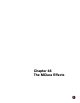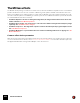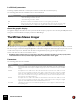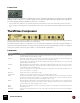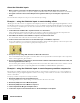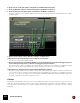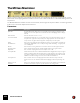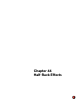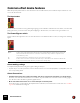11.3
Table Of Contents
- Table of Contents
- Introduction
- Overview
- Audio and MIDI Basics
- Using Reason Rack Plugin as an Instrument
- Using Reason Rack Plugin as an Effect
- Working in the Rack
- Routing Audio and CV
- Sounds, Patches and the Browser
- The I/O device
- Kong Drum Designer
- Introduction
- Overview
- About file formats
- Using patches
- Pad Settings
- The Drum and FX section
- The Drum modules
- The Support Generator modules
- The FX modules
- Connections
- Using Kong as an effect device
- Using external effects with Kong
- Redrum Drum Computer
- Introduction
- About file formats
- Using patches
- Programming patterns
- Redrum parameters
- Using Redrum as a sound module
- Connections
- Dr. Octo Rex Loop Player
- Introduction
- About REX file formats
- Loading and saving Dr. Octo Rex patches
- Playing Loops
- Adding Loops
- Playing individual Loop Slices
- Slice handling
- Dr. Octo Rex panel parameters
- Dr. Octo Rex synth parameters
- Connections
- Europa Shapeshifting Synthesizer
- Introduction
- Panel overview
- Signal flow
- Playing and using Europa
- Panel reference
- Sound Engines On/Off and Edit Focus section
- The Oscillator section
- The Modifiers section
- The Spectral Filter
- The Harmonics section
- The Unison section
- The User Wave and Mixer section
- The Filter section
- The Amplifier section
- The Envelopes section
- Envelope 1, 2, 3 and 4
- Preset
- Adding a Sustain stage
- Adding and removing envelope points
- Changing the envelope curve shape
- Looping the envelope
- Editing levels only
- Creating “free form” envelope curves
- Using the Envelope 3 and Envelope 4 curves as Sound Engine waveforms
- Using the Envelope 4 curve as a Spectral Filter curve
- The LFO section
- The Effects section
- The Modulation Bus section
- Connections
- Tips and Tricks
- Grain Sample Manipulator
- Thor Polysonic Synthesizer
- Subtractor Synthesizer
- Malström Synthesizer
- Monotone Bass Synthesizer
- ID8 Instrument Device
- Rytmik Drum Machine
- Radical Piano
- Klang Tuned Percussion
- Pangea World Instruments
- Humana Vocal Ensemble
- NN-XT Sampler
- Introduction
- Panel overview
- Loading complete Patches and REX files
- Using the main panel
- Overview of the Remote Editor panel
- About Samples and Zones
- Selections and Edit Focus
- Adjusting parameters
- Managing Zones and Samples
- Working with Grouping
- Working with Key Ranges
- Setting Root Notes and Tuning
- Using Automap
- Layered, crossfaded and velocity switched sounds
- Using Alternate
- Sample parameters
- Group parameters
- Synth parameters
- Connections
- NN-19 Sampler
- Introduction
- General sampling principles
- About audio file formats
- About Key Zones and samples
- Loading a Sample into an empty NN-19
- Loading SoundFont samples
- Loading REX slices as samples
- Creating Key Zones
- Selecting Key Zones
- Setting the Key Zone Range
- Deleting a Key Zone
- About Key zones, assigned and unassigned samples
- Adding sample(s) to a Key Map
- Setting the Root Key
- Removing sample(s) from a Key Map
- Removing all unassigned samples
- Rearranging samples in a Key Map
- Setting Sample Level
- Tuning samples
- Looping Samples
- About the Solo Sample function
- Automap Samples
- NN-19 synth parameters
- Play Parameters
- Connections
- MIDI Out Device
- Quartet Chorus Ensemble
- Sweeper Modulation Effect
- Alligator Triple Filtered Gate
- Pulveriser
- The Echo
- Scream 4 Sound Destruction Unit
- BV512 Vocoder
- Introduction
- Setting up for vocoding
- Using the BV512 as an equalizer
- BV512 parameters
- Connections
- Tips and tricks
- RV7000 Mk II Advanced Reverb
- Neptune Pitch Adjuster and Voice Synth
- Introduction
- Overview and basic concepts
- Setting up for pitch processing
- Using pitch correction
- Using pitch shifting (Transpose)
- Using Formant control
- Using the Voice Synth
- Panel parameters
- Connections
- Softube Amps
- Audiomatic Retro Transformer
- Channel Dynamics Compressor & Gate
- Channel EQ Equalizer
- Master Bus Compressor
- Synchronous Timed Effect Modulator
- The MClass Effects
- Half-Rack Effects
- The Combinator
- Pulsar Dual LFO
- RPG-8 Arpeggiator
- Matrix Pattern Sequencer
- Mixer 14:2
- The Line Mixer 6:2
- Working with Players
- Settings
- The Reason Rack Plugin Settings dialog
- Index
THE MCLASS EFFECTS675
Connections
Apart from standard L/R inputs and outputs, there are also “Separate” L/R outputs on the back panel. The Separate
outputs can either carry the Lo or Hi band output, which is set by the switch beside the outputs. These outputs can
be used to apply processing separately to either the Lo or Hi band.
q If you set the Solo switch to “Lo” and the Separate output switch to “Hi”, the device will operate as a basic
crossover filter, delivering the Lo band signal from the main output and the Hi band signal from the Separate
out.
The MClass Compressor
This is a single-band compressor capable of everything from subtle compression to aggressive pumping effects. Like
all dynamics processors it is best used as an insert effect.
The features include “soft-knee” compression for more musical and unobtrusive compression, program-adaptive re-
lease time and a sidechain input for de-essing and other dynamics processing. Additionally, you have a CV output, al-
lowing you to have the amount of gain reduction control other Reason parameters.
Parameters:
|
Parameter
|
Description
Input Gain The Input Gain controls the ”drive” of the compression. This determines how much compression the signal will have in
conjunction with the Threshold. Range: ±12 dB.
Threshold This sets the level at which onset of compression occurs. When the input level is below the Threshold setting the sig-
nal is unaffected. When the input level exceeds the threshold, compression kicks in.
In practice, this means that the lower the Threshold setting (and the higher the Input Gain), the more compression will
be applied. Range: -36 dB to 0 dB
Soft Knee Normally signals above the threshold will be compressed immediately at whatever ratio is set. This can be very notice-
able, especially when using high compression ratios. When Soft Knee is activated, the onset of compression will be
more gradual, producing a less drastic result.
Ratio This lets you specify the amount of gain reduction applied to the signals above the set threshold. The Ratio can be set
from 1:1 (no reduction) to (Infinite).
Gain meter This shows the amount of gain reduction (in dB).
Solo Sidechain This allows you to monitor the signal connected to the sidechain input (see below).
Attack This governs how quickly the compressor will apply its effect when signals rise above the set threshold. If you raise this
value, the response will be slower, allowing more of the signal to pass through the compressor unaffected. Typically,
this is used for preserving the attacks of the sounds. Range: 1ms to 100ms.
Release When the signal level drops below the set threshold, this determines how long it takes before the compressor lets the
sound through unaffected. Set this to short values for intense, “pumping” compressor effects, or to longer values for a
smoother change of the dynamics. Range: 50ms to 600ms.
Adapt
Release
When this is used, set Release to the time you want for short peaks - when longer peaks occur, the Release time is au-
tomatically increased.
Output Gain This controls the output gain and can be used to compensate for the gain reduction caused by compression. Range:
±12 dB.