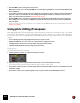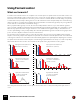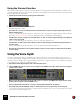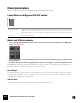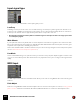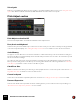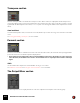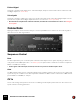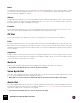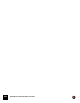11.3
Table Of Contents
- Table of Contents
- Introduction
- Overview
- Audio and MIDI Basics
- Using Reason Rack Plugin as an Instrument
- Using Reason Rack Plugin as an Effect
- Working in the Rack
- Routing Audio and CV
- Sounds, Patches and the Browser
- The I/O device
- Kong Drum Designer
- Introduction
- Overview
- About file formats
- Using patches
- Pad Settings
- The Drum and FX section
- The Drum modules
- The Support Generator modules
- The FX modules
- Connections
- Using Kong as an effect device
- Using external effects with Kong
- Redrum Drum Computer
- Introduction
- About file formats
- Using patches
- Programming patterns
- Redrum parameters
- Using Redrum as a sound module
- Connections
- Dr. Octo Rex Loop Player
- Introduction
- About REX file formats
- Loading and saving Dr. Octo Rex patches
- Playing Loops
- Adding Loops
- Playing individual Loop Slices
- Slice handling
- Dr. Octo Rex panel parameters
- Dr. Octo Rex synth parameters
- Connections
- Europa Shapeshifting Synthesizer
- Introduction
- Panel overview
- Signal flow
- Playing and using Europa
- Panel reference
- Sound Engines On/Off and Edit Focus section
- The Oscillator section
- The Modifiers section
- The Spectral Filter
- The Harmonics section
- The Unison section
- The User Wave and Mixer section
- The Filter section
- The Amplifier section
- The Envelopes section
- Envelope 1, 2, 3 and 4
- Preset
- Adding a Sustain stage
- Adding and removing envelope points
- Changing the envelope curve shape
- Looping the envelope
- Editing levels only
- Creating “free form” envelope curves
- Using the Envelope 3 and Envelope 4 curves as Sound Engine waveforms
- Using the Envelope 4 curve as a Spectral Filter curve
- The LFO section
- The Effects section
- The Modulation Bus section
- Connections
- Tips and Tricks
- Grain Sample Manipulator
- Thor Polysonic Synthesizer
- Subtractor Synthesizer
- Malström Synthesizer
- Monotone Bass Synthesizer
- ID8 Instrument Device
- Rytmik Drum Machine
- Radical Piano
- Klang Tuned Percussion
- Pangea World Instruments
- Humana Vocal Ensemble
- NN-XT Sampler
- Introduction
- Panel overview
- Loading complete Patches and REX files
- Using the main panel
- Overview of the Remote Editor panel
- About Samples and Zones
- Selections and Edit Focus
- Adjusting parameters
- Managing Zones and Samples
- Working with Grouping
- Working with Key Ranges
- Setting Root Notes and Tuning
- Using Automap
- Layered, crossfaded and velocity switched sounds
- Using Alternate
- Sample parameters
- Group parameters
- Synth parameters
- Connections
- NN-19 Sampler
- Introduction
- General sampling principles
- About audio file formats
- About Key Zones and samples
- Loading a Sample into an empty NN-19
- Loading SoundFont samples
- Loading REX slices as samples
- Creating Key Zones
- Selecting Key Zones
- Setting the Key Zone Range
- Deleting a Key Zone
- About Key zones, assigned and unassigned samples
- Adding sample(s) to a Key Map
- Setting the Root Key
- Removing sample(s) from a Key Map
- Removing all unassigned samples
- Rearranging samples in a Key Map
- Setting Sample Level
- Tuning samples
- Looping Samples
- About the Solo Sample function
- Automap Samples
- NN-19 synth parameters
- Play Parameters
- Connections
- MIDI Out Device
- Quartet Chorus Ensemble
- Sweeper Modulation Effect
- Alligator Triple Filtered Gate
- Pulveriser
- The Echo
- Scream 4 Sound Destruction Unit
- BV512 Vocoder
- Introduction
- Setting up for vocoding
- Using the BV512 as an equalizer
- BV512 parameters
- Connections
- Tips and tricks
- RV7000 Mk II Advanced Reverb
- Neptune Pitch Adjuster and Voice Synth
- Introduction
- Overview and basic concepts
- Setting up for pitch processing
- Using pitch correction
- Using pitch shifting (Transpose)
- Using Formant control
- Using the Voice Synth
- Panel parameters
- Connections
- Softube Amps
- Audiomatic Retro Transformer
- Channel Dynamics Compressor & Gate
- Channel EQ Equalizer
- Master Bus Compressor
- Synchronous Timed Effect Modulator
- The MClass Effects
- Half-Rack Effects
- The Combinator
- Pulsar Dual LFO
- RPG-8 Arpeggiator
- Matrix Pattern Sequencer
- Mixer 14:2
- The Line Mixer 6:2
- Working with Players
- Settings
- The Reason Rack Plugin Settings dialog
- Index
NEPTUNE PITCH ADJUSTER AND VOICE SYNTH612
Using Formant control
What are formants?
Formants can be described as a sonic “footprint” of an acoustic space. The practical effect of formants could be com-
pared to a multi-peak filter acting on the frequencies in a sound. An acoustic guitar, for example, has a body shape
which makes is sound the way it does. The same goes for a human vocal tract (throat and mouth cavity); every human
vocal tract has a unique “shape” which gives the voice its character. It is these shapes that produce formants. A big
difference between a vocal tract and a guitar body, though, is that the vocal tract changes shape as you sing different
vowels. This also means that the formants will change.
When you pitch shift a signal up or down, the formant “multi-peak filter” will move up or down with the signal fre-
quency (just like a traditional synthesizer filter would with full keyboard tracking activated). The result will be a signal
that not only is pitched but also changes character. In some situations this might be what you want, but when it
comes to pitch shifting vocals you will probably often want the pitch-shifted signal to sound like it’s sung by the same
person. Therefore, Neptune features a formant control function.
The Formant section in Neptune lets you control the formants so they don’t move along with the pitched signals.
Neptune continuously samples and analyses the input audio and determines both the pitch and the current formants
of the signal in real-time. The formants are then automatically applied to the pitch-adjusted output signal in real-time.
The picture below shows schematic examples of a 500 Hz signal, pitch-shifted down and up one octave respectively,
without and with formant correction. The formants are the peaks of the gray dotted lines in the graphs:
Pitch-shifting without and with formant correction applied. The left column shows -1 octave pitch-shifting and the right column +1
octave.
0 1000 2000 3000 4000 f (Hz)
dB
60
40
20
0
dB
60
40
20
0
dB
60
40
20
0
0 1000 2000 3000 4000 5000 6000 7000 8000 f (Hz)
dB
60
40
20
0
0 1000 2000 3000 4000 5000 6000 7000 8000 f (Hz)
0 1000 2000 3000 4000 5000 6000 7000 8000 f (Hz)
dB
60
40
20
0
dB
60
40
20
0
0 1000 2000 3000 4000 f (Hz)
0 1000 2000 3000 4000 f (Hz)
Input signal at 500 Hz (blue line)
with harmonics (red lines)
Signal pitched-shifted down
-1 octave to 250 Hz without
formant correction
Signal pitched-shifted down
-1 octave to 250 Hz with
preserved formants.
Signal pitched-shifted up
+1 octave to 1 kHz without
formant correction
Signal pitched-shifted up
+1 octave to 1 KHz with
preserved formants.
Input signal at 500 Hz (blue line)
with harmonics (red lines)