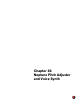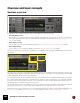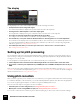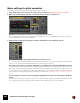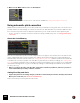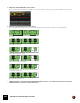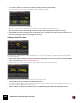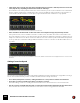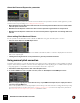11.3
Table Of Contents
- Table of Contents
- Introduction
- Overview
- Audio and MIDI Basics
- Using Reason Rack Plugin as an Instrument
- Using Reason Rack Plugin as an Effect
- Working in the Rack
- Routing Audio and CV
- Sounds, Patches and the Browser
- The I/O device
- Kong Drum Designer
- Introduction
- Overview
- About file formats
- Using patches
- Pad Settings
- The Drum and FX section
- The Drum modules
- The Support Generator modules
- The FX modules
- Connections
- Using Kong as an effect device
- Using external effects with Kong
- Redrum Drum Computer
- Introduction
- About file formats
- Using patches
- Programming patterns
- Redrum parameters
- Using Redrum as a sound module
- Connections
- Dr. Octo Rex Loop Player
- Introduction
- About REX file formats
- Loading and saving Dr. Octo Rex patches
- Playing Loops
- Adding Loops
- Playing individual Loop Slices
- Slice handling
- Dr. Octo Rex panel parameters
- Dr. Octo Rex synth parameters
- Connections
- Europa Shapeshifting Synthesizer
- Introduction
- Panel overview
- Signal flow
- Playing and using Europa
- Panel reference
- Sound Engines On/Off and Edit Focus section
- The Oscillator section
- The Modifiers section
- The Spectral Filter
- The Harmonics section
- The Unison section
- The User Wave and Mixer section
- The Filter section
- The Amplifier section
- The Envelopes section
- Envelope 1, 2, 3 and 4
- Preset
- Adding a Sustain stage
- Adding and removing envelope points
- Changing the envelope curve shape
- Looping the envelope
- Editing levels only
- Creating “free form” envelope curves
- Using the Envelope 3 and Envelope 4 curves as Sound Engine waveforms
- Using the Envelope 4 curve as a Spectral Filter curve
- The LFO section
- The Effects section
- The Modulation Bus section
- Connections
- Tips and Tricks
- Grain Sample Manipulator
- Thor Polysonic Synthesizer
- Subtractor Synthesizer
- Malström Synthesizer
- Monotone Bass Synthesizer
- ID8 Instrument Device
- Rytmik Drum Machine
- Radical Piano
- Klang Tuned Percussion
- Pangea World Instruments
- Humana Vocal Ensemble
- NN-XT Sampler
- Introduction
- Panel overview
- Loading complete Patches and REX files
- Using the main panel
- Overview of the Remote Editor panel
- About Samples and Zones
- Selections and Edit Focus
- Adjusting parameters
- Managing Zones and Samples
- Working with Grouping
- Working with Key Ranges
- Setting Root Notes and Tuning
- Using Automap
- Layered, crossfaded and velocity switched sounds
- Using Alternate
- Sample parameters
- Group parameters
- Synth parameters
- Connections
- NN-19 Sampler
- Introduction
- General sampling principles
- About audio file formats
- About Key Zones and samples
- Loading a Sample into an empty NN-19
- Loading SoundFont samples
- Loading REX slices as samples
- Creating Key Zones
- Selecting Key Zones
- Setting the Key Zone Range
- Deleting a Key Zone
- About Key zones, assigned and unassigned samples
- Adding sample(s) to a Key Map
- Setting the Root Key
- Removing sample(s) from a Key Map
- Removing all unassigned samples
- Rearranging samples in a Key Map
- Setting Sample Level
- Tuning samples
- Looping Samples
- About the Solo Sample function
- Automap Samples
- NN-19 synth parameters
- Play Parameters
- Connections
- MIDI Out Device
- Quartet Chorus Ensemble
- Sweeper Modulation Effect
- Alligator Triple Filtered Gate
- Pulveriser
- The Echo
- Scream 4 Sound Destruction Unit
- BV512 Vocoder
- Introduction
- Setting up for vocoding
- Using the BV512 as an equalizer
- BV512 parameters
- Connections
- Tips and tricks
- RV7000 Mk II Advanced Reverb
- Neptune Pitch Adjuster and Voice Synth
- Introduction
- Overview and basic concepts
- Setting up for pitch processing
- Using pitch correction
- Using pitch shifting (Transpose)
- Using Formant control
- Using the Voice Synth
- Panel parameters
- Connections
- Softube Amps
- Audiomatic Retro Transformer
- Channel Dynamics Compressor & Gate
- Channel EQ Equalizer
- Master Bus Compressor
- Synchronous Timed Effect Modulator
- The MClass Effects
- Half-Rack Effects
- The Combinator
- Pulsar Dual LFO
- RPG-8 Arpeggiator
- Matrix Pattern Sequencer
- Mixer 14:2
- The Line Mixer 6:2
- Working with Players
- Settings
- The Reason Rack Plugin Settings dialog
- Index
NEPTUNE PITCH ADJUSTER AND VOICE SYNTH604
The display
The big display in the center of the Neptune panel shows the following information:
• The Input Pitch of the incoming audio signal.
The detected Input Pitch is displayed as a yellow vertical line above the keyboard.
• The Target Note to which Neptune corrects the output signal.
The Target Note is displayed as a green vertical line above selected notes on the keyboard.
• An orange horizontal line between the Input Pitch and the Target Note.
The orange line shows the distance and direction from Input Pitch to Target Note.
• The Catch Zones, i.e. the pitch “window” which determines to what Target Note to correct the Input Pitch.
The Catch Zones are displayed as red horizontal boxes above each selected key on the virtual keyboard. As soon
as a detected Input Pitch lies within a Catch Zone, the Catch Zone box above the corresponding Target Note
switches to green. See “Setting Catch Zone Size”.
• The virtual keyboard, where you can select your own notes or custom scale to correct the audio to.
See “Setting Root Key and Scale”.
Setting up for pitch processing
The most flexible method of performing pitch adjustments is to apply it to already recorded audio tracks in the se-
quencer. Doing so will give you total freedom to edit and change the pitch adjustment settings afterwards without
needing to re-record any audio.
To set up Neptune for pitch adjustments of recorded audio tracks, proceed as follows:
1. Create a Neptune device and use the Reason Rack Plugin instance as an insert effect on the audio track.
2. If you want to control the pitch adjustment via your MIDI keyboard, route MIDI to the Neptune device from your
DAW.
Now, you are all set for pitch adjustments of the audio track. For information about pitch correction, see “Using pitch
correction”, for information about pitch-shifting, see “Using pitch shifting (Transpose)”, and for info about creating ad-
ditional vocal harmonies, see “Using the Voice Synth”.
Using pitch correction
Pitch correction is great if you, for example, have a vocal track in your song that contains flat notes. Instead of having
to overdub the flat parts on the audio track, you can automatically adjust the pitches of the flat notes using Neptune.
You can also sing through the Neptune in real-time and get a beautifully pitched voice!
There are two basic ways of using pitch correction in Neptune:
• Automatic pitch correction using Scales, see “Using automatic pitch correction”.
• Manual pitch correction using MIDI note input, see “Using manual pitch correction”.
You can also combine the two methods if you like. First of all, though, you will need to make some basic settings: