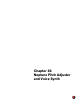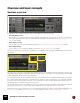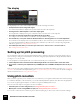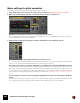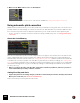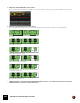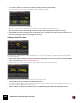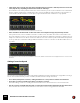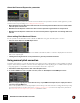11.3
Table Of Contents
- Table of Contents
- Introduction
- Overview
- Audio and MIDI Basics
- Using Reason Rack Plugin as an Instrument
- Using Reason Rack Plugin as an Effect
- Working in the Rack
- Routing Audio and CV
- Sounds, Patches and the Browser
- The I/O device
- Kong Drum Designer
- Introduction
- Overview
- About file formats
- Using patches
- Pad Settings
- The Drum and FX section
- The Drum modules
- The Support Generator modules
- The FX modules
- Connections
- Using Kong as an effect device
- Using external effects with Kong
- Redrum Drum Computer
- Introduction
- About file formats
- Using patches
- Programming patterns
- Redrum parameters
- Using Redrum as a sound module
- Connections
- Dr. Octo Rex Loop Player
- Introduction
- About REX file formats
- Loading and saving Dr. Octo Rex patches
- Playing Loops
- Adding Loops
- Playing individual Loop Slices
- Slice handling
- Dr. Octo Rex panel parameters
- Dr. Octo Rex synth parameters
- Connections
- Europa Shapeshifting Synthesizer
- Introduction
- Panel overview
- Signal flow
- Playing and using Europa
- Panel reference
- Sound Engines On/Off and Edit Focus section
- The Oscillator section
- The Modifiers section
- The Spectral Filter
- The Harmonics section
- The Unison section
- The User Wave and Mixer section
- The Filter section
- The Amplifier section
- The Envelopes section
- Envelope 1, 2, 3 and 4
- Preset
- Adding a Sustain stage
- Adding and removing envelope points
- Changing the envelope curve shape
- Looping the envelope
- Editing levels only
- Creating “free form” envelope curves
- Using the Envelope 3 and Envelope 4 curves as Sound Engine waveforms
- Using the Envelope 4 curve as a Spectral Filter curve
- The LFO section
- The Effects section
- The Modulation Bus section
- Connections
- Tips and Tricks
- Grain Sample Manipulator
- Thor Polysonic Synthesizer
- Subtractor Synthesizer
- Malström Synthesizer
- Monotone Bass Synthesizer
- ID8 Instrument Device
- Rytmik Drum Machine
- Radical Piano
- Klang Tuned Percussion
- Pangea World Instruments
- Humana Vocal Ensemble
- NN-XT Sampler
- Introduction
- Panel overview
- Loading complete Patches and REX files
- Using the main panel
- Overview of the Remote Editor panel
- About Samples and Zones
- Selections and Edit Focus
- Adjusting parameters
- Managing Zones and Samples
- Working with Grouping
- Working with Key Ranges
- Setting Root Notes and Tuning
- Using Automap
- Layered, crossfaded and velocity switched sounds
- Using Alternate
- Sample parameters
- Group parameters
- Synth parameters
- Connections
- NN-19 Sampler
- Introduction
- General sampling principles
- About audio file formats
- About Key Zones and samples
- Loading a Sample into an empty NN-19
- Loading SoundFont samples
- Loading REX slices as samples
- Creating Key Zones
- Selecting Key Zones
- Setting the Key Zone Range
- Deleting a Key Zone
- About Key zones, assigned and unassigned samples
- Adding sample(s) to a Key Map
- Setting the Root Key
- Removing sample(s) from a Key Map
- Removing all unassigned samples
- Rearranging samples in a Key Map
- Setting Sample Level
- Tuning samples
- Looping Samples
- About the Solo Sample function
- Automap Samples
- NN-19 synth parameters
- Play Parameters
- Connections
- MIDI Out Device
- Quartet Chorus Ensemble
- Sweeper Modulation Effect
- Alligator Triple Filtered Gate
- Pulveriser
- The Echo
- Scream 4 Sound Destruction Unit
- BV512 Vocoder
- Introduction
- Setting up for vocoding
- Using the BV512 as an equalizer
- BV512 parameters
- Connections
- Tips and tricks
- RV7000 Mk II Advanced Reverb
- Neptune Pitch Adjuster and Voice Synth
- Introduction
- Overview and basic concepts
- Setting up for pitch processing
- Using pitch correction
- Using pitch shifting (Transpose)
- Using Formant control
- Using the Voice Synth
- Panel parameters
- Connections
- Softube Amps
- Audiomatic Retro Transformer
- Channel Dynamics Compressor & Gate
- Channel EQ Equalizer
- Master Bus Compressor
- Synchronous Timed Effect Modulator
- The MClass Effects
- Half-Rack Effects
- The Combinator
- Pulsar Dual LFO
- RPG-8 Arpeggiator
- Matrix Pattern Sequencer
- Mixer 14:2
- The Line Mixer 6:2
- Working with Players
- Settings
- The Reason Rack Plugin Settings dialog
- Index
NEPTUNE PITCH ADJUSTER AND VOICE SYNTH602
Introduction
The Neptune Pitch Adjuster and Voice Synth device is a combined monophonic vocal pitch corrector, pitch shifter
and polyphonic voice synth. Neptune was designed with focus on high-quality vocal processing but can also be used
on other material. However, due to the signal characteristics of other types of audio (complex inharmonic instrument
sounds, polyphonic material etc.) the result of the pitch adjustments might not be what you would expect. Don’t hes-
itate to experiment, though!
Used as a pitch corrector, Neptune can automatically correct flat monophonic input signals and output corrected
notes in real-time. The pitch correction can be adjusted from totally transparent to hard, robot-like. The correction can
be controlled from predefined scales, from input MIDI notes or from a combination of both!
When used as a pitch shifter, Neptune performs overall pitch-shifting of incoming monophonic audio in real-time and
transposes the output to a defined value within a ±1 octave range.
The Voice Synth section in Neptune allows you to add additional voices - harmonies - to a monophonic vocal input
signal and to control the voices via MIDI - from sequencer notes or by playing on your MIDI master keyboard.
Neptune also features controls for adjusting formants and for adding pitch bend and vibrato to the processed signal.
! Please, note that this device is not available in Reason Intro Rack Plugin.
Typical use cases
Neptune can be used in a variety of ways and situations. Here are some examples:
• Pitch correction of a vocal track
Neptune is used as an Insert Effect on the vocal audio track, with the Pitch Adjust’s Scale set to desired scale. Set
the Correction Speed parameter to a moderate value for transparent pitch correction - or set the Correction Speed
parameter to max value and the Preserve Expression parameter to minimum for a hard “robotic” character.
• Octave dub
Neptune is used as a Send Effect. The Pitch Adjust section is turned off and the Transpose section is activated.
The Semi parameter is set to +12 to transpose up 1 octave. The Send FX control on the mixer is used for balanc-
ing the level of the octave-shifted voice. The Formant Shift control is used for making the transposed voice sound
more natural (or unnatural, if that's desired).
• Create backing harmonies on a vocal track
Neptune is used as an Insert Effect on the vocal audio track and MIDI Input is routed to the Voice Synth via the
Neptune sequencer track. Play some notes on your MIDI master keyboard and use the Voice Synth breakout jacks
connected to a separate Mix Channel for further processing.
• Pitch shift drums (non-pitched input)
The Pitch Adjust section is turned off and the Transpose section is activated. The Transpose parameters are set to
desired values.