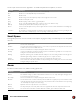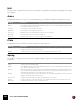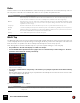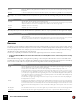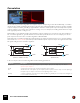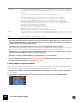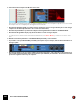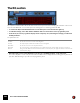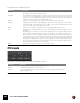11.3
Table Of Contents
- Table of Contents
- Introduction
- Overview
- Audio and MIDI Basics
- Using Reason Rack Plugin as an Instrument
- Using Reason Rack Plugin as an Effect
- Working in the Rack
- Routing Audio and CV
- Sounds, Patches and the Browser
- The I/O device
- Kong Drum Designer
- Introduction
- Overview
- About file formats
- Using patches
- Pad Settings
- The Drum and FX section
- The Drum modules
- The Support Generator modules
- The FX modules
- Connections
- Using Kong as an effect device
- Using external effects with Kong
- Redrum Drum Computer
- Introduction
- About file formats
- Using patches
- Programming patterns
- Redrum parameters
- Using Redrum as a sound module
- Connections
- Dr. Octo Rex Loop Player
- Introduction
- About REX file formats
- Loading and saving Dr. Octo Rex patches
- Playing Loops
- Adding Loops
- Playing individual Loop Slices
- Slice handling
- Dr. Octo Rex panel parameters
- Dr. Octo Rex synth parameters
- Connections
- Europa Shapeshifting Synthesizer
- Introduction
- Panel overview
- Signal flow
- Playing and using Europa
- Panel reference
- Sound Engines On/Off and Edit Focus section
- The Oscillator section
- The Modifiers section
- The Spectral Filter
- The Harmonics section
- The Unison section
- The User Wave and Mixer section
- The Filter section
- The Amplifier section
- The Envelopes section
- Envelope 1, 2, 3 and 4
- Preset
- Adding a Sustain stage
- Adding and removing envelope points
- Changing the envelope curve shape
- Looping the envelope
- Editing levels only
- Creating “free form” envelope curves
- Using the Envelope 3 and Envelope 4 curves as Sound Engine waveforms
- Using the Envelope 4 curve as a Spectral Filter curve
- The LFO section
- The Effects section
- The Modulation Bus section
- Connections
- Tips and Tricks
- Grain Sample Manipulator
- Thor Polysonic Synthesizer
- Subtractor Synthesizer
- Malström Synthesizer
- Monotone Bass Synthesizer
- ID8 Instrument Device
- Rytmik Drum Machine
- Radical Piano
- Klang Tuned Percussion
- Pangea World Instruments
- Humana Vocal Ensemble
- NN-XT Sampler
- Introduction
- Panel overview
- Loading complete Patches and REX files
- Using the main panel
- Overview of the Remote Editor panel
- About Samples and Zones
- Selections and Edit Focus
- Adjusting parameters
- Managing Zones and Samples
- Working with Grouping
- Working with Key Ranges
- Setting Root Notes and Tuning
- Using Automap
- Layered, crossfaded and velocity switched sounds
- Using Alternate
- Sample parameters
- Group parameters
- Synth parameters
- Connections
- NN-19 Sampler
- Introduction
- General sampling principles
- About audio file formats
- About Key Zones and samples
- Loading a Sample into an empty NN-19
- Loading SoundFont samples
- Loading REX slices as samples
- Creating Key Zones
- Selecting Key Zones
- Setting the Key Zone Range
- Deleting a Key Zone
- About Key zones, assigned and unassigned samples
- Adding sample(s) to a Key Map
- Setting the Root Key
- Removing sample(s) from a Key Map
- Removing all unassigned samples
- Rearranging samples in a Key Map
- Setting Sample Level
- Tuning samples
- Looping Samples
- About the Solo Sample function
- Automap Samples
- NN-19 synth parameters
- Play Parameters
- Connections
- MIDI Out Device
- Quartet Chorus Ensemble
- Sweeper Modulation Effect
- Alligator Triple Filtered Gate
- Pulveriser
- The Echo
- Scream 4 Sound Destruction Unit
- BV512 Vocoder
- Introduction
- Setting up for vocoding
- Using the BV512 as an equalizer
- BV512 parameters
- Connections
- Tips and tricks
- RV7000 Mk II Advanced Reverb
- Neptune Pitch Adjuster and Voice Synth
- Introduction
- Overview and basic concepts
- Setting up for pitch processing
- Using pitch correction
- Using pitch shifting (Transpose)
- Using Formant control
- Using the Voice Synth
- Panel parameters
- Connections
- Softube Amps
- Audiomatic Retro Transformer
- Channel Dynamics Compressor & Gate
- Channel EQ Equalizer
- Master Bus Compressor
- Synchronous Timed Effect Modulator
- The MClass Effects
- Half-Rack Effects
- The Combinator
- Pulsar Dual LFO
- RPG-8 Arpeggiator
- Matrix Pattern Sequencer
- Mixer 14:2
- The Line Mixer 6:2
- Working with Players
- Settings
- The Reason Rack Plugin Settings dialog
- Index
RV7000 MK II ADVANCED REVERB596
Below are some things to keep in mind when you are working with the Convolution algorithm:
• If you want the impulse response sample to play back exactly like the original, make sure the Decay knob is at
max, the LF Damp knob at zero and the Hi EQ knob at its 12 o’clock position. Also, make sure the Length pa-
rameter is at 100% and the Size parameter at 0.
• The Length value of the impulse response sample is also affected by the Decay knob setting.
If the impulse response sample is quiet at the end, reduce the Length value to cut it off a little earlier. The Decay
parameter introduces a smoother “cutoff” at the end, which might be desirable in many situations.
• Changing some convolution parameters re-calculates the impulse response in real time. Therefore, modulat-
ing these parameters might give unexpected results. Specifically:
Using CV to modulate the RV7000 Mk II in Convolution mode is not recommended.
If you're using the Gate function (see “The Gate section”) in combination with Convolution, we recommend
setting the Decay Mod parameter to 0 (see “Decay Mod”).
Loading impulse response samples
Besides the preset impulse response samples, you can load any other samples into the RV7000 Mk II and use as im-
pulse responses. Loading a sample automatically switches the Algorithm to Convolution.
D Drag and drop a sample onto the RV7000 Mk II panel to automatically load it in the Convolution Algorithm.
Or, do as follows:
1. Click the Browse Samples button on the Programmer panel to set browse focus to the RV7000 Mk II.
Stereo Mode Determines how the output signal should be presented. Note that the stereo effect is derived from the impulse re-
sponse sample itself. So, the wider the stereo effect in the impulse response sample, the wider the stereo effect in
the output.
Note that if you use a mono impulse response sample, all effects below will be in mono!
Stereo: The input signals are summed and then a stereo effect with a spread of 100% is applied.
Stereo75%: The input signals are summed and then a stereo effect with a spread of 75% is applied.
Stereo50%: The input signals are summed and then a stereo effect with a spread of 50% is applied.
Stereo25%: The input signals are summed and then a stereo effect with a spread of 25% is applied.
Mono: The input signals are summed and then the effect is panned to a centered mono signal (0% spread).
M->S Slow: From Mono slowly panned out to full Stereo.
M->S Fast: From Mono quickly panned out to full Stereo.
S->M Slow: From full Stereo slowly narrowed down to Mono.
S->M Fast: From full Stereo quickly narrowed down to Mono.
Parallel: Individual processing of the two L and R stereo input signals (dual mono).
Predelay Sets the predelay time, i.e. the delay between the source signal and the start of the convolution effect. A negative
predelay masks the start of the sample, so if the sample has unwanted initial transients or silence, these can be “re-
moved”.
Gain Sets the amplification or attenuation of the effect signal.
|
Parameter
|
Description