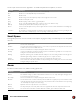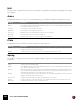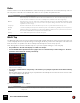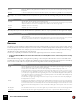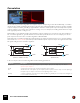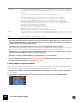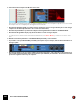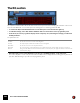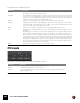11.3
Table Of Contents
- Table of Contents
- Introduction
- Overview
- Audio and MIDI Basics
- Using Reason Rack Plugin as an Instrument
- Using Reason Rack Plugin as an Effect
- Working in the Rack
- Routing Audio and CV
- Sounds, Patches and the Browser
- The I/O device
- Kong Drum Designer
- Introduction
- Overview
- About file formats
- Using patches
- Pad Settings
- The Drum and FX section
- The Drum modules
- The Support Generator modules
- The FX modules
- Connections
- Using Kong as an effect device
- Using external effects with Kong
- Redrum Drum Computer
- Introduction
- About file formats
- Using patches
- Programming patterns
- Redrum parameters
- Using Redrum as a sound module
- Connections
- Dr. Octo Rex Loop Player
- Introduction
- About REX file formats
- Loading and saving Dr. Octo Rex patches
- Playing Loops
- Adding Loops
- Playing individual Loop Slices
- Slice handling
- Dr. Octo Rex panel parameters
- Dr. Octo Rex synth parameters
- Connections
- Europa Shapeshifting Synthesizer
- Introduction
- Panel overview
- Signal flow
- Playing and using Europa
- Panel reference
- Sound Engines On/Off and Edit Focus section
- The Oscillator section
- The Modifiers section
- The Spectral Filter
- The Harmonics section
- The Unison section
- The User Wave and Mixer section
- The Filter section
- The Amplifier section
- The Envelopes section
- Envelope 1, 2, 3 and 4
- Preset
- Adding a Sustain stage
- Adding and removing envelope points
- Changing the envelope curve shape
- Looping the envelope
- Editing levels only
- Creating “free form” envelope curves
- Using the Envelope 3 and Envelope 4 curves as Sound Engine waveforms
- Using the Envelope 4 curve as a Spectral Filter curve
- The LFO section
- The Effects section
- The Modulation Bus section
- Connections
- Tips and Tricks
- Grain Sample Manipulator
- Thor Polysonic Synthesizer
- Subtractor Synthesizer
- Malström Synthesizer
- Monotone Bass Synthesizer
- ID8 Instrument Device
- Rytmik Drum Machine
- Radical Piano
- Klang Tuned Percussion
- Pangea World Instruments
- Humana Vocal Ensemble
- NN-XT Sampler
- Introduction
- Panel overview
- Loading complete Patches and REX files
- Using the main panel
- Overview of the Remote Editor panel
- About Samples and Zones
- Selections and Edit Focus
- Adjusting parameters
- Managing Zones and Samples
- Working with Grouping
- Working with Key Ranges
- Setting Root Notes and Tuning
- Using Automap
- Layered, crossfaded and velocity switched sounds
- Using Alternate
- Sample parameters
- Group parameters
- Synth parameters
- Connections
- NN-19 Sampler
- Introduction
- General sampling principles
- About audio file formats
- About Key Zones and samples
- Loading a Sample into an empty NN-19
- Loading SoundFont samples
- Loading REX slices as samples
- Creating Key Zones
- Selecting Key Zones
- Setting the Key Zone Range
- Deleting a Key Zone
- About Key zones, assigned and unassigned samples
- Adding sample(s) to a Key Map
- Setting the Root Key
- Removing sample(s) from a Key Map
- Removing all unassigned samples
- Rearranging samples in a Key Map
- Setting Sample Level
- Tuning samples
- Looping Samples
- About the Solo Sample function
- Automap Samples
- NN-19 synth parameters
- Play Parameters
- Connections
- MIDI Out Device
- Quartet Chorus Ensemble
- Sweeper Modulation Effect
- Alligator Triple Filtered Gate
- Pulveriser
- The Echo
- Scream 4 Sound Destruction Unit
- BV512 Vocoder
- Introduction
- Setting up for vocoding
- Using the BV512 as an equalizer
- BV512 parameters
- Connections
- Tips and tricks
- RV7000 Mk II Advanced Reverb
- Neptune Pitch Adjuster and Voice Synth
- Introduction
- Overview and basic concepts
- Setting up for pitch processing
- Using pitch correction
- Using pitch shifting (Transpose)
- Using Formant control
- Using the Voice Synth
- Panel parameters
- Connections
- Softube Amps
- Audiomatic Retro Transformer
- Channel Dynamics Compressor & Gate
- Channel EQ Equalizer
- Master Bus Compressor
- Synchronous Timed Effect Modulator
- The MClass Effects
- Half-Rack Effects
- The Combinator
- Pulsar Dual LFO
- RPG-8 Arpeggiator
- Matrix Pattern Sequencer
- Mixer 14:2
- The Line Mixer 6:2
- Working with Players
- Settings
- The Reason Rack Plugin Settings dialog
- Index
RV7000 MK II ADVANCED REVERB594
When Tap 1 - 4 is selected with the Edit Select parameter, you can make the following settings for the selected delay
tap:
When Repeat Tap is selected with the Edit Select parameter, there is only one parameter to the right in the display:
Reverse
The Reverse reverb algorithm in RV7000 Mk II is special in that it actually “moves” the source audio as well. Sounds
fed into the Reverse reverb are “sampled”, a reverse reverb is created and played back and finally the “sampled” orig-
inal sound is played back. For example, if you feed a snare drum hit into the Reverse reverb, you will hear a rising
“backwards” reverb, followed by the snare drum hit.
Therefore, you probably don’t want to hear the first, original (dry) sound. Here is how to set this up:
D Connect the RV7000 Mk II as an insert effect and make sure the Dry/Wet control on the main panel is set fully
to “Wet”.
Note that with this algorithm, raising the Decay setting on the main panel will make the reverse reverb start earlier
and build up under a longer time. Similarly, the HF Damp parameter affects how fast the high frequencies are built up
in the reverse reverb. In the remote panel, the Reverse algorithm has the following parameters:
Diffusion Raising the Diffusion setting will introduce additional echoes very close to the “main” repeats, causing a “smeared”
delay sound.
LF Damp Controls how quickly the low frequencies should decay in the echoes. Raise it to gradually remove low frequencies.
|
Parameter
|
Description
Tap delay Sets the delay - the time from the source signal to the tap.
When Tempo Sync is off, the delay time is set in milliseconds (10 - 2000 ms); when Tempo Sync is on you set the
delay as a number of 1/16 notes or 1/8 triplet notes, in relation to the current song tempo.
Tap level Adjusts the level of the selected tap.
Tap pan Adjusts the pan of the selected tap.
|
Parameter
|
Description
Repeat Time Sets the time between each repeat of the whole multi tap set. The number of repeats is set with the Decay control
on the main panel.
When Tempo Sync is off, the repeat time is set in milliseconds (10 - 2000 ms); when Tempo Sync is on you set the
repeat time as a number of 1/16 notes or 1/8 triplet notes, in relation to the current song tempo.
|
Parameter
|
Description
Length This sets the time from when the source signal is fed into the reverb until it is played back again. It is during this
time you will hear the reverse reverb, as shown in the display.
The time can be set in milliseconds or as note values, depending on whether Tempo Sync is off or on.
Note: As stated above, the Decay setting determines the length of the actual reverse reverb - in essence how soon
it starts after the source signal. But of course, the reverse reverb cannot start
before
the original source signal! If
you set Decay to a longer time than the Length setting, the reverse reverb will start abruptly, immediately when the
source signal is fed into the reverb. If this sounds complicated, just take a look at the RV7000 Mk II display and try
the settings - you will soon see how it works.
Note also that very high Length settings demand a lot of processor power. This can be reduced by adjusting the
Density parameter, see below.
Density Density governs the “thickness” of the Reverse effect. If this parameter is turned down to zero, the effect produces
individual delays rather than a dense “wash”, which can be used as a special effect. Worth noting is that if Density
is set to around 50%, this can considerably reduce the CPU load without altering the sound of the effect too much.
Exactly how much the Density parameter can be reduced without altering the sound depends on the source mate-
rial.
Rev Dry/Wet Sets the balance between the “moved” source signal (“dry”, low values) and the reverse reverb (“wet”, high values).
Tempo Sync Determines whether the Length setting should be freely set (“off”) or synchronized to Reason’s tempo (“on”).
|
Parameter
|
Description