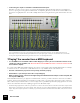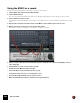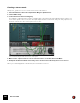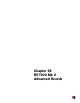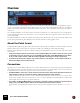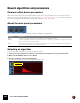11.3
Table Of Contents
- Table of Contents
- Introduction
- Overview
- Audio and MIDI Basics
- Using Reason Rack Plugin as an Instrument
- Using Reason Rack Plugin as an Effect
- Working in the Rack
- Routing Audio and CV
- Sounds, Patches and the Browser
- The I/O device
- Kong Drum Designer
- Introduction
- Overview
- About file formats
- Using patches
- Pad Settings
- The Drum and FX section
- The Drum modules
- The Support Generator modules
- The FX modules
- Connections
- Using Kong as an effect device
- Using external effects with Kong
- Redrum Drum Computer
- Introduction
- About file formats
- Using patches
- Programming patterns
- Redrum parameters
- Using Redrum as a sound module
- Connections
- Dr. Octo Rex Loop Player
- Introduction
- About REX file formats
- Loading and saving Dr. Octo Rex patches
- Playing Loops
- Adding Loops
- Playing individual Loop Slices
- Slice handling
- Dr. Octo Rex panel parameters
- Dr. Octo Rex synth parameters
- Connections
- Europa Shapeshifting Synthesizer
- Introduction
- Panel overview
- Signal flow
- Playing and using Europa
- Panel reference
- Sound Engines On/Off and Edit Focus section
- The Oscillator section
- The Modifiers section
- The Spectral Filter
- The Harmonics section
- The Unison section
- The User Wave and Mixer section
- The Filter section
- The Amplifier section
- The Envelopes section
- Envelope 1, 2, 3 and 4
- Preset
- Adding a Sustain stage
- Adding and removing envelope points
- Changing the envelope curve shape
- Looping the envelope
- Editing levels only
- Creating “free form” envelope curves
- Using the Envelope 3 and Envelope 4 curves as Sound Engine waveforms
- Using the Envelope 4 curve as a Spectral Filter curve
- The LFO section
- The Effects section
- The Modulation Bus section
- Connections
- Tips and Tricks
- Grain Sample Manipulator
- Thor Polysonic Synthesizer
- Subtractor Synthesizer
- Malström Synthesizer
- Monotone Bass Synthesizer
- ID8 Instrument Device
- Rytmik Drum Machine
- Radical Piano
- Klang Tuned Percussion
- Pangea World Instruments
- Humana Vocal Ensemble
- NN-XT Sampler
- Introduction
- Panel overview
- Loading complete Patches and REX files
- Using the main panel
- Overview of the Remote Editor panel
- About Samples and Zones
- Selections and Edit Focus
- Adjusting parameters
- Managing Zones and Samples
- Working with Grouping
- Working with Key Ranges
- Setting Root Notes and Tuning
- Using Automap
- Layered, crossfaded and velocity switched sounds
- Using Alternate
- Sample parameters
- Group parameters
- Synth parameters
- Connections
- NN-19 Sampler
- Introduction
- General sampling principles
- About audio file formats
- About Key Zones and samples
- Loading a Sample into an empty NN-19
- Loading SoundFont samples
- Loading REX slices as samples
- Creating Key Zones
- Selecting Key Zones
- Setting the Key Zone Range
- Deleting a Key Zone
- About Key zones, assigned and unassigned samples
- Adding sample(s) to a Key Map
- Setting the Root Key
- Removing sample(s) from a Key Map
- Removing all unassigned samples
- Rearranging samples in a Key Map
- Setting Sample Level
- Tuning samples
- Looping Samples
- About the Solo Sample function
- Automap Samples
- NN-19 synth parameters
- Play Parameters
- Connections
- MIDI Out Device
- Quartet Chorus Ensemble
- Sweeper Modulation Effect
- Alligator Triple Filtered Gate
- Pulveriser
- The Echo
- Scream 4 Sound Destruction Unit
- BV512 Vocoder
- Introduction
- Setting up for vocoding
- Using the BV512 as an equalizer
- BV512 parameters
- Connections
- Tips and tricks
- RV7000 Mk II Advanced Reverb
- Neptune Pitch Adjuster and Voice Synth
- Introduction
- Overview and basic concepts
- Setting up for pitch processing
- Using pitch correction
- Using pitch shifting (Transpose)
- Using Formant control
- Using the Voice Synth
- Panel parameters
- Connections
- Softube Amps
- Audiomatic Retro Transformer
- Channel Dynamics Compressor & Gate
- Channel EQ Equalizer
- Master Bus Compressor
- Synchronous Timed Effect Modulator
- The MClass Effects
- Half-Rack Effects
- The Combinator
- Pulsar Dual LFO
- RPG-8 Arpeggiator
- Matrix Pattern Sequencer
- Mixer 14:2
- The Line Mixer 6:2
- Working with Players
- Settings
- The Reason Rack Plugin Settings dialog
- Index
RV7000 MK II ADVANCED REVERB588
Overview
The RV7000 Mk II is a high quality reverb processor. It features ten different reverb and echo algorithms, ranging
from rooms and halls to special effects. The Mk II version also incorporates a high-quality zero-latency convolution al-
gorithm, which makes it possible to load sampled impulse responses - and even sample and use your own impulse
responses!
Since the RV7000 Mk II comes with a number of useful reverb presets, you could simply select one and tweak the
most important parameters on the main panel - or you could use the Remote Programmer panel to fine-tune the re-
verb in great detail.
The RV7000 Mk II also contains an equalizer and a gate section. Both of these are for processing the actual reverb
sound, making it possible to get virtually any kind of reverb character, including gated reverb.
About the Patch format
The RV7000 Mk II features programmable effect presets. In the Factory Sound Bank you will find a number of preset
Patches which can be used as they are or provide you with a good starting point for further tweaking.
Patches use the Windows file extension “*.RV7”. Loading and saving Patches is done in the same way as for instru-
ment devices.
! Songs and/or Patches that use Convolution (or have an Impulse Response sample loaded) can not be opened
in older Reason versions. The same goes for Combi Effect patches that contain RV7000 Mk II in Convolution
mode (or with a sample loaded, or with the Combi programmer referencing Convolution parameters).
! Convolution patches that use samples only contain references to the samples - not the sample itself. This is
the way all sampler devices in Reason work.
Connections
Typically you connect the RV7000 Mk II as a send effect, as this allows you to use it for processing several different
mixer channels. However, it’s also possible to use it as an insert effect - use the Dry/Wet control on the main panel
to adjust the balance between the dry, unprocessed sound and the reverb. Note:
D The RV7000 Mk II is a true stereo reverb (except in Convolution mode), which means that it will use the stereo
input information when processing both channels (without summing the input channels).
It’s also possible to use it as a mono in - stereo out effect. Which type of connection to use (mono or stereo in) de-
pends on the material. If the audio sources are in mono (or in stereo but with no important difference between the
left and right channel) using a mono input is sufficient.
D If you want to use RV7000 Mk II’s Reverse reverb effect, you should consider connecting it as an insert effect or
using a Send on the Mixer, with Pre-fader mode selected (and the channel fader lowered).
This is because you typically don’t want to hear the dry sound when using the Reverse effect. See “The Gate sec-
tion”.