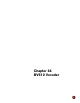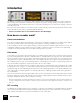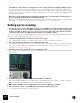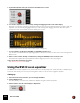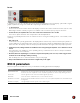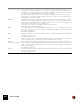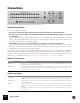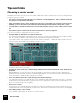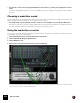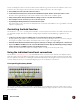11.3
Table Of Contents
- Table of Contents
- Introduction
- Overview
- Audio and MIDI Basics
- Using Reason Rack Plugin as an Instrument
- Using Reason Rack Plugin as an Effect
- Working in the Rack
- Routing Audio and CV
- Sounds, Patches and the Browser
- The I/O device
- Kong Drum Designer
- Introduction
- Overview
- About file formats
- Using patches
- Pad Settings
- The Drum and FX section
- The Drum modules
- The Support Generator modules
- The FX modules
- Connections
- Using Kong as an effect device
- Using external effects with Kong
- Redrum Drum Computer
- Introduction
- About file formats
- Using patches
- Programming patterns
- Redrum parameters
- Using Redrum as a sound module
- Connections
- Dr. Octo Rex Loop Player
- Introduction
- About REX file formats
- Loading and saving Dr. Octo Rex patches
- Playing Loops
- Adding Loops
- Playing individual Loop Slices
- Slice handling
- Dr. Octo Rex panel parameters
- Dr. Octo Rex synth parameters
- Connections
- Europa Shapeshifting Synthesizer
- Introduction
- Panel overview
- Signal flow
- Playing and using Europa
- Panel reference
- Sound Engines On/Off and Edit Focus section
- The Oscillator section
- The Modifiers section
- The Spectral Filter
- The Harmonics section
- The Unison section
- The User Wave and Mixer section
- The Filter section
- The Amplifier section
- The Envelopes section
- Envelope 1, 2, 3 and 4
- Preset
- Adding a Sustain stage
- Adding and removing envelope points
- Changing the envelope curve shape
- Looping the envelope
- Editing levels only
- Creating “free form” envelope curves
- Using the Envelope 3 and Envelope 4 curves as Sound Engine waveforms
- Using the Envelope 4 curve as a Spectral Filter curve
- The LFO section
- The Effects section
- The Modulation Bus section
- Connections
- Tips and Tricks
- Grain Sample Manipulator
- Thor Polysonic Synthesizer
- Subtractor Synthesizer
- Malström Synthesizer
- Monotone Bass Synthesizer
- ID8 Instrument Device
- Rytmik Drum Machine
- Radical Piano
- Klang Tuned Percussion
- Pangea World Instruments
- Humana Vocal Ensemble
- NN-XT Sampler
- Introduction
- Panel overview
- Loading complete Patches and REX files
- Using the main panel
- Overview of the Remote Editor panel
- About Samples and Zones
- Selections and Edit Focus
- Adjusting parameters
- Managing Zones and Samples
- Working with Grouping
- Working with Key Ranges
- Setting Root Notes and Tuning
- Using Automap
- Layered, crossfaded and velocity switched sounds
- Using Alternate
- Sample parameters
- Group parameters
- Synth parameters
- Connections
- NN-19 Sampler
- Introduction
- General sampling principles
- About audio file formats
- About Key Zones and samples
- Loading a Sample into an empty NN-19
- Loading SoundFont samples
- Loading REX slices as samples
- Creating Key Zones
- Selecting Key Zones
- Setting the Key Zone Range
- Deleting a Key Zone
- About Key zones, assigned and unassigned samples
- Adding sample(s) to a Key Map
- Setting the Root Key
- Removing sample(s) from a Key Map
- Removing all unassigned samples
- Rearranging samples in a Key Map
- Setting Sample Level
- Tuning samples
- Looping Samples
- About the Solo Sample function
- Automap Samples
- NN-19 synth parameters
- Play Parameters
- Connections
- MIDI Out Device
- Quartet Chorus Ensemble
- Sweeper Modulation Effect
- Alligator Triple Filtered Gate
- Pulveriser
- The Echo
- Scream 4 Sound Destruction Unit
- BV512 Vocoder
- Introduction
- Setting up for vocoding
- Using the BV512 as an equalizer
- BV512 parameters
- Connections
- Tips and tricks
- RV7000 Mk II Advanced Reverb
- Neptune Pitch Adjuster and Voice Synth
- Introduction
- Overview and basic concepts
- Setting up for pitch processing
- Using pitch correction
- Using pitch shifting (Transpose)
- Using Formant control
- Using the Voice Synth
- Panel parameters
- Connections
- Softube Amps
- Audiomatic Retro Transformer
- Channel Dynamics Compressor & Gate
- Channel EQ Equalizer
- Master Bus Compressor
- Synchronous Timed Effect Modulator
- The MClass Effects
- Half-Rack Effects
- The Combinator
- Pulsar Dual LFO
- RPG-8 Arpeggiator
- Matrix Pattern Sequencer
- Mixer 14:2
- The Line Mixer 6:2
- Working with Players
- Settings
- The Reason Rack Plugin Settings dialog
- Index
BV512 VOCODER578
Tips and tricks
Choosing a carrier sound
As always, which carrier sound to choose is a matter of taste and musical context. However, here are a few guidelines
to help you get a good result:
• The carrier sound should preferably have a lot of harmonic content (brightness) - dark or muffled sounds will
not “give the vocoder much to work with”.
• Often, you want the carrier sound to sustain at an even level (i.e. it shouldn’t “die out” when you hold a chord).
Similarly, you most often want a reasonably fast attack (although not with a distinct, sharp click or edge).
• You may want a sound that is rather static over time, without drastic envelope control of filter cutoff for exam-
ple.
• If you want to play vocoded chords, the carrier sound must of course be polyphonic.
Here are some hands-on suggestions for carrier sounds:
D A simple Subtractor pad based on a sawtooth waveform.
You could simply start with the initial patch (as set up when you create a new Subtractor device). Open the filter,
turn off envelope modulation of the cutoff frequency and raise the Amp Envelope Sustain.
If you want a classic, rich chorus-like sound, use two detuned oscillators - or better still, add a UN-16 Unison de-
vice as an insert effect between the Subtractor and the vocoder!
A simple but effective carrier sound setup.
D A similar fat carrier sound can be obtained using a Malström device with a patch based on the “Sawtooth*16”
graintable.
With the Malström you can get a stereo carrier signal with no extra devices: simply select the “Sawtooth*16”
graintable for both oscillators, detune the oscillators slightly with the Cent controls and raise the Spread parameter
to the desired stereo width. No filter routings are necessary.
D For a more distinct and precise sound, try using a narrow pulse waveform.
You get this by selecting e.g. a sawtooth wave on the Subtractor, setting the Phase Mode selector to “–” and turn-
ing the Phase knob to the left until you get the desired sound. This type of carrier sound lends itself well to mono-
phonic vocoder lines in the lower registers.
D Use noise as a carrier.
Try using pure noise (possibly filtered down a bit) for robotic voices, whispering and special effects. It’s also very
useful to add a bit of noise to a sawtooth or pulse sound - this makes vocoded speech clearer and more intelligible.
D Use sampled strings or choir sounds.
A rich drawbar organ sample can also be a cool carrier sound.