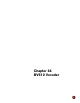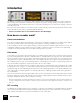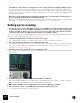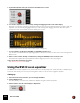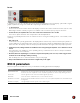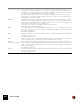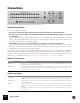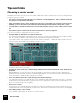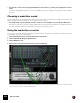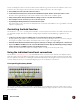11.3
Table Of Contents
- Table of Contents
- Introduction
- Overview
- Audio and MIDI Basics
- Using Reason Rack Plugin as an Instrument
- Using Reason Rack Plugin as an Effect
- Working in the Rack
- Routing Audio and CV
- Sounds, Patches and the Browser
- The I/O device
- Kong Drum Designer
- Introduction
- Overview
- About file formats
- Using patches
- Pad Settings
- The Drum and FX section
- The Drum modules
- The Support Generator modules
- The FX modules
- Connections
- Using Kong as an effect device
- Using external effects with Kong
- Redrum Drum Computer
- Introduction
- About file formats
- Using patches
- Programming patterns
- Redrum parameters
- Using Redrum as a sound module
- Connections
- Dr. Octo Rex Loop Player
- Introduction
- About REX file formats
- Loading and saving Dr. Octo Rex patches
- Playing Loops
- Adding Loops
- Playing individual Loop Slices
- Slice handling
- Dr. Octo Rex panel parameters
- Dr. Octo Rex synth parameters
- Connections
- Europa Shapeshifting Synthesizer
- Introduction
- Panel overview
- Signal flow
- Playing and using Europa
- Panel reference
- Sound Engines On/Off and Edit Focus section
- The Oscillator section
- The Modifiers section
- The Spectral Filter
- The Harmonics section
- The Unison section
- The User Wave and Mixer section
- The Filter section
- The Amplifier section
- The Envelopes section
- Envelope 1, 2, 3 and 4
- Preset
- Adding a Sustain stage
- Adding and removing envelope points
- Changing the envelope curve shape
- Looping the envelope
- Editing levels only
- Creating “free form” envelope curves
- Using the Envelope 3 and Envelope 4 curves as Sound Engine waveforms
- Using the Envelope 4 curve as a Spectral Filter curve
- The LFO section
- The Effects section
- The Modulation Bus section
- Connections
- Tips and Tricks
- Grain Sample Manipulator
- Thor Polysonic Synthesizer
- Subtractor Synthesizer
- Malström Synthesizer
- Monotone Bass Synthesizer
- ID8 Instrument Device
- Rytmik Drum Machine
- Radical Piano
- Klang Tuned Percussion
- Pangea World Instruments
- Humana Vocal Ensemble
- NN-XT Sampler
- Introduction
- Panel overview
- Loading complete Patches and REX files
- Using the main panel
- Overview of the Remote Editor panel
- About Samples and Zones
- Selections and Edit Focus
- Adjusting parameters
- Managing Zones and Samples
- Working with Grouping
- Working with Key Ranges
- Setting Root Notes and Tuning
- Using Automap
- Layered, crossfaded and velocity switched sounds
- Using Alternate
- Sample parameters
- Group parameters
- Synth parameters
- Connections
- NN-19 Sampler
- Introduction
- General sampling principles
- About audio file formats
- About Key Zones and samples
- Loading a Sample into an empty NN-19
- Loading SoundFont samples
- Loading REX slices as samples
- Creating Key Zones
- Selecting Key Zones
- Setting the Key Zone Range
- Deleting a Key Zone
- About Key zones, assigned and unassigned samples
- Adding sample(s) to a Key Map
- Setting the Root Key
- Removing sample(s) from a Key Map
- Removing all unassigned samples
- Rearranging samples in a Key Map
- Setting Sample Level
- Tuning samples
- Looping Samples
- About the Solo Sample function
- Automap Samples
- NN-19 synth parameters
- Play Parameters
- Connections
- MIDI Out Device
- Quartet Chorus Ensemble
- Sweeper Modulation Effect
- Alligator Triple Filtered Gate
- Pulveriser
- The Echo
- Scream 4 Sound Destruction Unit
- BV512 Vocoder
- Introduction
- Setting up for vocoding
- Using the BV512 as an equalizer
- BV512 parameters
- Connections
- Tips and tricks
- RV7000 Mk II Advanced Reverb
- Neptune Pitch Adjuster and Voice Synth
- Introduction
- Overview and basic concepts
- Setting up for pitch processing
- Using pitch correction
- Using pitch shifting (Transpose)
- Using Formant control
- Using the Voice Synth
- Panel parameters
- Connections
- Softube Amps
- Audiomatic Retro Transformer
- Channel Dynamics Compressor & Gate
- Channel EQ Equalizer
- Master Bus Compressor
- Synchronous Timed Effect Modulator
- The MClass Effects
- Half-Rack Effects
- The Combinator
- Pulsar Dual LFO
- RPG-8 Arpeggiator
- Matrix Pattern Sequencer
- Mixer 14:2
- The Line Mixer 6:2
- Working with Players
- Settings
- The Reason Rack Plugin Settings dialog
- Index
BV512 VOCODER577
Connections
The back panel of the BV512 offers the following connections:
Individual band levels
These are CV outputs and inputs.
• The upper row outputs CV signals generated by the envelope followers for each frequency band.
• The lower row are CV level inputs to the individual bandpass filters through which the signal is processed (the
“vocoder filters”).
Connecting a CV signal to one of the inputs breaks the internal signal path from the corresponding envelope fol-
lower (in other words, that frequency band is now controlled by the CV signal you’ve connected - not by the corre-
sponding frequency band in the modulator signal).
• If 16 band mode is selected, each output/input pair corresponds to a separate frequency band.
In 8 band or 4 band mode, only the 8 first or 4 first output/input pairs are used. In 32 band mode, each output is
a mix of two adjacent frequency bands and each input controls two bands. Finally, in FFT (512) mode each out-
put/input pair corresponds to several frequency bands.
There are several interesting uses for the Individual band levels connectors: you can cross-patch frequency bands so
that e.g. low frequencies in the modulator signal controls high frequency bands in the vocoder, you can extract CV
signals for controlling synth parameters in other devices, you can base the vocoding on CV signals from other devices
rather than on a modulator signal, etc. See “Using the individual band level connections” for details.
Other CV connections
Audio connections
|
Connection
|
Description
Shift (CV in) This allows you to control the Shift parameter from an external CV source. A sensitivity knob determines how much
the Shift setting is affected by the CV signal.
Hold (Gate in) When a gate signal is sent to this input, the Hold function is activated (see “Hold button”). Hold remains on until the
gate signal “goes low” (falls to zero). By connecting e.g. a Matrix to this input, you can create “stepped” vocoder
sounds, sample and hold-like effects, etc.
|
Connection
|
Description
Carrier input This is where you connect the instrument device that provides the carrier signal (or the device to be processed in
Equalizer mode) - typically a synth or sampler device. The vocoder can handle mono or stereo carrier signals.
Modulator input This is where you connect the instrument device that provides the modulator signal, in mono. This connection is not
used in Equalizer mode.
Output In Vocoder mode, the outputs carry a mix between the vocoded signal and the modulator signal (as set with the
Dry/Wet control on the front panel). In Equalizer mode the output is the carrier signal, processed through the equal-
izer filter.
Note that the output will be in mono if the Carrier input is in mono, and vice versa - the BV512 does not process
mono into stereo.