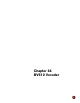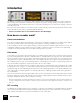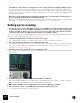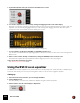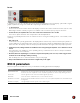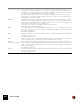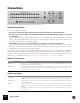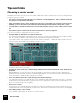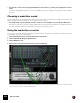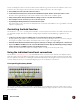11.3
Table Of Contents
- Table of Contents
- Introduction
- Overview
- Audio and MIDI Basics
- Using Reason Rack Plugin as an Instrument
- Using Reason Rack Plugin as an Effect
- Working in the Rack
- Routing Audio and CV
- Sounds, Patches and the Browser
- The I/O device
- Kong Drum Designer
- Introduction
- Overview
- About file formats
- Using patches
- Pad Settings
- The Drum and FX section
- The Drum modules
- The Support Generator modules
- The FX modules
- Connections
- Using Kong as an effect device
- Using external effects with Kong
- Redrum Drum Computer
- Introduction
- About file formats
- Using patches
- Programming patterns
- Redrum parameters
- Using Redrum as a sound module
- Connections
- Dr. Octo Rex Loop Player
- Introduction
- About REX file formats
- Loading and saving Dr. Octo Rex patches
- Playing Loops
- Adding Loops
- Playing individual Loop Slices
- Slice handling
- Dr. Octo Rex panel parameters
- Dr. Octo Rex synth parameters
- Connections
- Europa Shapeshifting Synthesizer
- Introduction
- Panel overview
- Signal flow
- Playing and using Europa
- Panel reference
- Sound Engines On/Off and Edit Focus section
- The Oscillator section
- The Modifiers section
- The Spectral Filter
- The Harmonics section
- The Unison section
- The User Wave and Mixer section
- The Filter section
- The Amplifier section
- The Envelopes section
- Envelope 1, 2, 3 and 4
- Preset
- Adding a Sustain stage
- Adding and removing envelope points
- Changing the envelope curve shape
- Looping the envelope
- Editing levels only
- Creating “free form” envelope curves
- Using the Envelope 3 and Envelope 4 curves as Sound Engine waveforms
- Using the Envelope 4 curve as a Spectral Filter curve
- The LFO section
- The Effects section
- The Modulation Bus section
- Connections
- Tips and Tricks
- Grain Sample Manipulator
- Thor Polysonic Synthesizer
- Subtractor Synthesizer
- Malström Synthesizer
- Monotone Bass Synthesizer
- ID8 Instrument Device
- Rytmik Drum Machine
- Radical Piano
- Klang Tuned Percussion
- Pangea World Instruments
- Humana Vocal Ensemble
- NN-XT Sampler
- Introduction
- Panel overview
- Loading complete Patches and REX files
- Using the main panel
- Overview of the Remote Editor panel
- About Samples and Zones
- Selections and Edit Focus
- Adjusting parameters
- Managing Zones and Samples
- Working with Grouping
- Working with Key Ranges
- Setting Root Notes and Tuning
- Using Automap
- Layered, crossfaded and velocity switched sounds
- Using Alternate
- Sample parameters
- Group parameters
- Synth parameters
- Connections
- NN-19 Sampler
- Introduction
- General sampling principles
- About audio file formats
- About Key Zones and samples
- Loading a Sample into an empty NN-19
- Loading SoundFont samples
- Loading REX slices as samples
- Creating Key Zones
- Selecting Key Zones
- Setting the Key Zone Range
- Deleting a Key Zone
- About Key zones, assigned and unassigned samples
- Adding sample(s) to a Key Map
- Setting the Root Key
- Removing sample(s) from a Key Map
- Removing all unassigned samples
- Rearranging samples in a Key Map
- Setting Sample Level
- Tuning samples
- Looping Samples
- About the Solo Sample function
- Automap Samples
- NN-19 synth parameters
- Play Parameters
- Connections
- MIDI Out Device
- Quartet Chorus Ensemble
- Sweeper Modulation Effect
- Alligator Triple Filtered Gate
- Pulveriser
- The Echo
- Scream 4 Sound Destruction Unit
- BV512 Vocoder
- Introduction
- Setting up for vocoding
- Using the BV512 as an equalizer
- BV512 parameters
- Connections
- Tips and tricks
- RV7000 Mk II Advanced Reverb
- Neptune Pitch Adjuster and Voice Synth
- Introduction
- Overview and basic concepts
- Setting up for pitch processing
- Using pitch correction
- Using pitch shifting (Transpose)
- Using Formant control
- Using the Voice Synth
- Panel parameters
- Connections
- Softube Amps
- Audiomatic Retro Transformer
- Channel Dynamics Compressor & Gate
- Channel EQ Equalizer
- Master Bus Compressor
- Synchronous Timed Effect Modulator
- The MClass Effects
- Half-Rack Effects
- The Combinator
- Pulsar Dual LFO
- RPG-8 Arpeggiator
- Matrix Pattern Sequencer
- Mixer 14:2
- The Line Mixer 6:2
- Working with Players
- Settings
- The Reason Rack Plugin Settings dialog
- Index
BV512 VOCODER575
In use
In equalizer mode, you cut or boost frequencies by clicking and dragging in the lower display - just as with a regular
graphic equalizer. The usage and results differ depending on which mode is selected:
• 4 - 32 band mode
As in vocoder mode, the number of bars in the display conforms to the number of bands selected (4, 8, 16 or 32).
With a higher number of bands you get a more detailed control over the frequency response. However:
D In these modes, the equalizer will “color” the sound even if all bands are set to ±0 dB!
This is due to phase interaction and overlap between the bandpass filters.
Therefore you probably want to use the 4 - 32 band mode for coloring and mutating sounds - not for subtle, “clean”
equalizing.
• FFT (512) mode
In FFT (512) mode you still get 32 bars in the display, but the each bar may control several frequency bands (re-
member that there are 512 bands in FFT mode). Since the frequency bands are distributed linearly in FFT mode,
bars to the left in the display control few frequency bands while bars to the right control many frequency bands.
D In FFT (512) mode, setting all bands to ±0 dB is the same as bypassing the equalizer - the sound will not be af-
fected.
This makes FFT mode suitable for “clean” equalizing, where you want to boost or cut some frequencies without
changing the basic sound character.
D However, FFT mode equalizing is not suited for very drastic frequency cuts or boosts, as this may give audio
artefacts due to the workings of FFT processing.
Still: as always, there are no hard and fast rules. Let your ears judge!
D Keep in mind that FFT mode also introduces a slight delay to the signal.
BV512 parameters
On the front panel of the BV512 Vocoder, you will find the following parameters and displays:
|
Parameter
|
Description
Bypass/On/Off switch In Bypass mode, the carrier signal passes through the device unaffected and the modulator signal is disregarded.
In On mode, the device outputs the vocoded or equalized signal. Off mode cuts the output, silencing the device.
Level meters Show the signal level of the carrier and modulator signals, respectively.
Band switch Selects the number of filter bands (4, 8, 16 or 32) or FFT (512) mode.
Equalizer/Vocoder switch Determines whether the BV512 should work as a vocoder or an equalizer. In Equalizer mode, the Modulator input
is disregarded.
Modulation level display The upper display shows the spectrum of the modulator signal.