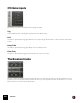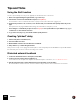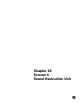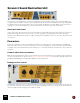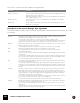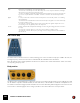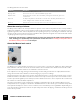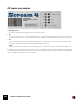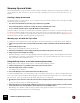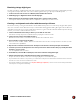11.3
Table Of Contents
- Table of Contents
- Introduction
- Overview
- Audio and MIDI Basics
- Using Reason Rack Plugin as an Instrument
- Using Reason Rack Plugin as an Effect
- Working in the Rack
- Routing Audio and CV
- Sounds, Patches and the Browser
- The I/O device
- Kong Drum Designer
- Introduction
- Overview
- About file formats
- Using patches
- Pad Settings
- The Drum and FX section
- The Drum modules
- The Support Generator modules
- The FX modules
- Connections
- Using Kong as an effect device
- Using external effects with Kong
- Redrum Drum Computer
- Introduction
- About file formats
- Using patches
- Programming patterns
- Redrum parameters
- Using Redrum as a sound module
- Connections
- Dr. Octo Rex Loop Player
- Introduction
- About REX file formats
- Loading and saving Dr. Octo Rex patches
- Playing Loops
- Adding Loops
- Playing individual Loop Slices
- Slice handling
- Dr. Octo Rex panel parameters
- Dr. Octo Rex synth parameters
- Connections
- Europa Shapeshifting Synthesizer
- Introduction
- Panel overview
- Signal flow
- Playing and using Europa
- Panel reference
- Sound Engines On/Off and Edit Focus section
- The Oscillator section
- The Modifiers section
- The Spectral Filter
- The Harmonics section
- The Unison section
- The User Wave and Mixer section
- The Filter section
- The Amplifier section
- The Envelopes section
- Envelope 1, 2, 3 and 4
- Preset
- Adding a Sustain stage
- Adding and removing envelope points
- Changing the envelope curve shape
- Looping the envelope
- Editing levels only
- Creating “free form” envelope curves
- Using the Envelope 3 and Envelope 4 curves as Sound Engine waveforms
- Using the Envelope 4 curve as a Spectral Filter curve
- The LFO section
- The Effects section
- The Modulation Bus section
- Connections
- Tips and Tricks
- Grain Sample Manipulator
- Thor Polysonic Synthesizer
- Subtractor Synthesizer
- Malström Synthesizer
- Monotone Bass Synthesizer
- ID8 Instrument Device
- Rytmik Drum Machine
- Radical Piano
- Klang Tuned Percussion
- Pangea World Instruments
- Humana Vocal Ensemble
- NN-XT Sampler
- Introduction
- Panel overview
- Loading complete Patches and REX files
- Using the main panel
- Overview of the Remote Editor panel
- About Samples and Zones
- Selections and Edit Focus
- Adjusting parameters
- Managing Zones and Samples
- Working with Grouping
- Working with Key Ranges
- Setting Root Notes and Tuning
- Using Automap
- Layered, crossfaded and velocity switched sounds
- Using Alternate
- Sample parameters
- Group parameters
- Synth parameters
- Connections
- NN-19 Sampler
- Introduction
- General sampling principles
- About audio file formats
- About Key Zones and samples
- Loading a Sample into an empty NN-19
- Loading SoundFont samples
- Loading REX slices as samples
- Creating Key Zones
- Selecting Key Zones
- Setting the Key Zone Range
- Deleting a Key Zone
- About Key zones, assigned and unassigned samples
- Adding sample(s) to a Key Map
- Setting the Root Key
- Removing sample(s) from a Key Map
- Removing all unassigned samples
- Rearranging samples in a Key Map
- Setting Sample Level
- Tuning samples
- Looping Samples
- About the Solo Sample function
- Automap Samples
- NN-19 synth parameters
- Play Parameters
- Connections
- MIDI Out Device
- Quartet Chorus Ensemble
- Sweeper Modulation Effect
- Alligator Triple Filtered Gate
- Pulveriser
- The Echo
- Scream 4 Sound Destruction Unit
- BV512 Vocoder
- Introduction
- Setting up for vocoding
- Using the BV512 as an equalizer
- BV512 parameters
- Connections
- Tips and tricks
- RV7000 Mk II Advanced Reverb
- Neptune Pitch Adjuster and Voice Synth
- Introduction
- Overview and basic concepts
- Setting up for pitch processing
- Using pitch correction
- Using pitch shifting (Transpose)
- Using Formant control
- Using the Voice Synth
- Panel parameters
- Connections
- Softube Amps
- Audiomatic Retro Transformer
- Channel Dynamics Compressor & Gate
- Channel EQ Equalizer
- Master Bus Compressor
- Synchronous Timed Effect Modulator
- The MClass Effects
- Half-Rack Effects
- The Combinator
- Pulsar Dual LFO
- RPG-8 Arpeggiator
- Matrix Pattern Sequencer
- Mixer 14:2
- The Line Mixer 6:2
- Working with Players
- Settings
- The Reason Rack Plugin Settings dialog
- Index
SCREAM 4 SOUND DESTRUCTION UNIT570
Emulating vintage digital gear
The first generations of digital instruments (drum machines, synths and samplers) used 8 or 12 bit sampling and pro-
cessing, at low sample rates. This “lo-fi” sound is still in high demand, e.g. in hip-hop and R’n’B. Try this:
1. Connect a Scream 4 as an insert for a Redrum, with a suitable kit selected.
2. Set Damage Type to Digital and turn P1 and P2 fully right.
3. Play back and lower P1 (bit depth) and P2 (sample rate) to get the sound you want.
You may also want to use the Cut section to emphasize or cut frequencies in the sound.
Creating a real dynamic wah effect with the envelope follower
As we have shown, you can get auto-wah-like effects with the Body section in Scream 4 (by using the Auto param-
eter). You could also use the ECF-42 envelope controlled filter and trigger this with a gate signal - this is after all a
“real” filter and sounds even more like a wah effect. However, to get a “real” auto-wah effect that responds to the sig-
nal level, you need to combine both these devices:
1. Create an instrument device that you want to process with an auto-wah.
It should be velocity responsive so that the harder you play, the louder it sounds.
2. Create a Scream 4 device and an ECF-42 device.
Both these should now be connected as insert effects to the instrument device.
3. Turn off all three sections in the Scream 4.
This is of course a matter of taste - but here we will show how to use the envelope follower in Scream 4, not its
sound destruction capabilities.
4. Flip the rack around and connect the Auto CV Output on the Scream to the Freq CV input on the ECF-42.
5. Lower the pot next to the CV input a bit - the envelope follower is rather sensitive and you probably don’t want
the filter to open too much.
You can adjust this later if needed.
6. On the ECF-42, select the BP 12 (bandpass) mode and set the Res setting rather high.
7. Play the instrument device and adjust the Freq setting on the ECF-42 to taste.
As you can hear, the harder (or the more notes) you play, the more the filter will open.
q If you find the auto-wah too responsive, you could add a compressor between the instrument device and the
Scream 4 to even out the level differences a bit.
q The Spider CV Merger and Splitter (see “Spider CV Merger & Splitter”) can be used to invert and split the Auto
CV output for even greater flexibility.