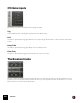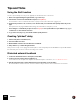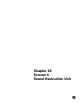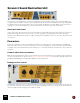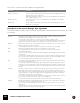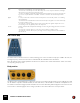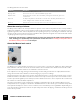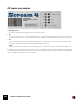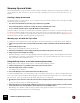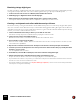11.3
Table Of Contents
- Table of Contents
- Introduction
- Overview
- Audio and MIDI Basics
- Using Reason Rack Plugin as an Instrument
- Using Reason Rack Plugin as an Effect
- Working in the Rack
- Routing Audio and CV
- Sounds, Patches and the Browser
- The I/O device
- Kong Drum Designer
- Introduction
- Overview
- About file formats
- Using patches
- Pad Settings
- The Drum and FX section
- The Drum modules
- The Support Generator modules
- The FX modules
- Connections
- Using Kong as an effect device
- Using external effects with Kong
- Redrum Drum Computer
- Introduction
- About file formats
- Using patches
- Programming patterns
- Redrum parameters
- Using Redrum as a sound module
- Connections
- Dr. Octo Rex Loop Player
- Introduction
- About REX file formats
- Loading and saving Dr. Octo Rex patches
- Playing Loops
- Adding Loops
- Playing individual Loop Slices
- Slice handling
- Dr. Octo Rex panel parameters
- Dr. Octo Rex synth parameters
- Connections
- Europa Shapeshifting Synthesizer
- Introduction
- Panel overview
- Signal flow
- Playing and using Europa
- Panel reference
- Sound Engines On/Off and Edit Focus section
- The Oscillator section
- The Modifiers section
- The Spectral Filter
- The Harmonics section
- The Unison section
- The User Wave and Mixer section
- The Filter section
- The Amplifier section
- The Envelopes section
- Envelope 1, 2, 3 and 4
- Preset
- Adding a Sustain stage
- Adding and removing envelope points
- Changing the envelope curve shape
- Looping the envelope
- Editing levels only
- Creating “free form” envelope curves
- Using the Envelope 3 and Envelope 4 curves as Sound Engine waveforms
- Using the Envelope 4 curve as a Spectral Filter curve
- The LFO section
- The Effects section
- The Modulation Bus section
- Connections
- Tips and Tricks
- Grain Sample Manipulator
- Thor Polysonic Synthesizer
- Subtractor Synthesizer
- Malström Synthesizer
- Monotone Bass Synthesizer
- ID8 Instrument Device
- Rytmik Drum Machine
- Radical Piano
- Klang Tuned Percussion
- Pangea World Instruments
- Humana Vocal Ensemble
- NN-XT Sampler
- Introduction
- Panel overview
- Loading complete Patches and REX files
- Using the main panel
- Overview of the Remote Editor panel
- About Samples and Zones
- Selections and Edit Focus
- Adjusting parameters
- Managing Zones and Samples
- Working with Grouping
- Working with Key Ranges
- Setting Root Notes and Tuning
- Using Automap
- Layered, crossfaded and velocity switched sounds
- Using Alternate
- Sample parameters
- Group parameters
- Synth parameters
- Connections
- NN-19 Sampler
- Introduction
- General sampling principles
- About audio file formats
- About Key Zones and samples
- Loading a Sample into an empty NN-19
- Loading SoundFont samples
- Loading REX slices as samples
- Creating Key Zones
- Selecting Key Zones
- Setting the Key Zone Range
- Deleting a Key Zone
- About Key zones, assigned and unassigned samples
- Adding sample(s) to a Key Map
- Setting the Root Key
- Removing sample(s) from a Key Map
- Removing all unassigned samples
- Rearranging samples in a Key Map
- Setting Sample Level
- Tuning samples
- Looping Samples
- About the Solo Sample function
- Automap Samples
- NN-19 synth parameters
- Play Parameters
- Connections
- MIDI Out Device
- Quartet Chorus Ensemble
- Sweeper Modulation Effect
- Alligator Triple Filtered Gate
- Pulveriser
- The Echo
- Scream 4 Sound Destruction Unit
- BV512 Vocoder
- Introduction
- Setting up for vocoding
- Using the BV512 as an equalizer
- BV512 parameters
- Connections
- Tips and tricks
- RV7000 Mk II Advanced Reverb
- Neptune Pitch Adjuster and Voice Synth
- Introduction
- Overview and basic concepts
- Setting up for pitch processing
- Using pitch correction
- Using pitch shifting (Transpose)
- Using Formant control
- Using the Voice Synth
- Panel parameters
- Connections
- Softube Amps
- Audiomatic Retro Transformer
- Channel Dynamics Compressor & Gate
- Channel EQ Equalizer
- Master Bus Compressor
- Synchronous Timed Effect Modulator
- The MClass Effects
- Half-Rack Effects
- The Combinator
- Pulsar Dual LFO
- RPG-8 Arpeggiator
- Matrix Pattern Sequencer
- Mixer 14:2
- The Line Mixer 6:2
- Working with Players
- Settings
- The Reason Rack Plugin Settings dialog
- Index
SCREAM 4 SOUND DESTRUCTION UNIT569
Screamy tips and tricks
Don’t restrict yourself to using Scream 4 as a basic distortion stompbox, but try it in as many ways as possible - you
may be surprised to find how often Scream 4 can add power, warmth and color to your sounds. Here are some ex-
amples:
Creating a heavy drum sound
Scream 4 is ideal for processing drums. Try connecting it as an insert effect to a Redrum device and experiment with
the Damage Types and settings.
• For classic distorted drums, try the Tube, Tape or Distortion algorithms.
• The Scream algorithm is excellent for a really raw body or industrial drum sound.
• For more weird, synth-like effects, try the Modulation or Warp effects.
Remember that you don’t have to route the whole drum kit through the Scream device - sometimes it may be better
to route the individual outputs from the bass drum, snare and/or toms to a Spider Audio Merger (see “Spider Audio
Merger & Splitter”), connect the merged output of the Spider to the Scream 4 and route this to a separate channel in
the Mixer. That way, hi-hats, cymbals and similar are unprocessed.
Warming up a mix with the Tape effect
If you find your mixes a bit sterile, the Tape algorithm is excellent for providing some warmth and gentle distortion:
1. Create a Scream 4 device and connect it between the main outputs of the Mixer and the Audio Hardware de-
vice.
2. Set the Damage Type to Tape.
Make sure the Cut and Body sections are turned off.
3. Start with a low Damage Control setting and P1 (Speed) and P2 (Compression) at 12 o’clock.
4. Play back your mix and adjust the settings.
Raise the Damage Control for more tape saturation distortion, adjust P1 to get the desired brightness and raise P2
if you want a more controlled, compressed sound. If you like, you could also activate the Cut section and use the
three-band EQ to further adjust the sound.
Using the Body section as a sound enhancer/phaser/wah
Nothing stops you from using the Body section on its own, without Damage. Try this:
1. Create a sampler device (e.g. an NN-19) and select an electric piano patch.
2. Select the sampler and create a Scream 4.
It is added as an insert effect.
3. Turn off the Damage section and instead activate the Body section.
You will find that this adds a resonant character to the sound, which will make it more “alive” and help it stand out in
a mix. You should experiment with the Body settings to find the character that suits you best. You could also activate
the Cut section- if you e.g. find the sound too bassy, just lower the “Lo” slider a bit.
4. Now flip the rack around and connect the CV out from the sampler’s LFO to the Scale CV input on the Scream
4.
As you can hear, the Scale is modulated by the LFO.
5. Adjust the amount of Scale modulation with the pot next to the CV input on the back of the Scream 4, and the
speed (and waveform) of the modulation in the LFO section on the sampler device.
With this type of modulation setup, it’s easy to get lush, dreamy phaser effects. For a more wah wah-like sound, se-
lect Body type B and raise the Reso and Scale settings.