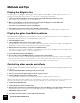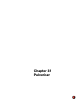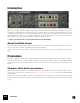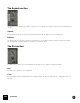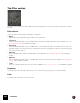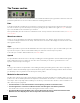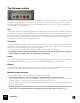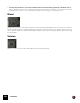11.3
Table Of Contents
- Table of Contents
- Introduction
- Overview
- Audio and MIDI Basics
- Using Reason Rack Plugin as an Instrument
- Using Reason Rack Plugin as an Effect
- Working in the Rack
- Routing Audio and CV
- Sounds, Patches and the Browser
- The I/O device
- Kong Drum Designer
- Introduction
- Overview
- About file formats
- Using patches
- Pad Settings
- The Drum and FX section
- The Drum modules
- The Support Generator modules
- The FX modules
- Connections
- Using Kong as an effect device
- Using external effects with Kong
- Redrum Drum Computer
- Introduction
- About file formats
- Using patches
- Programming patterns
- Redrum parameters
- Using Redrum as a sound module
- Connections
- Dr. Octo Rex Loop Player
- Introduction
- About REX file formats
- Loading and saving Dr. Octo Rex patches
- Playing Loops
- Adding Loops
- Playing individual Loop Slices
- Slice handling
- Dr. Octo Rex panel parameters
- Dr. Octo Rex synth parameters
- Connections
- Europa Shapeshifting Synthesizer
- Introduction
- Panel overview
- Signal flow
- Playing and using Europa
- Panel reference
- Sound Engines On/Off and Edit Focus section
- The Oscillator section
- The Modifiers section
- The Spectral Filter
- The Harmonics section
- The Unison section
- The User Wave and Mixer section
- The Filter section
- The Amplifier section
- The Envelopes section
- Envelope 1, 2, 3 and 4
- Preset
- Adding a Sustain stage
- Adding and removing envelope points
- Changing the envelope curve shape
- Looping the envelope
- Editing levels only
- Creating “free form” envelope curves
- Using the Envelope 3 and Envelope 4 curves as Sound Engine waveforms
- Using the Envelope 4 curve as a Spectral Filter curve
- The LFO section
- The Effects section
- The Modulation Bus section
- Connections
- Tips and Tricks
- Grain Sample Manipulator
- Thor Polysonic Synthesizer
- Subtractor Synthesizer
- Malström Synthesizer
- Monotone Bass Synthesizer
- ID8 Instrument Device
- Rytmik Drum Machine
- Radical Piano
- Klang Tuned Percussion
- Pangea World Instruments
- Humana Vocal Ensemble
- NN-XT Sampler
- Introduction
- Panel overview
- Loading complete Patches and REX files
- Using the main panel
- Overview of the Remote Editor panel
- About Samples and Zones
- Selections and Edit Focus
- Adjusting parameters
- Managing Zones and Samples
- Working with Grouping
- Working with Key Ranges
- Setting Root Notes and Tuning
- Using Automap
- Layered, crossfaded and velocity switched sounds
- Using Alternate
- Sample parameters
- Group parameters
- Synth parameters
- Connections
- NN-19 Sampler
- Introduction
- General sampling principles
- About audio file formats
- About Key Zones and samples
- Loading a Sample into an empty NN-19
- Loading SoundFont samples
- Loading REX slices as samples
- Creating Key Zones
- Selecting Key Zones
- Setting the Key Zone Range
- Deleting a Key Zone
- About Key zones, assigned and unassigned samples
- Adding sample(s) to a Key Map
- Setting the Root Key
- Removing sample(s) from a Key Map
- Removing all unassigned samples
- Rearranging samples in a Key Map
- Setting Sample Level
- Tuning samples
- Looping Samples
- About the Solo Sample function
- Automap Samples
- NN-19 synth parameters
- Play Parameters
- Connections
- MIDI Out Device
- Quartet Chorus Ensemble
- Sweeper Modulation Effect
- Alligator Triple Filtered Gate
- Pulveriser
- The Echo
- Scream 4 Sound Destruction Unit
- BV512 Vocoder
- Introduction
- Setting up for vocoding
- Using the BV512 as an equalizer
- BV512 parameters
- Connections
- Tips and tricks
- RV7000 Mk II Advanced Reverb
- Neptune Pitch Adjuster and Voice Synth
- Introduction
- Overview and basic concepts
- Setting up for pitch processing
- Using pitch correction
- Using pitch shifting (Transpose)
- Using Formant control
- Using the Voice Synth
- Panel parameters
- Connections
- Softube Amps
- Audiomatic Retro Transformer
- Channel Dynamics Compressor & Gate
- Channel EQ Equalizer
- Master Bus Compressor
- Synchronous Timed Effect Modulator
- The MClass Effects
- Half-Rack Effects
- The Combinator
- Pulsar Dual LFO
- RPG-8 Arpeggiator
- Matrix Pattern Sequencer
- Mixer 14:2
- The Line Mixer 6:2
- Working with Players
- Settings
- The Reason Rack Plugin Settings dialog
- Index
PULVERISER549
The Follower section
The Follower section features an envelope follower which analyzes the amplitude of the incoming signal and outputs
a modulation (CV) signal that corresponds to the incoming audio level. The modulation signal can then control the
Frequency parameter in the Filter section and/or the LFO Rate parameter in the Tremor section. The Follower sec-
tion features the following parameters:
Trig
Click/hold the Trig button to manually trig/gate the envelope follower. Clicking/holding the Trig button will make the
envelope follower output a modulation signal according to the settings of the Attack and Release parameters de-
scribed below. If you hold the Trig button for a longer period than the Attack time, the Follower will output maximum
CV signal level. When you then release the Trig button, the CV signal level will drop according to the Release time
and continue to follow the audio input signal level instead.
Threshold
This defines at which input signal level the envelope follower should trig. Set to a low value, the envelope follower will
react as soon as there is any audio signal present on the Pulveriser inputs. Set to a high value, the envelope follower
will react only on loud input signals, or from a manual Trig signal.
The red lamp to the right of the Threshold knob gives a visual indication of the CV signal level.
• On the back of Pulveriser you will find a Follower CV output - this delivers the CV signal from the envelope fol-
lower, allowing you to dynamically control parameters in other devices.
Attack
This controls how fast the envelope follower should react after the input signal has reached above the Threshold
value. Note that the attack time can only be increased compared to the input signal - never shortened.
Release
This controls how fast the envelope follower CV signal should drop to zero after the input signal has decreased below
the Threshold value. Note that the release time can only be increased - never shortened.
Modulation Amount knobs
To the left of the Follower section are two bipolar modulation amount knobs.
D Turn the upper left knob to control the modulation of the Rate parameter of the Tremor section.
If the modulation knob is in the “+” sector the rate will increase according to increased audio level. If the modula-
tion knob is in the “-” sector the rate will decrease according to increased audio level.
If Sync is enabled in the Tremor section, the rate will jump between the different resolutions according to the Fol-
lower modulation amount.
! Modulating the Tremor Rate in Sync mode can produce noise when the Rate parameter switches between res-
olutions. This noise can be eliminated by increasing the Lag amount in the Tremor section, see “Lag”.