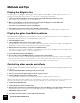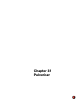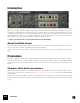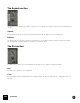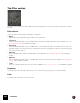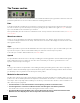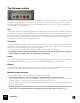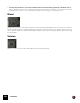11.3
Table Of Contents
- Table of Contents
- Introduction
- Overview
- Audio and MIDI Basics
- Using Reason Rack Plugin as an Instrument
- Using Reason Rack Plugin as an Effect
- Working in the Rack
- Routing Audio and CV
- Sounds, Patches and the Browser
- The I/O device
- Kong Drum Designer
- Introduction
- Overview
- About file formats
- Using patches
- Pad Settings
- The Drum and FX section
- The Drum modules
- The Support Generator modules
- The FX modules
- Connections
- Using Kong as an effect device
- Using external effects with Kong
- Redrum Drum Computer
- Introduction
- About file formats
- Using patches
- Programming patterns
- Redrum parameters
- Using Redrum as a sound module
- Connections
- Dr. Octo Rex Loop Player
- Introduction
- About REX file formats
- Loading and saving Dr. Octo Rex patches
- Playing Loops
- Adding Loops
- Playing individual Loop Slices
- Slice handling
- Dr. Octo Rex panel parameters
- Dr. Octo Rex synth parameters
- Connections
- Europa Shapeshifting Synthesizer
- Introduction
- Panel overview
- Signal flow
- Playing and using Europa
- Panel reference
- Sound Engines On/Off and Edit Focus section
- The Oscillator section
- The Modifiers section
- The Spectral Filter
- The Harmonics section
- The Unison section
- The User Wave and Mixer section
- The Filter section
- The Amplifier section
- The Envelopes section
- Envelope 1, 2, 3 and 4
- Preset
- Adding a Sustain stage
- Adding and removing envelope points
- Changing the envelope curve shape
- Looping the envelope
- Editing levels only
- Creating “free form” envelope curves
- Using the Envelope 3 and Envelope 4 curves as Sound Engine waveforms
- Using the Envelope 4 curve as a Spectral Filter curve
- The LFO section
- The Effects section
- The Modulation Bus section
- Connections
- Tips and Tricks
- Grain Sample Manipulator
- Thor Polysonic Synthesizer
- Subtractor Synthesizer
- Malström Synthesizer
- Monotone Bass Synthesizer
- ID8 Instrument Device
- Rytmik Drum Machine
- Radical Piano
- Klang Tuned Percussion
- Pangea World Instruments
- Humana Vocal Ensemble
- NN-XT Sampler
- Introduction
- Panel overview
- Loading complete Patches and REX files
- Using the main panel
- Overview of the Remote Editor panel
- About Samples and Zones
- Selections and Edit Focus
- Adjusting parameters
- Managing Zones and Samples
- Working with Grouping
- Working with Key Ranges
- Setting Root Notes and Tuning
- Using Automap
- Layered, crossfaded and velocity switched sounds
- Using Alternate
- Sample parameters
- Group parameters
- Synth parameters
- Connections
- NN-19 Sampler
- Introduction
- General sampling principles
- About audio file formats
- About Key Zones and samples
- Loading a Sample into an empty NN-19
- Loading SoundFont samples
- Loading REX slices as samples
- Creating Key Zones
- Selecting Key Zones
- Setting the Key Zone Range
- Deleting a Key Zone
- About Key zones, assigned and unassigned samples
- Adding sample(s) to a Key Map
- Setting the Root Key
- Removing sample(s) from a Key Map
- Removing all unassigned samples
- Rearranging samples in a Key Map
- Setting Sample Level
- Tuning samples
- Looping Samples
- About the Solo Sample function
- Automap Samples
- NN-19 synth parameters
- Play Parameters
- Connections
- MIDI Out Device
- Quartet Chorus Ensemble
- Sweeper Modulation Effect
- Alligator Triple Filtered Gate
- Pulveriser
- The Echo
- Scream 4 Sound Destruction Unit
- BV512 Vocoder
- Introduction
- Setting up for vocoding
- Using the BV512 as an equalizer
- BV512 parameters
- Connections
- Tips and tricks
- RV7000 Mk II Advanced Reverb
- Neptune Pitch Adjuster and Voice Synth
- Introduction
- Overview and basic concepts
- Setting up for pitch processing
- Using pitch correction
- Using pitch shifting (Transpose)
- Using Formant control
- Using the Voice Synth
- Panel parameters
- Connections
- Softube Amps
- Audiomatic Retro Transformer
- Channel Dynamics Compressor & Gate
- Channel EQ Equalizer
- Master Bus Compressor
- Synchronous Timed Effect Modulator
- The MClass Effects
- Half-Rack Effects
- The Combinator
- Pulsar Dual LFO
- RPG-8 Arpeggiator
- Matrix Pattern Sequencer
- Mixer 14:2
- The Line Mixer 6:2
- Working with Players
- Settings
- The Reason Rack Plugin Settings dialog
- Index
PULVERISER548
The Tremor section
The Tremor section in Pulveriser is an LFO which can modulate the Filter Frequency parameter and/or the main out-
put Volume parameter. The Tremor section features the following parameters:
Rate
Controls the LFO rate. The Rate range in Pulveriser is very wide and can reach way up in the audio frequency range.
The rate can also be synced to the sequencer tempo by clicking the Sync button to the right (see “Sync” below). In
sync mode, the Rate knob controls the sync resolution.
As a special feature, the rate can also be modulated from the envelope follower in the Follower section, see “The Fol-
lower section”.
Waveform selector
Select one of nine LFO waveforms. Apart from standard waveforms (sine, triangle, square etc.) there are random,
non-linear and stepped waveforms. The shape of the waveforms are shown in the display and reflect how the modu-
lated signal is affected.
Sync
Click the Sync button to synchronize the LFO Rate to the main sequencer tempo. In Sync mode the LFO cycle is also
synced to the sequencer, which means that the LFO cycle chases the current sequencer position.
Control the sync resolution with the Rate knob, see “Rate” above.
Spread
The Spread button introduces a stereo effect by modulating the left and right audio channels with two LFO signals
phase shifted 180 degrees in relation to each other. This means that you are able to generate kind of a “roto-
speaker” effect to the processed signal.
Lag
The Lag control acts like a lowpass filter on the LFO signal, making the LFO signal smoother. This is especially no-
ticeable on waveforms with sharp edges or transients like the square, sawtooth and stepped waves. On the sinewave
you will barely notice any effect since it’s already “smooth” by nature.
Modulation Amount knobs
On either side of the Tremor section are two bipolar modulation amount knobs, with zero modulation at the 12 o’clock
position. Since the modulation parameters are bipolar it means that if the knob is in the “-” sector it will invert the LFO
wave shape. This is especially useful in LFO Sync mode where you can define the “direction” of the modulation in re-
lation to the sequencer playhead.
D Turn the left knob to control the modulation of the Frequency parameter of the Filter section.
D Turn the right knob to control the modulation amount of the wet signal of the Volume parameter.
This will introduce a tremolo effect to the Wet signal fed via the Volume control.
! Note that the Dry signal in the Blend section is never affected by the tremolo effect! This means that if the
Blend knob is set to fully Dry, there won’t be any tremolo effect of the volume.