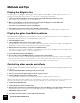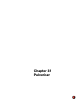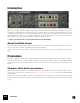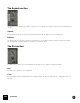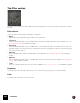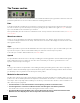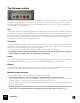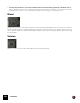11.3
Table Of Contents
- Table of Contents
- Introduction
- Overview
- Audio and MIDI Basics
- Using Reason Rack Plugin as an Instrument
- Using Reason Rack Plugin as an Effect
- Working in the Rack
- Routing Audio and CV
- Sounds, Patches and the Browser
- The I/O device
- Kong Drum Designer
- Introduction
- Overview
- About file formats
- Using patches
- Pad Settings
- The Drum and FX section
- The Drum modules
- The Support Generator modules
- The FX modules
- Connections
- Using Kong as an effect device
- Using external effects with Kong
- Redrum Drum Computer
- Introduction
- About file formats
- Using patches
- Programming patterns
- Redrum parameters
- Using Redrum as a sound module
- Connections
- Dr. Octo Rex Loop Player
- Introduction
- About REX file formats
- Loading and saving Dr. Octo Rex patches
- Playing Loops
- Adding Loops
- Playing individual Loop Slices
- Slice handling
- Dr. Octo Rex panel parameters
- Dr. Octo Rex synth parameters
- Connections
- Europa Shapeshifting Synthesizer
- Introduction
- Panel overview
- Signal flow
- Playing and using Europa
- Panel reference
- Sound Engines On/Off and Edit Focus section
- The Oscillator section
- The Modifiers section
- The Spectral Filter
- The Harmonics section
- The Unison section
- The User Wave and Mixer section
- The Filter section
- The Amplifier section
- The Envelopes section
- Envelope 1, 2, 3 and 4
- Preset
- Adding a Sustain stage
- Adding and removing envelope points
- Changing the envelope curve shape
- Looping the envelope
- Editing levels only
- Creating “free form” envelope curves
- Using the Envelope 3 and Envelope 4 curves as Sound Engine waveforms
- Using the Envelope 4 curve as a Spectral Filter curve
- The LFO section
- The Effects section
- The Modulation Bus section
- Connections
- Tips and Tricks
- Grain Sample Manipulator
- Thor Polysonic Synthesizer
- Subtractor Synthesizer
- Malström Synthesizer
- Monotone Bass Synthesizer
- ID8 Instrument Device
- Rytmik Drum Machine
- Radical Piano
- Klang Tuned Percussion
- Pangea World Instruments
- Humana Vocal Ensemble
- NN-XT Sampler
- Introduction
- Panel overview
- Loading complete Patches and REX files
- Using the main panel
- Overview of the Remote Editor panel
- About Samples and Zones
- Selections and Edit Focus
- Adjusting parameters
- Managing Zones and Samples
- Working with Grouping
- Working with Key Ranges
- Setting Root Notes and Tuning
- Using Automap
- Layered, crossfaded and velocity switched sounds
- Using Alternate
- Sample parameters
- Group parameters
- Synth parameters
- Connections
- NN-19 Sampler
- Introduction
- General sampling principles
- About audio file formats
- About Key Zones and samples
- Loading a Sample into an empty NN-19
- Loading SoundFont samples
- Loading REX slices as samples
- Creating Key Zones
- Selecting Key Zones
- Setting the Key Zone Range
- Deleting a Key Zone
- About Key zones, assigned and unassigned samples
- Adding sample(s) to a Key Map
- Setting the Root Key
- Removing sample(s) from a Key Map
- Removing all unassigned samples
- Rearranging samples in a Key Map
- Setting Sample Level
- Tuning samples
- Looping Samples
- About the Solo Sample function
- Automap Samples
- NN-19 synth parameters
- Play Parameters
- Connections
- MIDI Out Device
- Quartet Chorus Ensemble
- Sweeper Modulation Effect
- Alligator Triple Filtered Gate
- Pulveriser
- The Echo
- Scream 4 Sound Destruction Unit
- BV512 Vocoder
- Introduction
- Setting up for vocoding
- Using the BV512 as an equalizer
- BV512 parameters
- Connections
- Tips and tricks
- RV7000 Mk II Advanced Reverb
- Neptune Pitch Adjuster and Voice Synth
- Introduction
- Overview and basic concepts
- Setting up for pitch processing
- Using pitch correction
- Using pitch shifting (Transpose)
- Using Formant control
- Using the Voice Synth
- Panel parameters
- Connections
- Softube Amps
- Audiomatic Retro Transformer
- Channel Dynamics Compressor & Gate
- Channel EQ Equalizer
- Master Bus Compressor
- Synchronous Timed Effect Modulator
- The MClass Effects
- Half-Rack Effects
- The Combinator
- Pulsar Dual LFO
- RPG-8 Arpeggiator
- Matrix Pattern Sequencer
- Mixer 14:2
- The Line Mixer 6:2
- Working with Players
- Settings
- The Reason Rack Plugin Settings dialog
- Index
ALLIGATOR TRIPLE FILTERED GATE542
Methods and Tips
Playing the Alligator live
The three gates in the Alligator can be triggered by the MIDI notes F#1, G#1 and A#1, with the lowest note con-
trolling the low pass filter channel and so on. This can be very useful when playing live:
1. Create and connect an Alligator as an insert effect for the audio material you want to process.
This could be a recorded pad, a loop or even the full mix.
2. Make sure the Alligator is selected and select “Create Track for Alligator” from the Edit menu.
This creates a track with a note lane for the Alligator.
D If you like, turn off the Pattern section on the Alligator.
3. Start playback and use the keys F#1, G#1 and A#1 to play the gates.
Remember that the gates are velocity sensitive and that the Amp Envelope settings affect the gated sound.
Playing the gates from Matrix patterns
While the 64 built-in patterns are rather versatile, sometimes you might want to create your very own patterns. The
easiest way to achieve this is to connect Matrix Pattern Sequencers:
1. Select the Alligator device.
2. Create a Matrix from the Create menu or Device palette.
It is automatically connected to one of the Gate inputs on the backside. The Curve CV output on the Matrix is au-
tomatically connected to the corresponding CV Freq input on the Alligator.
3. Repeat these two steps twice, to create two more Matrix devices.
Note that you need to select the Alligator for the Matrix to be auto-routed to the Gate and CV Freq inputs. Now
you have three Matrix devices, one for each gate/channel.
4. Turn off the Pattern player in the Alligator.
5. Use the Gate section in the Matrix display to program custom gate patterns.
The Curve can be used for controlling the Filter Frequency of the corresponding frequency band in the Alligator.
q Another interesting trick is to load a rhythmic loop into a Dr Octo Rex device and connect its Slice Gate Output
to a Gate input on an Alligator. This makes the slices in the REX loop trigger the gate.
Controlling other sounds and effects
The gate outputs on the Alligator back panel allow you to control other stuff with the built-in Alligator patterns. Here’s
an example:
1. Create an instrument with a sustaining sound, such as a pad.
2. Turn on loop mode in the main sequencer and record some chords.
3. Create an Alligator and select a suitable pattern.
You might want to tweak the sound as well, change the filter settings, adjust fx and pan, etc.
With some tweaking, the filtered pattern can sound a bit like a drum beat or percussion loop. Then it can be nice to
add some punch and bottom to the Low Pass channel, making it feel more like a kick drum or bass line:
4. Create a Kong Drum Designer.
5. Load a punchy bass drum sound into Pad 1.
6. Flip the rack around and route a CV cable from Gate 3 Out on the Alligator to the Gate input for Kong’s pad 1.
Now the bass drum sound is triggered along with Gate 3, played by the Alligator’s pattern player.
7. Adjust the Kong level to taste.
8. If you like, add other sounds for Gate 1 and 2 in the same way.