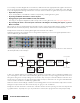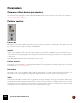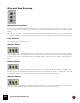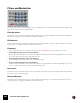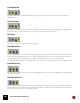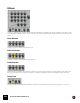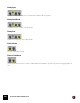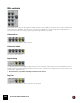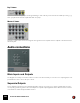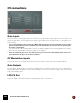11.3
Table Of Contents
- Table of Contents
- Introduction
- Overview
- Audio and MIDI Basics
- Using Reason Rack Plugin as an Instrument
- Using Reason Rack Plugin as an Effect
- Working in the Rack
- Routing Audio and CV
- Sounds, Patches and the Browser
- The I/O device
- Kong Drum Designer
- Introduction
- Overview
- About file formats
- Using patches
- Pad Settings
- The Drum and FX section
- The Drum modules
- The Support Generator modules
- The FX modules
- Connections
- Using Kong as an effect device
- Using external effects with Kong
- Redrum Drum Computer
- Introduction
- About file formats
- Using patches
- Programming patterns
- Redrum parameters
- Using Redrum as a sound module
- Connections
- Dr. Octo Rex Loop Player
- Introduction
- About REX file formats
- Loading and saving Dr. Octo Rex patches
- Playing Loops
- Adding Loops
- Playing individual Loop Slices
- Slice handling
- Dr. Octo Rex panel parameters
- Dr. Octo Rex synth parameters
- Connections
- Europa Shapeshifting Synthesizer
- Introduction
- Panel overview
- Signal flow
- Playing and using Europa
- Panel reference
- Sound Engines On/Off and Edit Focus section
- The Oscillator section
- The Modifiers section
- The Spectral Filter
- The Harmonics section
- The Unison section
- The User Wave and Mixer section
- The Filter section
- The Amplifier section
- The Envelopes section
- Envelope 1, 2, 3 and 4
- Preset
- Adding a Sustain stage
- Adding and removing envelope points
- Changing the envelope curve shape
- Looping the envelope
- Editing levels only
- Creating “free form” envelope curves
- Using the Envelope 3 and Envelope 4 curves as Sound Engine waveforms
- Using the Envelope 4 curve as a Spectral Filter curve
- The LFO section
- The Effects section
- The Modulation Bus section
- Connections
- Tips and Tricks
- Grain Sample Manipulator
- Thor Polysonic Synthesizer
- Subtractor Synthesizer
- Malström Synthesizer
- Monotone Bass Synthesizer
- ID8 Instrument Device
- Rytmik Drum Machine
- Radical Piano
- Klang Tuned Percussion
- Pangea World Instruments
- Humana Vocal Ensemble
- NN-XT Sampler
- Introduction
- Panel overview
- Loading complete Patches and REX files
- Using the main panel
- Overview of the Remote Editor panel
- About Samples and Zones
- Selections and Edit Focus
- Adjusting parameters
- Managing Zones and Samples
- Working with Grouping
- Working with Key Ranges
- Setting Root Notes and Tuning
- Using Automap
- Layered, crossfaded and velocity switched sounds
- Using Alternate
- Sample parameters
- Group parameters
- Synth parameters
- Connections
- NN-19 Sampler
- Introduction
- General sampling principles
- About audio file formats
- About Key Zones and samples
- Loading a Sample into an empty NN-19
- Loading SoundFont samples
- Loading REX slices as samples
- Creating Key Zones
- Selecting Key Zones
- Setting the Key Zone Range
- Deleting a Key Zone
- About Key zones, assigned and unassigned samples
- Adding sample(s) to a Key Map
- Setting the Root Key
- Removing sample(s) from a Key Map
- Removing all unassigned samples
- Rearranging samples in a Key Map
- Setting Sample Level
- Tuning samples
- Looping Samples
- About the Solo Sample function
- Automap Samples
- NN-19 synth parameters
- Play Parameters
- Connections
- MIDI Out Device
- Quartet Chorus Ensemble
- Sweeper Modulation Effect
- Alligator Triple Filtered Gate
- Pulveriser
- The Echo
- Scream 4 Sound Destruction Unit
- BV512 Vocoder
- Introduction
- Setting up for vocoding
- Using the BV512 as an equalizer
- BV512 parameters
- Connections
- Tips and tricks
- RV7000 Mk II Advanced Reverb
- Neptune Pitch Adjuster and Voice Synth
- Introduction
- Overview and basic concepts
- Setting up for pitch processing
- Using pitch correction
- Using pitch shifting (Transpose)
- Using Formant control
- Using the Voice Synth
- Panel parameters
- Connections
- Softube Amps
- Audiomatic Retro Transformer
- Channel Dynamics Compressor & Gate
- Channel EQ Equalizer
- Master Bus Compressor
- Synchronous Timed Effect Modulator
- The MClass Effects
- Half-Rack Effects
- The Combinator
- Pulsar Dual LFO
- RPG-8 Arpeggiator
- Matrix Pattern Sequencer
- Mixer 14:2
- The Line Mixer 6:2
- Working with Players
- Settings
- The Reason Rack Plugin Settings dialog
- Index
ALLIGATOR TRIPLE FILTERED GATE531
You normally connect the Alligator as an insert effect, so that all of the audio signal passes through the effect device.
The incoming signal is split into three, parallel channels. For each channel, there is a separate gate - when that gate
is open the signal passes through and when it's closed, the channel is silent. The gates can be opened in four ways:
• By the built-in patterns.
There are 64 patterns, each with three "tracks" independently controlling the three gates.
• By clicking the Manual Gate buttons on the front panel.
• By triggering the gates with the MIDI notes F#1, G#1 and A#1.
This way you can play the Alligator live, with velocity control over the gate levels, see “Playing the Alligator live”.
• By connecting CV cables to the Gate inputs on the back of the Alligator and sending Gate signals, e.g. from a
Matrix or Redrum.
When a gate is open, the signal passes through a filter. The three channels have different types of filters: High Pass,
Band Pass and Low Pass, respectively. This means the channels will have different sound characteristics.
Finally, the three channels are mixed together again and sent to the main output.
That's the signal flow in its most basic form. Looking at the front panel, you can see the signal split and the three
channels with their gates and filters:
However, as you can see, there are quite a few other settings as well. Let's take a closer look at one of the channels
(the band pass filter, in this example):
In this, more detailed diagram, we see that the gate isn't a simple on/off switch - there is actually an amplitude enve-
lope controlling the volume of the channel. When the gate is opened, the envelope is triggered and the sound is let
through according to the envelope settings. You can use the amp envelope to soften the attack, to make the notes
shorter and more snappy, etc. The gate also triggers a filter envelope, so that each note can get an articulated filter
contour. The filter can also be modulated by a global LFO.
Next in the channel are FX settings: a distortion unit, a swirling phaser and a send to a built-in delay unit. Since these
settings are independent for the three channels, they can give you a lot of variations.
Finally, there are Pan and Volume controls. Even a function as basic as stereo panning can make for really interest-
ing, spatial effects - especially since you can pan the three channels, the dry signal and the delay independently!
Audio Input
Amp Env
Gate
(pattern, CV,
MIDI or Trig
button)
Band Pass
Filter
FX
(Drive, Phaser,
Delay Send)
Pan and
Volume
Filter Env
LFO
To High Pass
To Low Pass
From High Pass
From Low Pass