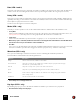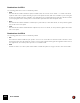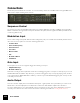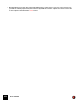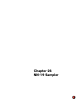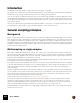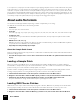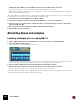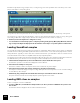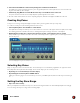11.3
Table Of Contents
- Table of Contents
- Introduction
- Overview
- Audio and MIDI Basics
- Using Reason Rack Plugin as an Instrument
- Using Reason Rack Plugin as an Effect
- Working in the Rack
- Routing Audio and CV
- Sounds, Patches and the Browser
- The I/O device
- Kong Drum Designer
- Introduction
- Overview
- About file formats
- Using patches
- Pad Settings
- The Drum and FX section
- The Drum modules
- The Support Generator modules
- The FX modules
- Connections
- Using Kong as an effect device
- Using external effects with Kong
- Redrum Drum Computer
- Introduction
- About file formats
- Using patches
- Programming patterns
- Redrum parameters
- Using Redrum as a sound module
- Connections
- Dr. Octo Rex Loop Player
- Introduction
- About REX file formats
- Loading and saving Dr. Octo Rex patches
- Playing Loops
- Adding Loops
- Playing individual Loop Slices
- Slice handling
- Dr. Octo Rex panel parameters
- Dr. Octo Rex synth parameters
- Connections
- Europa Shapeshifting Synthesizer
- Introduction
- Panel overview
- Signal flow
- Playing and using Europa
- Panel reference
- Sound Engines On/Off and Edit Focus section
- The Oscillator section
- The Modifiers section
- The Spectral Filter
- The Harmonics section
- The Unison section
- The User Wave and Mixer section
- The Filter section
- The Amplifier section
- The Envelopes section
- Envelope 1, 2, 3 and 4
- Preset
- Adding a Sustain stage
- Adding and removing envelope points
- Changing the envelope curve shape
- Looping the envelope
- Editing levels only
- Creating “free form” envelope curves
- Using the Envelope 3 and Envelope 4 curves as Sound Engine waveforms
- Using the Envelope 4 curve as a Spectral Filter curve
- The LFO section
- The Effects section
- The Modulation Bus section
- Connections
- Tips and Tricks
- Grain Sample Manipulator
- Thor Polysonic Synthesizer
- Subtractor Synthesizer
- Malström Synthesizer
- Monotone Bass Synthesizer
- ID8 Instrument Device
- Rytmik Drum Machine
- Radical Piano
- Klang Tuned Percussion
- Pangea World Instruments
- Humana Vocal Ensemble
- NN-XT Sampler
- Introduction
- Panel overview
- Loading complete Patches and REX files
- Using the main panel
- Overview of the Remote Editor panel
- About Samples and Zones
- Selections and Edit Focus
- Adjusting parameters
- Managing Zones and Samples
- Working with Grouping
- Working with Key Ranges
- Setting Root Notes and Tuning
- Using Automap
- Layered, crossfaded and velocity switched sounds
- Using Alternate
- Sample parameters
- Group parameters
- Synth parameters
- Connections
- NN-19 Sampler
- Introduction
- General sampling principles
- About audio file formats
- About Key Zones and samples
- Loading a Sample into an empty NN-19
- Loading SoundFont samples
- Loading REX slices as samples
- Creating Key Zones
- Selecting Key Zones
- Setting the Key Zone Range
- Deleting a Key Zone
- About Key zones, assigned and unassigned samples
- Adding sample(s) to a Key Map
- Setting the Root Key
- Removing sample(s) from a Key Map
- Removing all unassigned samples
- Rearranging samples in a Key Map
- Setting Sample Level
- Tuning samples
- Looping Samples
- About the Solo Sample function
- Automap Samples
- NN-19 synth parameters
- Play Parameters
- Connections
- MIDI Out Device
- Quartet Chorus Ensemble
- Sweeper Modulation Effect
- Alligator Triple Filtered Gate
- Pulveriser
- The Echo
- Scream 4 Sound Destruction Unit
- BV512 Vocoder
- Introduction
- Setting up for vocoding
- Using the BV512 as an equalizer
- BV512 parameters
- Connections
- Tips and tricks
- RV7000 Mk II Advanced Reverb
- Neptune Pitch Adjuster and Voice Synth
- Introduction
- Overview and basic concepts
- Setting up for pitch processing
- Using pitch correction
- Using pitch shifting (Transpose)
- Using Formant control
- Using the Voice Synth
- Panel parameters
- Connections
- Softube Amps
- Audiomatic Retro Transformer
- Channel Dynamics Compressor & Gate
- Channel EQ Equalizer
- Master Bus Compressor
- Synchronous Timed Effect Modulator
- The MClass Effects
- Half-Rack Effects
- The Combinator
- Pulsar Dual LFO
- RPG-8 Arpeggiator
- Matrix Pattern Sequencer
- Mixer 14:2
- The Line Mixer 6:2
- Working with Players
- Settings
- The Reason Rack Plugin Settings dialog
- Index
NN-19 SAMPLER476
Introduction
The NN-19 is a sampler
capable of playing back - but not editing - sound files.
The program comes with numerous ready-made sample patches, covering all kinds of instrument types. In addition to
this there are plenty of single samples that can be used for creating your own patches.
There are also plenty of relatively inexpensive (and even free) audio editing software for both the Windows and the
macOS platforms, that will allow you to both record audio (via your computers or audio cards audio inputs), and to edit
the resulting audio file. Virtually every software that is capable of this, can create sound files which can be loaded di-
rectly into the NN-19.
Also, there are thousands of high quality sample libraries available, covering every conceivable musical style or direc-
tion ranging from professionally recorded orchestral samples to esoteric electronic noises.
General sampling principles
Background
Before a sound can be used by a sampler, it must be converted to a digital signal. Hardware samplers and computer
audio cards provide audio inputs that can convert the analog signal to digital, by the use of an “A/D Converter” (ana-
log to digital). This “samples” the signal at very short time intervals and converts it to a digital representation of the an-
alog signal’s waveform. The sample rate and the bit depth of this conversion determines the resulting sound quality.
Finally the signal is passed through a digital to analog converter (D/A) which reconstructs the digital signal back to
analog, which can be played back.
Multisampling vs. single samples
Most of the included NN-19 patches are made up of a collection of several samples. This is because a single sam-
pled sound only sounds natural within a fairly narrow frequency range. If a single sample is loaded into an empty NN-
19, the sample will be playable across the whole keyboard. The pitch (frequency) of the original sample (called root-
key) will be automatically placed on the middle C key (C3).
Note that this has nothing to do with the actual pitch the sample itself produces! It may not even have a pitch as such,
it could be the sound of someone talking for example.
If you play any single sample about two octaves above or below its root key, it will most likely sound very “unnatural”.
In the case of it actually being a sample of someone talking, playing two octaves up will make the talking voice sam-
ple sound squeaky, short and most likely unintelligible. Two octaves down the voice will sound something like a
drawn-out gargle.
Thus, the range that most samples can be transposed without sounding unnatural is limited. To make a sampled pi-
ano, for example, sound good across the whole keyboard, you need to first have made many samples at close inter-
vals across the keyboard, and then define an upper and lower range for each sample, called a Key Zone. All the
keyzones in the piano sample patch then make up a Key Map.
How to create key zones is described in “About Key Zones and samples”.
To sample real instruments accurately requires a lot of hard work. Firstly, you need the original instrument, which
should be in perfect working order. For acoustic instruments you need a couple of good microphones, a mixer or
other device with high quality microphone preamps, and a room with good acoustics. You need to be meticulous
when recording the different samples, so that levels are smooth and even across the range etc.
Fortunately Reason provides a wide range of high quality multisampled instruments, so much of this hard work has
already been done for you.