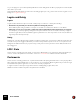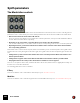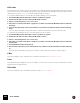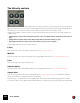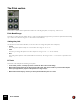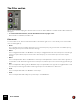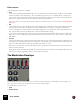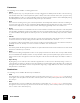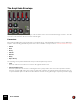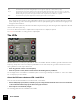11.3
Table Of Contents
- Table of Contents
- Introduction
- Overview
- Audio and MIDI Basics
- Using Reason Rack Plugin as an Instrument
- Using Reason Rack Plugin as an Effect
- Working in the Rack
- Routing Audio and CV
- Sounds, Patches and the Browser
- The I/O device
- Kong Drum Designer
- Introduction
- Overview
- About file formats
- Using patches
- Pad Settings
- The Drum and FX section
- The Drum modules
- The Support Generator modules
- The FX modules
- Connections
- Using Kong as an effect device
- Using external effects with Kong
- Redrum Drum Computer
- Introduction
- About file formats
- Using patches
- Programming patterns
- Redrum parameters
- Using Redrum as a sound module
- Connections
- Dr. Octo Rex Loop Player
- Introduction
- About REX file formats
- Loading and saving Dr. Octo Rex patches
- Playing Loops
- Adding Loops
- Playing individual Loop Slices
- Slice handling
- Dr. Octo Rex panel parameters
- Dr. Octo Rex synth parameters
- Connections
- Europa Shapeshifting Synthesizer
- Introduction
- Panel overview
- Signal flow
- Playing and using Europa
- Panel reference
- Sound Engines On/Off and Edit Focus section
- The Oscillator section
- The Modifiers section
- The Spectral Filter
- The Harmonics section
- The Unison section
- The User Wave and Mixer section
- The Filter section
- The Amplifier section
- The Envelopes section
- Envelope 1, 2, 3 and 4
- Preset
- Adding a Sustain stage
- Adding and removing envelope points
- Changing the envelope curve shape
- Looping the envelope
- Editing levels only
- Creating “free form” envelope curves
- Using the Envelope 3 and Envelope 4 curves as Sound Engine waveforms
- Using the Envelope 4 curve as a Spectral Filter curve
- The LFO section
- The Effects section
- The Modulation Bus section
- Connections
- Tips and Tricks
- Grain Sample Manipulator
- Thor Polysonic Synthesizer
- Subtractor Synthesizer
- Malström Synthesizer
- Monotone Bass Synthesizer
- ID8 Instrument Device
- Rytmik Drum Machine
- Radical Piano
- Klang Tuned Percussion
- Pangea World Instruments
- Humana Vocal Ensemble
- NN-XT Sampler
- Introduction
- Panel overview
- Loading complete Patches and REX files
- Using the main panel
- Overview of the Remote Editor panel
- About Samples and Zones
- Selections and Edit Focus
- Adjusting parameters
- Managing Zones and Samples
- Working with Grouping
- Working with Key Ranges
- Setting Root Notes and Tuning
- Using Automap
- Layered, crossfaded and velocity switched sounds
- Using Alternate
- Sample parameters
- Group parameters
- Synth parameters
- Connections
- NN-19 Sampler
- Introduction
- General sampling principles
- About audio file formats
- About Key Zones and samples
- Loading a Sample into an empty NN-19
- Loading SoundFont samples
- Loading REX slices as samples
- Creating Key Zones
- Selecting Key Zones
- Setting the Key Zone Range
- Deleting a Key Zone
- About Key zones, assigned and unassigned samples
- Adding sample(s) to a Key Map
- Setting the Root Key
- Removing sample(s) from a Key Map
- Removing all unassigned samples
- Rearranging samples in a Key Map
- Setting Sample Level
- Tuning samples
- Looping Samples
- About the Solo Sample function
- Automap Samples
- NN-19 synth parameters
- Play Parameters
- Connections
- MIDI Out Device
- Quartet Chorus Ensemble
- Sweeper Modulation Effect
- Alligator Triple Filtered Gate
- Pulveriser
- The Echo
- Scream 4 Sound Destruction Unit
- BV512 Vocoder
- Introduction
- Setting up for vocoding
- Using the BV512 as an equalizer
- BV512 parameters
- Connections
- Tips and tricks
- RV7000 Mk II Advanced Reverb
- Neptune Pitch Adjuster and Voice Synth
- Introduction
- Overview and basic concepts
- Setting up for pitch processing
- Using pitch correction
- Using pitch shifting (Transpose)
- Using Formant control
- Using the Voice Synth
- Panel parameters
- Connections
- Softube Amps
- Audiomatic Retro Transformer
- Channel Dynamics Compressor & Gate
- Channel EQ Equalizer
- Master Bus Compressor
- Synchronous Timed Effect Modulator
- The MClass Effects
- Half-Rack Effects
- The Combinator
- Pulsar Dual LFO
- RPG-8 Arpeggiator
- Matrix Pattern Sequencer
- Mixer 14:2
- The Line Mixer 6:2
- Working with Players
- Settings
- The Reason Rack Plugin Settings dialog
- Index
NN-XT SAMPLER468
Parameters
The following are the available controlling parameters:
• Attack
When you press a key on your keyboard, the envelope is triggered. The attack parameter then controls how long
it should take before the controlled parameter (pitch or filter) reaches the maximum value, when you press a key.
By setting attack to a value of “0”, the destination parameter would reach the maximum value instantly. By raising
the attack parameter, the value will instead slowly “slide” up to its maximum.
•Hold
This is used for deciding how long the controlled parameter should stay at its maximum value before starting to
decrease again. This can be used in combination with the Attack and Decay parameters to make a value reach its
maximum level, stay there for a while (hold) and then start dropping gradually down to the sustain level.
• Decay
After the maximum value for a destination has been reached and the Hold time has expired, the controlled param-
eter will start to gradually drop down to the sustain level. How long it should take before it reaches the sustain level
is controlled with the Decay parameter. If Decay is set to “0”, the value will immediately drop down to the sustain
level.
•Sustain
The Sustain parameter determines the value the envelope should drop back to after the Decay. If you set Sustain
to full level however, the Decay setting doesn’t matter since the value will never decrease.
A combination of Decay and Sustain can be used for creating envelopes that rise up to the maximum value, then
gradually decrease to, and stay on a level somewhere in-between zero and maximum.
• Release
This works just like the Decay parameter, with the exception that it determines the time it takes for the value to fall
back to zero
after
the key is released.
• Delay
This is used for setting a delay between when a note is played and when the effect of the envelope starts. That is,
the sound will start unmodulated, and the envelope will kick in after you have kept the key(s) pressed down for a
while. Turn the knob to the right to increase the delay time. If the knob is set all the way to the left, there will be no
delay.
•Key To Decay
By using this, you can cause the value of the Decay parameter (see above) to be offset depending on where on
your keyboard you play. If you turn the knob to the right the decay value will be raised the higher up you play, and
turning the knob to the left will lower the decay value the higher up you play. With the knob in the center position,
this parameter is deactivated.
Destinations
The following are the available Mod Envelope destinations:
•Pitch
This will make the envelope modulate the pitch, as set in the Pitch section (see “The Pitch section”). Turn the knob
to the right to raise the pitch and to the left to lower the pitch. In the middle position, pitch will not be affected by
the envelope.
• Filter
This will make the envelope modulate the cutoff frequency of the Filter (see “The Filter section”). Turn the knob to
the right to increase the frequency and to the left to lower the frequency. In the middle position, the envelope will
have no effect on the cutoff frequency.