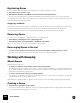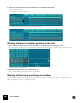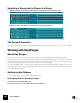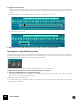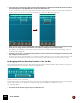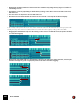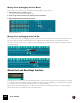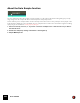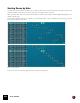11.3
Table Of Contents
- Table of Contents
- Introduction
- Overview
- Audio and MIDI Basics
- Using Reason Rack Plugin as an Instrument
- Using Reason Rack Plugin as an Effect
- Working in the Rack
- Routing Audio and CV
- Sounds, Patches and the Browser
- The I/O device
- Kong Drum Designer
- Introduction
- Overview
- About file formats
- Using patches
- Pad Settings
- The Drum and FX section
- The Drum modules
- The Support Generator modules
- The FX modules
- Connections
- Using Kong as an effect device
- Using external effects with Kong
- Redrum Drum Computer
- Introduction
- About file formats
- Using patches
- Programming patterns
- Redrum parameters
- Using Redrum as a sound module
- Connections
- Dr. Octo Rex Loop Player
- Introduction
- About REX file formats
- Loading and saving Dr. Octo Rex patches
- Playing Loops
- Adding Loops
- Playing individual Loop Slices
- Slice handling
- Dr. Octo Rex panel parameters
- Dr. Octo Rex synth parameters
- Connections
- Europa Shapeshifting Synthesizer
- Introduction
- Panel overview
- Signal flow
- Playing and using Europa
- Panel reference
- Sound Engines On/Off and Edit Focus section
- The Oscillator section
- The Modifiers section
- The Spectral Filter
- The Harmonics section
- The Unison section
- The User Wave and Mixer section
- The Filter section
- The Amplifier section
- The Envelopes section
- Envelope 1, 2, 3 and 4
- Preset
- Adding a Sustain stage
- Adding and removing envelope points
- Changing the envelope curve shape
- Looping the envelope
- Editing levels only
- Creating “free form” envelope curves
- Using the Envelope 3 and Envelope 4 curves as Sound Engine waveforms
- Using the Envelope 4 curve as a Spectral Filter curve
- The LFO section
- The Effects section
- The Modulation Bus section
- Connections
- Tips and Tricks
- Grain Sample Manipulator
- Thor Polysonic Synthesizer
- Subtractor Synthesizer
- Malström Synthesizer
- Monotone Bass Synthesizer
- ID8 Instrument Device
- Rytmik Drum Machine
- Radical Piano
- Klang Tuned Percussion
- Pangea World Instruments
- Humana Vocal Ensemble
- NN-XT Sampler
- Introduction
- Panel overview
- Loading complete Patches and REX files
- Using the main panel
- Overview of the Remote Editor panel
- About Samples and Zones
- Selections and Edit Focus
- Adjusting parameters
- Managing Zones and Samples
- Working with Grouping
- Working with Key Ranges
- Setting Root Notes and Tuning
- Using Automap
- Layered, crossfaded and velocity switched sounds
- Using Alternate
- Sample parameters
- Group parameters
- Synth parameters
- Connections
- NN-19 Sampler
- Introduction
- General sampling principles
- About audio file formats
- About Key Zones and samples
- Loading a Sample into an empty NN-19
- Loading SoundFont samples
- Loading REX slices as samples
- Creating Key Zones
- Selecting Key Zones
- Setting the Key Zone Range
- Deleting a Key Zone
- About Key zones, assigned and unassigned samples
- Adding sample(s) to a Key Map
- Setting the Root Key
- Removing sample(s) from a Key Map
- Removing all unassigned samples
- Rearranging samples in a Key Map
- Setting Sample Level
- Tuning samples
- Looping Samples
- About the Solo Sample function
- Automap Samples
- NN-19 synth parameters
- Play Parameters
- Connections
- MIDI Out Device
- Quartet Chorus Ensemble
- Sweeper Modulation Effect
- Alligator Triple Filtered Gate
- Pulveriser
- The Echo
- Scream 4 Sound Destruction Unit
- BV512 Vocoder
- Introduction
- Setting up for vocoding
- Using the BV512 as an equalizer
- BV512 parameters
- Connections
- Tips and tricks
- RV7000 Mk II Advanced Reverb
- Neptune Pitch Adjuster and Voice Synth
- Introduction
- Overview and basic concepts
- Setting up for pitch processing
- Using pitch correction
- Using pitch shifting (Transpose)
- Using Formant control
- Using the Voice Synth
- Panel parameters
- Connections
- Softube Amps
- Audiomatic Retro Transformer
- Channel Dynamics Compressor & Gate
- Channel EQ Equalizer
- Master Bus Compressor
- Synchronous Timed Effect Modulator
- The MClass Effects
- Half-Rack Effects
- The Combinator
- Pulsar Dual LFO
- RPG-8 Arpeggiator
- Matrix Pattern Sequencer
- Mixer 14:2
- The Line Mixer 6:2
- Working with Players
- Settings
- The Reason Rack Plugin Settings dialog
- Index
NN-XT SAMPLER441
2. Select one and only one sample in the Sample Browser.
If you select more than one sample in the browser the samples you load will not replace the one with edit focus.
They will instead be added below it.
3. Click the Load button in the Browser.
D Alternatively, drag a sample file from the Browser and drop it on the NN-XT device in the rack.
The panel is dimmed in blue and a Sample Replace symbol appears in the center.
Quick browsing through samples
If you want to quickly browse through a number of samples, for example to see which one of them would fit best in a
certain context, proceed as follows:
1. Set up the zone as desired and make sure it has edit focus:
2. Use the arrow buttons in the Browse Samples section to select the next/previous sample in the directory.
Removing samples
D To remove a sample from a zone, select it by clicking on it and then select “Remove Samples” from the Edit
menu or the NN-XT context menu.
This will remove the sample from the zone, leaving it empty. Note that you can remove the samples from several
selected zones at the same time.
Auditioning samples
You can audition the loaded samples in two ways:
D By pressing [Alt](Win) or [Option](Mac) and clicking a sample in the sample column.
The mouse pointer will take on the shape of a speaker symbol when you move it over the sample column.
Clicking a sample will play it back at its root pitch (see “About the Root Key”). Furthermore, the sample will play
back in its unprocessed state. That is, without any synth-parameters applied (see “Synth parameters”).
D By pressing [Alt](Win) or [Option](Mac) and clicking a sample in the keyboard column.
The difference here is that you will hear the sample at the pitch corresponding to the key you clicked and with any
and all processing applied. The click mimics a key played with velocity 100. Also note that this may trigger several
samples, depending on whether they are mapped across the same or overlapping key ranges, and the velocity
range settings (see “Setting up Key Ranges” and “Setting velocity range for a Zone” respectively).
Adding empty Zones
You can add empty zones to a key map. Empty zones are treated just like zones containing samples, in that they are
automatically selected, gets edit focus and are assigned a five octave key range when they are first created. How-
ever, you can only add one zone at a time. It is also possible to resize, move and edit empty zones in the same way as
zones containing samples.
D To add an empty zone, pull down the Edit menu or the NN-XT context menu and select “Add Zone”.
An empty zone is added below any existing zones in the key map. An empty zone is indicated with the text “**No
Sample**”.
After you have added an empty zone, you can assign a sample to it, just as when Replacing a Sample, or when Quick
Browsing, as described above.