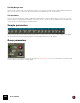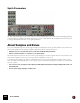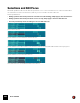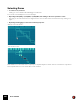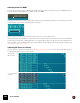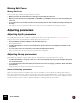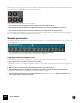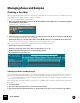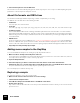11.3
Table Of Contents
- Table of Contents
- Introduction
- Overview
- Audio and MIDI Basics
- Using Reason Rack Plugin as an Instrument
- Using Reason Rack Plugin as an Effect
- Working in the Rack
- Routing Audio and CV
- Sounds, Patches and the Browser
- The I/O device
- Kong Drum Designer
- Introduction
- Overview
- About file formats
- Using patches
- Pad Settings
- The Drum and FX section
- The Drum modules
- The Support Generator modules
- The FX modules
- Connections
- Using Kong as an effect device
- Using external effects with Kong
- Redrum Drum Computer
- Introduction
- About file formats
- Using patches
- Programming patterns
- Redrum parameters
- Using Redrum as a sound module
- Connections
- Dr. Octo Rex Loop Player
- Introduction
- About REX file formats
- Loading and saving Dr. Octo Rex patches
- Playing Loops
- Adding Loops
- Playing individual Loop Slices
- Slice handling
- Dr. Octo Rex panel parameters
- Dr. Octo Rex synth parameters
- Connections
- Europa Shapeshifting Synthesizer
- Introduction
- Panel overview
- Signal flow
- Playing and using Europa
- Panel reference
- Sound Engines On/Off and Edit Focus section
- The Oscillator section
- The Modifiers section
- The Spectral Filter
- The Harmonics section
- The Unison section
- The User Wave and Mixer section
- The Filter section
- The Amplifier section
- The Envelopes section
- Envelope 1, 2, 3 and 4
- Preset
- Adding a Sustain stage
- Adding and removing envelope points
- Changing the envelope curve shape
- Looping the envelope
- Editing levels only
- Creating “free form” envelope curves
- Using the Envelope 3 and Envelope 4 curves as Sound Engine waveforms
- Using the Envelope 4 curve as a Spectral Filter curve
- The LFO section
- The Effects section
- The Modulation Bus section
- Connections
- Tips and Tricks
- Grain Sample Manipulator
- Thor Polysonic Synthesizer
- Subtractor Synthesizer
- Malström Synthesizer
- Monotone Bass Synthesizer
- ID8 Instrument Device
- Rytmik Drum Machine
- Radical Piano
- Klang Tuned Percussion
- Pangea World Instruments
- Humana Vocal Ensemble
- NN-XT Sampler
- Introduction
- Panel overview
- Loading complete Patches and REX files
- Using the main panel
- Overview of the Remote Editor panel
- About Samples and Zones
- Selections and Edit Focus
- Adjusting parameters
- Managing Zones and Samples
- Working with Grouping
- Working with Key Ranges
- Setting Root Notes and Tuning
- Using Automap
- Layered, crossfaded and velocity switched sounds
- Using Alternate
- Sample parameters
- Group parameters
- Synth parameters
- Connections
- NN-19 Sampler
- Introduction
- General sampling principles
- About audio file formats
- About Key Zones and samples
- Loading a Sample into an empty NN-19
- Loading SoundFont samples
- Loading REX slices as samples
- Creating Key Zones
- Selecting Key Zones
- Setting the Key Zone Range
- Deleting a Key Zone
- About Key zones, assigned and unassigned samples
- Adding sample(s) to a Key Map
- Setting the Root Key
- Removing sample(s) from a Key Map
- Removing all unassigned samples
- Rearranging samples in a Key Map
- Setting Sample Level
- Tuning samples
- Looping Samples
- About the Solo Sample function
- Automap Samples
- NN-19 synth parameters
- Play Parameters
- Connections
- MIDI Out Device
- Quartet Chorus Ensemble
- Sweeper Modulation Effect
- Alligator Triple Filtered Gate
- Pulveriser
- The Echo
- Scream 4 Sound Destruction Unit
- BV512 Vocoder
- Introduction
- Setting up for vocoding
- Using the BV512 as an equalizer
- BV512 parameters
- Connections
- Tips and tricks
- RV7000 Mk II Advanced Reverb
- Neptune Pitch Adjuster and Voice Synth
- Introduction
- Overview and basic concepts
- Setting up for pitch processing
- Using pitch correction
- Using pitch shifting (Transpose)
- Using Formant control
- Using the Voice Synth
- Panel parameters
- Connections
- Softube Amps
- Audiomatic Retro Transformer
- Channel Dynamics Compressor & Gate
- Channel EQ Equalizer
- Master Bus Compressor
- Synchronous Timed Effect Modulator
- The MClass Effects
- Half-Rack Effects
- The Combinator
- Pulsar Dual LFO
- RPG-8 Arpeggiator
- Matrix Pattern Sequencer
- Mixer 14:2
- The Line Mixer 6:2
- Working with Players
- Settings
- The Reason Rack Plugin Settings dialog
- Index
NN-XT SAMPLER440
4. Select “Automap Zones” from the Edit menu.
All selected zones are automatically arranged into a basic key map. You can now proceed with adjusting the synth
parameters on the front panel to shape the sound!
About file formats and REX slices
The audio file format support differs depending on which computer OS you are using.
The NN-XT can read audio files in the following formats:
•In Windows:
.wav, .aif, .mp3, .aac, .m4a and .wma.
•In macOS:
.wav, .aiff, .3g2, .3gp, .mp1, .mp2, .mp3, .mpeg, .mpa, .snd, .au, .sd2, .ac3, .aac, .adts, .amr, .caf, .m4a .m4r and .mp4.
• SoundFont samples
This is a standardized data format containing wavetable synthesized audio and information on how it should be
played back in wavetable synthesizers - typically on audio cards. SoundFont banks are hierarchically organized into
different categories: User Samples, Instruments, Presets etc. The NN-XT lets you load single samples from within
a Soundfont bank.
• REX file slices
A slice is a snippet of sound in a REX File (see “Loading complete REX files as Patches”). To import a REX slice,
browse to a REX file and open it as if it was a folder. The browser will then display the slices as files inside that
“folder”. In the rest of this manual, when we refer to importing samples, all that is said applies to REX slices as well.
• Any sample rate and practically any bit depth.
Adding more samples to the Key Map
You can add additional samples to an existing key map way described above.
1. Make sure that no already loaded sample has edit focus.
If you don’t, there’s a risk that the selected sample will be replaced, see below. To remove the edit focus, click in an
unoccupied area in the Sample column or the key map area.
2. Open the Sample Browser.
3. Select the sample(s) you want to load in the browser and click the “Load” button in the Browser.
D Alternatively, drag one or several sample files from the Browser and drop it on the NN-XT device in the rack.
The panel is dimmed in blue and a Sample Replace symbol appears in the center.
The new sample(s) are added to the key map.
Replacing a sample
To replace the sample in a zone, proceed as follows:
1. Make sure the zone has edit focus and do one of the following:
D Click the Browse Samples button.
D Select Browse Samples from the Edit menu or the NN-XT context menu.
D Double click in the zone.
Any of these methods will set browse focus and open the standard file browser in which you can select new sam-
ples for the zone.