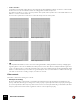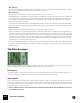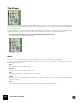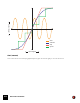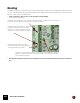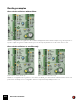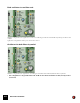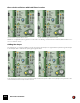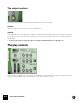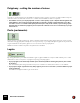11.3
Table Of Contents
- Table of Contents
- Introduction
- Overview
- Audio and MIDI Basics
- Using Reason Rack Plugin as an Instrument
- Using Reason Rack Plugin as an Effect
- Working in the Rack
- Routing Audio and CV
- Sounds, Patches and the Browser
- The I/O device
- Kong Drum Designer
- Introduction
- Overview
- About file formats
- Using patches
- Pad Settings
- The Drum and FX section
- The Drum modules
- The Support Generator modules
- The FX modules
- Connections
- Using Kong as an effect device
- Using external effects with Kong
- Redrum Drum Computer
- Introduction
- About file formats
- Using patches
- Programming patterns
- Redrum parameters
- Using Redrum as a sound module
- Connections
- Dr. Octo Rex Loop Player
- Introduction
- About REX file formats
- Loading and saving Dr. Octo Rex patches
- Playing Loops
- Adding Loops
- Playing individual Loop Slices
- Slice handling
- Dr. Octo Rex panel parameters
- Dr. Octo Rex synth parameters
- Connections
- Europa Shapeshifting Synthesizer
- Introduction
- Panel overview
- Signal flow
- Playing and using Europa
- Panel reference
- Sound Engines On/Off and Edit Focus section
- The Oscillator section
- The Modifiers section
- The Spectral Filter
- The Harmonics section
- The Unison section
- The User Wave and Mixer section
- The Filter section
- The Amplifier section
- The Envelopes section
- Envelope 1, 2, 3 and 4
- Preset
- Adding a Sustain stage
- Adding and removing envelope points
- Changing the envelope curve shape
- Looping the envelope
- Editing levels only
- Creating “free form” envelope curves
- Using the Envelope 3 and Envelope 4 curves as Sound Engine waveforms
- Using the Envelope 4 curve as a Spectral Filter curve
- The LFO section
- The Effects section
- The Modulation Bus section
- Connections
- Tips and Tricks
- Grain Sample Manipulator
- Thor Polysonic Synthesizer
- Subtractor Synthesizer
- Malström Synthesizer
- Monotone Bass Synthesizer
- ID8 Instrument Device
- Rytmik Drum Machine
- Radical Piano
- Klang Tuned Percussion
- Pangea World Instruments
- Humana Vocal Ensemble
- NN-XT Sampler
- Introduction
- Panel overview
- Loading complete Patches and REX files
- Using the main panel
- Overview of the Remote Editor panel
- About Samples and Zones
- Selections and Edit Focus
- Adjusting parameters
- Managing Zones and Samples
- Working with Grouping
- Working with Key Ranges
- Setting Root Notes and Tuning
- Using Automap
- Layered, crossfaded and velocity switched sounds
- Using Alternate
- Sample parameters
- Group parameters
- Synth parameters
- Connections
- NN-19 Sampler
- Introduction
- General sampling principles
- About audio file formats
- About Key Zones and samples
- Loading a Sample into an empty NN-19
- Loading SoundFont samples
- Loading REX slices as samples
- Creating Key Zones
- Selecting Key Zones
- Setting the Key Zone Range
- Deleting a Key Zone
- About Key zones, assigned and unassigned samples
- Adding sample(s) to a Key Map
- Setting the Root Key
- Removing sample(s) from a Key Map
- Removing all unassigned samples
- Rearranging samples in a Key Map
- Setting Sample Level
- Tuning samples
- Looping Samples
- About the Solo Sample function
- Automap Samples
- NN-19 synth parameters
- Play Parameters
- Connections
- MIDI Out Device
- Quartet Chorus Ensemble
- Sweeper Modulation Effect
- Alligator Triple Filtered Gate
- Pulveriser
- The Echo
- Scream 4 Sound Destruction Unit
- BV512 Vocoder
- Introduction
- Setting up for vocoding
- Using the BV512 as an equalizer
- BV512 parameters
- Connections
- Tips and tricks
- RV7000 Mk II Advanced Reverb
- Neptune Pitch Adjuster and Voice Synth
- Introduction
- Overview and basic concepts
- Setting up for pitch processing
- Using pitch correction
- Using pitch shifting (Transpose)
- Using Formant control
- Using the Voice Synth
- Panel parameters
- Connections
- Softube Amps
- Audiomatic Retro Transformer
- Channel Dynamics Compressor & Gate
- Channel EQ Equalizer
- Master Bus Compressor
- Synchronous Timed Effect Modulator
- The MClass Effects
- Half-Rack Effects
- The Combinator
- Pulsar Dual LFO
- RPG-8 Arpeggiator
- Matrix Pattern Sequencer
- Mixer 14:2
- The Line Mixer 6:2
- Working with Players
- Settings
- The Reason Rack Plugin Settings dialog
- Index
MALSTRÖM SYNTHESIZER312
•Env (envelope)
If you click on this button so that it is lit, the cutoff frequency (see below) will be modulated by the filter envelope.
If you leave this deactivated, the Filter Envelope will have no effect.
• Freq (frequency)
The function of this parameter depends on which filter type you have selected:
With all filter types except AM, it is used for setting the cutoff frequency of the filter. In the case of the lowpass fil-
ter for example, the cutoff frequency determines the limit above which high frequencies will be cut off. Frequen-
cies below the cutoff frequency will be allowed to pass through. The farther to the right you turn the knob, the
higher the cutoff frequency will be.
If you have selected AM as filter type, this will instead control the frequency of the signal generated by the filter.
The same control range applies though; the farther to the right you turn the knob the higher the frequency will be.
• Res (resonance)
Again, the function of this parameter depends upon which filter type is selected:
If the selected filter is any other type than AM, it sets the filter characteristic, or quality. For the lowpass filter for
example, raising the filter Res value will emphasize the frequencies around the set filter frequency. This generally
produces a thinner sound, but with a sharper, more pronounced filter frequency “sweep”. The higher the filter Res
value, the more resonant the sound becomes until it produces a whistling or ringing sound. If you set a high value
for the Res parameter and then vary the filter frequency, this will produce a very distinct sweep, with the ringing
sound being very evident at certain frequencies.
In the case of the AM filter type though, this control instead regulates the balance between the original signal and
the signal resulting from amplitude modulation. The farther to the right you turn the knob, the more dominant the
AM signal will be.
The Filter Envelope
This is a standard ADSR envelope with two additional controls; inv and amt. The filter envelope is common for both
filter:A and filter:B, and controls how the filter frequency should change over time.
Inv (inverse)
This button toggles inversion of the envelope on and off. The Decay segment of the envelope will for instance nor-
mally lower the frequency, but if the envelope is inverted it will instead raise the frequency.
Amt (amount)
This controls to which extent the filter envelope affects the filters, or rather - the set filter cutoff frequencies. For ex-
ample; if the cutoff frequency is set to a certain value, the filter will already be opened by this amount when you hit a
key on your keyboard. The amount setting then controls how much more the filter will open from that point. Turn the
knob to the right to increase the value.
! For an overall description of the general envelope parameters (Attack, Decay, Sustain, Release), please refer
to the Subtractor chapter.