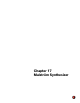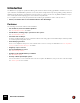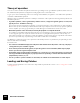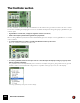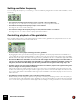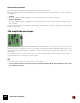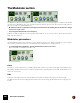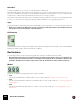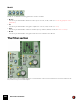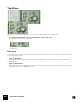11.3
Table Of Contents
- Table of Contents
- Introduction
- Overview
- Audio and MIDI Basics
- Using Reason Rack Plugin as an Instrument
- Using Reason Rack Plugin as an Effect
- Working in the Rack
- Routing Audio and CV
- Sounds, Patches and the Browser
- The I/O device
- Kong Drum Designer
- Introduction
- Overview
- About file formats
- Using patches
- Pad Settings
- The Drum and FX section
- The Drum modules
- The Support Generator modules
- The FX modules
- Connections
- Using Kong as an effect device
- Using external effects with Kong
- Redrum Drum Computer
- Introduction
- About file formats
- Using patches
- Programming patterns
- Redrum parameters
- Using Redrum as a sound module
- Connections
- Dr. Octo Rex Loop Player
- Introduction
- About REX file formats
- Loading and saving Dr. Octo Rex patches
- Playing Loops
- Adding Loops
- Playing individual Loop Slices
- Slice handling
- Dr. Octo Rex panel parameters
- Dr. Octo Rex synth parameters
- Connections
- Europa Shapeshifting Synthesizer
- Introduction
- Panel overview
- Signal flow
- Playing and using Europa
- Panel reference
- Sound Engines On/Off and Edit Focus section
- The Oscillator section
- The Modifiers section
- The Spectral Filter
- The Harmonics section
- The Unison section
- The User Wave and Mixer section
- The Filter section
- The Amplifier section
- The Envelopes section
- Envelope 1, 2, 3 and 4
- Preset
- Adding a Sustain stage
- Adding and removing envelope points
- Changing the envelope curve shape
- Looping the envelope
- Editing levels only
- Creating “free form” envelope curves
- Using the Envelope 3 and Envelope 4 curves as Sound Engine waveforms
- Using the Envelope 4 curve as a Spectral Filter curve
- The LFO section
- The Effects section
- The Modulation Bus section
- Connections
- Tips and Tricks
- Grain Sample Manipulator
- Thor Polysonic Synthesizer
- Subtractor Synthesizer
- Malström Synthesizer
- Monotone Bass Synthesizer
- ID8 Instrument Device
- Rytmik Drum Machine
- Radical Piano
- Klang Tuned Percussion
- Pangea World Instruments
- Humana Vocal Ensemble
- NN-XT Sampler
- Introduction
- Panel overview
- Loading complete Patches and REX files
- Using the main panel
- Overview of the Remote Editor panel
- About Samples and Zones
- Selections and Edit Focus
- Adjusting parameters
- Managing Zones and Samples
- Working with Grouping
- Working with Key Ranges
- Setting Root Notes and Tuning
- Using Automap
- Layered, crossfaded and velocity switched sounds
- Using Alternate
- Sample parameters
- Group parameters
- Synth parameters
- Connections
- NN-19 Sampler
- Introduction
- General sampling principles
- About audio file formats
- About Key Zones and samples
- Loading a Sample into an empty NN-19
- Loading SoundFont samples
- Loading REX slices as samples
- Creating Key Zones
- Selecting Key Zones
- Setting the Key Zone Range
- Deleting a Key Zone
- About Key zones, assigned and unassigned samples
- Adding sample(s) to a Key Map
- Setting the Root Key
- Removing sample(s) from a Key Map
- Removing all unassigned samples
- Rearranging samples in a Key Map
- Setting Sample Level
- Tuning samples
- Looping Samples
- About the Solo Sample function
- Automap Samples
- NN-19 synth parameters
- Play Parameters
- Connections
- MIDI Out Device
- Quartet Chorus Ensemble
- Sweeper Modulation Effect
- Alligator Triple Filtered Gate
- Pulveriser
- The Echo
- Scream 4 Sound Destruction Unit
- BV512 Vocoder
- Introduction
- Setting up for vocoding
- Using the BV512 as an equalizer
- BV512 parameters
- Connections
- Tips and tricks
- RV7000 Mk II Advanced Reverb
- Neptune Pitch Adjuster and Voice Synth
- Introduction
- Overview and basic concepts
- Setting up for pitch processing
- Using pitch correction
- Using pitch shifting (Transpose)
- Using Formant control
- Using the Voice Synth
- Panel parameters
- Connections
- Softube Amps
- Audiomatic Retro Transformer
- Channel Dynamics Compressor & Gate
- Channel EQ Equalizer
- Master Bus Compressor
- Synchronous Timed Effect Modulator
- The MClass Effects
- Half-Rack Effects
- The Combinator
- Pulsar Dual LFO
- RPG-8 Arpeggiator
- Matrix Pattern Sequencer
- Mixer 14:2
- The Line Mixer 6:2
- Working with Players
- Settings
- The Reason Rack Plugin Settings dialog
- Index
MALSTRÖM SYNTHESIZER305
Setting oscillator frequency
You can change the frequency - i.e. the tuning - of each oscillator by using the three knobs marked “Octave”, “Semi”
and “Cent”.
D The Octave knob changes the frequency in steps of one full octave (12 semitones).
The range is -4 – 0 – +4 where 0 corresponds to middle “A” on your keyboard at 440 Hz.
D The Semi knob changes the frequency in steps of one semitone.
The range is 0 to +12 (one full octave up).
D The Cent knob changes the frequency in steps of cents, which are 100ths of a semitone.
The range is -50 – 0 – +50, i.e. down or up by up to half a semitone.
Controlling playback of the graintable
Each oscillator features three controls that determine how the loaded graintables are played back. These are: The
“Index” slider, the “Motion” knob and the “Shift” knob.
D The Index slider sets the playback starting point in the graintable.
By dragging the slider, you set which index point in the graintable should be played first when the Malström re-
ceives a Note On message. Playback will then continue to the next index point according to the active graintable.
With the slider all the way to the left, the first segment in the graintable is also the one that will be played back first.
! Note that the Malström’s Graintables are not all of the same length, and that the range for the Index slider (0-
127) does not reflect the actual length of the graintables. I.e. regardless of whether a graintable contains 3 or
333 grains, the Index slider will always span the entire graintable even though the slider range says 0-127.
D The Motion knob controls how fast the Malström should move forward to play the next segment in the graint-
able, according to its motion pattern (see below).
If the knob is kept in the middle position the speed of motion is the normal default. Turning the knob to the left
slows it down and turning it to the right results in higher speed. If the knob is set all the way to the left, there will
be no motion at all, which means that the initial segment, as set with the Index slider, will play over and over as a
static waveform.
D The Shift knob changes the timbre of the sound (the formant spectrum).
What it actually does is change the pitch of a segment up or down by re-sampling. However, since the pitch you
hear
is independent of the actual pitch of the graintable (see above), pitch-shifting a segment instead means that
more or less of the segment waveform will be played back, resulting in a change of harmonic content and timbre.