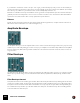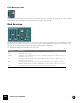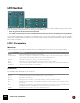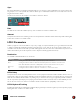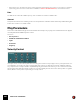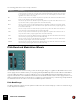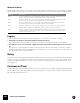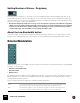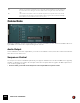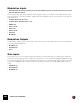11.3
Table Of Contents
- Table of Contents
- Introduction
- Overview
- Audio and MIDI Basics
- Using Reason Rack Plugin as an Instrument
- Using Reason Rack Plugin as an Effect
- Working in the Rack
- Routing Audio and CV
- Sounds, Patches and the Browser
- The I/O device
- Kong Drum Designer
- Introduction
- Overview
- About file formats
- Using patches
- Pad Settings
- The Drum and FX section
- The Drum modules
- The Support Generator modules
- The FX modules
- Connections
- Using Kong as an effect device
- Using external effects with Kong
- Redrum Drum Computer
- Introduction
- About file formats
- Using patches
- Programming patterns
- Redrum parameters
- Using Redrum as a sound module
- Connections
- Dr. Octo Rex Loop Player
- Introduction
- About REX file formats
- Loading and saving Dr. Octo Rex patches
- Playing Loops
- Adding Loops
- Playing individual Loop Slices
- Slice handling
- Dr. Octo Rex panel parameters
- Dr. Octo Rex synth parameters
- Connections
- Europa Shapeshifting Synthesizer
- Introduction
- Panel overview
- Signal flow
- Playing and using Europa
- Panel reference
- Sound Engines On/Off and Edit Focus section
- The Oscillator section
- The Modifiers section
- The Spectral Filter
- The Harmonics section
- The Unison section
- The User Wave and Mixer section
- The Filter section
- The Amplifier section
- The Envelopes section
- Envelope 1, 2, 3 and 4
- Preset
- Adding a Sustain stage
- Adding and removing envelope points
- Changing the envelope curve shape
- Looping the envelope
- Editing levels only
- Creating “free form” envelope curves
- Using the Envelope 3 and Envelope 4 curves as Sound Engine waveforms
- Using the Envelope 4 curve as a Spectral Filter curve
- The LFO section
- The Effects section
- The Modulation Bus section
- Connections
- Tips and Tricks
- Grain Sample Manipulator
- Thor Polysonic Synthesizer
- Subtractor Synthesizer
- Malström Synthesizer
- Monotone Bass Synthesizer
- ID8 Instrument Device
- Rytmik Drum Machine
- Radical Piano
- Klang Tuned Percussion
- Pangea World Instruments
- Humana Vocal Ensemble
- NN-XT Sampler
- Introduction
- Panel overview
- Loading complete Patches and REX files
- Using the main panel
- Overview of the Remote Editor panel
- About Samples and Zones
- Selections and Edit Focus
- Adjusting parameters
- Managing Zones and Samples
- Working with Grouping
- Working with Key Ranges
- Setting Root Notes and Tuning
- Using Automap
- Layered, crossfaded and velocity switched sounds
- Using Alternate
- Sample parameters
- Group parameters
- Synth parameters
- Connections
- NN-19 Sampler
- Introduction
- General sampling principles
- About audio file formats
- About Key Zones and samples
- Loading a Sample into an empty NN-19
- Loading SoundFont samples
- Loading REX slices as samples
- Creating Key Zones
- Selecting Key Zones
- Setting the Key Zone Range
- Deleting a Key Zone
- About Key zones, assigned and unassigned samples
- Adding sample(s) to a Key Map
- Setting the Root Key
- Removing sample(s) from a Key Map
- Removing all unassigned samples
- Rearranging samples in a Key Map
- Setting Sample Level
- Tuning samples
- Looping Samples
- About the Solo Sample function
- Automap Samples
- NN-19 synth parameters
- Play Parameters
- Connections
- MIDI Out Device
- Quartet Chorus Ensemble
- Sweeper Modulation Effect
- Alligator Triple Filtered Gate
- Pulveriser
- The Echo
- Scream 4 Sound Destruction Unit
- BV512 Vocoder
- Introduction
- Setting up for vocoding
- Using the BV512 as an equalizer
- BV512 parameters
- Connections
- Tips and tricks
- RV7000 Mk II Advanced Reverb
- Neptune Pitch Adjuster and Voice Synth
- Introduction
- Overview and basic concepts
- Setting up for pitch processing
- Using pitch correction
- Using pitch shifting (Transpose)
- Using Formant control
- Using the Voice Synth
- Panel parameters
- Connections
- Softube Amps
- Audiomatic Retro Transformer
- Channel Dynamics Compressor & Gate
- Channel EQ Equalizer
- Master Bus Compressor
- Synchronous Timed Effect Modulator
- The MClass Effects
- Half-Rack Effects
- The Combinator
- Pulsar Dual LFO
- RPG-8 Arpeggiator
- Matrix Pattern Sequencer
- Mixer 14:2
- The Line Mixer 6:2
- Working with Players
- Settings
- The Reason Rack Plugin Settings dialog
- Index
SUBTRACTOR SYNTHESIZER296
The following parameters can be velocity controlled:
Pitch Bend and Modulation Wheels
The Pitch Bend wheel is used for “bending” notes, like bending the strings on a guitar. The Modulation wheel can be
used to apply various modulation while you are playing. Virtually all MIDI keyboards have Pitch Bend and Modulation
controls. Subtractor features not only the settings for how incoming MIDI Pitch Bend and Modulation wheel mes-
sages should affect the sound. Subtractor also has two functional wheels that could be used to apply real time mod-
ulation and pitch bend should you not have these controllers on your keyboard, or if you aren’t using a keyboard at all.
The Subtractor wheels mirror the movements of the MIDI keyboard controllers.
Pitch Bend Range
The Range parameter sets the amount of pitch bend when the wheel is turned fully up or down. The maximum range
is “24” (=up/down 2 Octaves).
|
Destination
|
Description
Amp This let’s you velocity control the overall volume of the sound. If a positive value is set, the volume will in-
crease the harder you strike a key. A negative value inverts this relationship, so that the volume decreases
if you play harder, and increases if you play softer. If set to zero, the sound will play at a constant volume,
regardless of how hard or soft you play.
FM This sets velocity control for the FM Amount parameter. A positive value will increase the FM amount the
harder you play. Negative values invert this relationship.
M. Env This sets velocity control for the Mod Envelope Amount parameter. A positive value will increase the enve-
lope amount the harder you play. Negative values invert this relationship.
Phase This sets velocity control for the Phase Offset parameter. This applies to both Osc 1 & 2, but the relative
offset values are retained. A positive value will increase the phase offset the harder you play. Negative val-
ues invert this relationship.
Freq 2 This sets velocity control for the Filter 2 Frequency parameter. A positive value will increase the filter fre-
quency the harder you play. Negative values invert this relationship.
F. Env This sets velocity control for the Filter Envelope Amount parameter. A positive value will increase the en-
velope amount the harder you play. Negative values invert this relationship.
F. Dec This sets velocity control for the Filter Envelope Decay parameter. A positive value will increase the Decay
time the harder you play. Negative values invert this relationship.
Osc Mix This sets velocity control for the Osc Mix parameter. A positive value will increase the Osc 2 Mix amount
the harder you play. Negative values invert this relationship.
A. Attack This sets velocity control for the Amp Envelope Attack parameter. A positive value will increase the Attack
time the harder you play. Negative values invert this relationship.