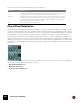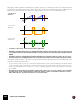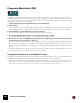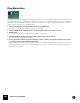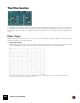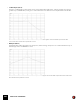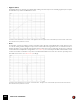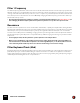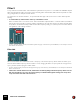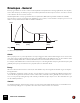11.3
Table Of Contents
- Table of Contents
- Introduction
- Overview
- Audio and MIDI Basics
- Using Reason Rack Plugin as an Instrument
- Using Reason Rack Plugin as an Effect
- Working in the Rack
- Routing Audio and CV
- Sounds, Patches and the Browser
- The I/O device
- Kong Drum Designer
- Introduction
- Overview
- About file formats
- Using patches
- Pad Settings
- The Drum and FX section
- The Drum modules
- The Support Generator modules
- The FX modules
- Connections
- Using Kong as an effect device
- Using external effects with Kong
- Redrum Drum Computer
- Introduction
- About file formats
- Using patches
- Programming patterns
- Redrum parameters
- Using Redrum as a sound module
- Connections
- Dr. Octo Rex Loop Player
- Introduction
- About REX file formats
- Loading and saving Dr. Octo Rex patches
- Playing Loops
- Adding Loops
- Playing individual Loop Slices
- Slice handling
- Dr. Octo Rex panel parameters
- Dr. Octo Rex synth parameters
- Connections
- Europa Shapeshifting Synthesizer
- Introduction
- Panel overview
- Signal flow
- Playing and using Europa
- Panel reference
- Sound Engines On/Off and Edit Focus section
- The Oscillator section
- The Modifiers section
- The Spectral Filter
- The Harmonics section
- The Unison section
- The User Wave and Mixer section
- The Filter section
- The Amplifier section
- The Envelopes section
- Envelope 1, 2, 3 and 4
- Preset
- Adding a Sustain stage
- Adding and removing envelope points
- Changing the envelope curve shape
- Looping the envelope
- Editing levels only
- Creating “free form” envelope curves
- Using the Envelope 3 and Envelope 4 curves as Sound Engine waveforms
- Using the Envelope 4 curve as a Spectral Filter curve
- The LFO section
- The Effects section
- The Modulation Bus section
- Connections
- Tips and Tricks
- Grain Sample Manipulator
- Thor Polysonic Synthesizer
- Subtractor Synthesizer
- Malström Synthesizer
- Monotone Bass Synthesizer
- ID8 Instrument Device
- Rytmik Drum Machine
- Radical Piano
- Klang Tuned Percussion
- Pangea World Instruments
- Humana Vocal Ensemble
- NN-XT Sampler
- Introduction
- Panel overview
- Loading complete Patches and REX files
- Using the main panel
- Overview of the Remote Editor panel
- About Samples and Zones
- Selections and Edit Focus
- Adjusting parameters
- Managing Zones and Samples
- Working with Grouping
- Working with Key Ranges
- Setting Root Notes and Tuning
- Using Automap
- Layered, crossfaded and velocity switched sounds
- Using Alternate
- Sample parameters
- Group parameters
- Synth parameters
- Connections
- NN-19 Sampler
- Introduction
- General sampling principles
- About audio file formats
- About Key Zones and samples
- Loading a Sample into an empty NN-19
- Loading SoundFont samples
- Loading REX slices as samples
- Creating Key Zones
- Selecting Key Zones
- Setting the Key Zone Range
- Deleting a Key Zone
- About Key zones, assigned and unassigned samples
- Adding sample(s) to a Key Map
- Setting the Root Key
- Removing sample(s) from a Key Map
- Removing all unassigned samples
- Rearranging samples in a Key Map
- Setting Sample Level
- Tuning samples
- Looping Samples
- About the Solo Sample function
- Automap Samples
- NN-19 synth parameters
- Play Parameters
- Connections
- MIDI Out Device
- Quartet Chorus Ensemble
- Sweeper Modulation Effect
- Alligator Triple Filtered Gate
- Pulveriser
- The Echo
- Scream 4 Sound Destruction Unit
- BV512 Vocoder
- Introduction
- Setting up for vocoding
- Using the BV512 as an equalizer
- BV512 parameters
- Connections
- Tips and tricks
- RV7000 Mk II Advanced Reverb
- Neptune Pitch Adjuster and Voice Synth
- Introduction
- Overview and basic concepts
- Setting up for pitch processing
- Using pitch correction
- Using pitch shifting (Transpose)
- Using Formant control
- Using the Voice Synth
- Panel parameters
- Connections
- Softube Amps
- Audiomatic Retro Transformer
- Channel Dynamics Compressor & Gate
- Channel EQ Equalizer
- Master Bus Compressor
- Synchronous Timed Effect Modulator
- The MClass Effects
- Half-Rack Effects
- The Combinator
- Pulsar Dual LFO
- RPG-8 Arpeggiator
- Matrix Pattern Sequencer
- Mixer 14:2
- The Line Mixer 6:2
- Working with Players
- Settings
- The Reason Rack Plugin Settings dialog
- Index
SUBTRACTOR SYNTHESIZER283
Frequency Modulation (FM)
In synthesizer-speak, Frequency Modulation, or FM, is when the frequency of one oscillator (called the “carrier”) is
modulated by the frequency of another oscillator (called the “modulator”). Using FM can produce a wide range of har-
monic and non harmonic sounds. In Subtractor, Osc 1 is the carrier and Osc 2 the modulator. To try out some of the
effects FM can produce, proceed as follows:
1. Select an Init Patch by selecting “Initialize Patch” from the Edit menu.
2. Activate Osc 2.
As you need both a carrier and a modulator to produce FM, turning the FM knob will not produce any effect unless
you first activate Osc 2. For classic FM sounds, use sine wave on oscillator 1 and triangle wave on oscillator 2.
3. Use the FM knob to set the FM amount to a value of about 50.
As you can hear, the timbre changes, but the effect isn’t very pronounced yet.
4. Turn the Osc Mix knob fully to the left, so that only the sound of Osc 1 is heard.
The modulator (Osc 2) still affects Osc 1, even though the Osc 2 output is muted.
5. Now, hold down a note on your MIDI keyboard and tune Osc 2 a fifth up from the original pitch by setting the
Osc 2 frequency “Semi” parameter to a value of 7.
As you can hear, for each semitone step you vary the Osc 2 frequency, the timbre changes dramatically. Setting
Osc 2 frequency to certain musical intervals (i.e. fourth, fifth or octave semitone steps) produces harmonic, rich
timbres, almost like tube distortion. Setting Osc 2 to non-musical intervals usually results in complex, enharmonic
timbres.
q Experiment with different oscillator parameters such as phase offset modulation, changing the waveforms etc.
and listen to how they affect the sound of frequency modulation.
Using the Noise Generator as the Modulator source
As explained earlier, the Noise Generator is internally routed to the Osc 2 output. Hence, if you deactivate Osc 2, and
activate the Noise Generator while using FM, the noise will be used to frequency modulate Osc 1.
q With the Noise Generators default settings, this will sound much like colored noise. But by changing (lower-
ing) the Noise Generator Decay parameter, so that the noise modulates only the attack portion of the sound
can produce more interesting results. You could also use a combination of noise and Osc 2.