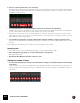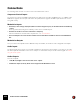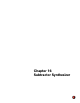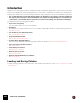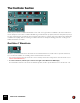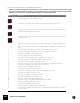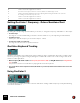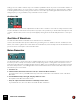11.3
Table Of Contents
- Table of Contents
- Introduction
- Overview
- Audio and MIDI Basics
- Using Reason Rack Plugin as an Instrument
- Using Reason Rack Plugin as an Effect
- Working in the Rack
- Routing Audio and CV
- Sounds, Patches and the Browser
- The I/O device
- Kong Drum Designer
- Introduction
- Overview
- About file formats
- Using patches
- Pad Settings
- The Drum and FX section
- The Drum modules
- The Support Generator modules
- The FX modules
- Connections
- Using Kong as an effect device
- Using external effects with Kong
- Redrum Drum Computer
- Introduction
- About file formats
- Using patches
- Programming patterns
- Redrum parameters
- Using Redrum as a sound module
- Connections
- Dr. Octo Rex Loop Player
- Introduction
- About REX file formats
- Loading and saving Dr. Octo Rex patches
- Playing Loops
- Adding Loops
- Playing individual Loop Slices
- Slice handling
- Dr. Octo Rex panel parameters
- Dr. Octo Rex synth parameters
- Connections
- Europa Shapeshifting Synthesizer
- Introduction
- Panel overview
- Signal flow
- Playing and using Europa
- Panel reference
- Sound Engines On/Off and Edit Focus section
- The Oscillator section
- The Modifiers section
- The Spectral Filter
- The Harmonics section
- The Unison section
- The User Wave and Mixer section
- The Filter section
- The Amplifier section
- The Envelopes section
- Envelope 1, 2, 3 and 4
- Preset
- Adding a Sustain stage
- Adding and removing envelope points
- Changing the envelope curve shape
- Looping the envelope
- Editing levels only
- Creating “free form” envelope curves
- Using the Envelope 3 and Envelope 4 curves as Sound Engine waveforms
- Using the Envelope 4 curve as a Spectral Filter curve
- The LFO section
- The Effects section
- The Modulation Bus section
- Connections
- Tips and Tricks
- Grain Sample Manipulator
- Thor Polysonic Synthesizer
- Subtractor Synthesizer
- Malström Synthesizer
- Monotone Bass Synthesizer
- ID8 Instrument Device
- Rytmik Drum Machine
- Radical Piano
- Klang Tuned Percussion
- Pangea World Instruments
- Humana Vocal Ensemble
- NN-XT Sampler
- Introduction
- Panel overview
- Loading complete Patches and REX files
- Using the main panel
- Overview of the Remote Editor panel
- About Samples and Zones
- Selections and Edit Focus
- Adjusting parameters
- Managing Zones and Samples
- Working with Grouping
- Working with Key Ranges
- Setting Root Notes and Tuning
- Using Automap
- Layered, crossfaded and velocity switched sounds
- Using Alternate
- Sample parameters
- Group parameters
- Synth parameters
- Connections
- NN-19 Sampler
- Introduction
- General sampling principles
- About audio file formats
- About Key Zones and samples
- Loading a Sample into an empty NN-19
- Loading SoundFont samples
- Loading REX slices as samples
- Creating Key Zones
- Selecting Key Zones
- Setting the Key Zone Range
- Deleting a Key Zone
- About Key zones, assigned and unassigned samples
- Adding sample(s) to a Key Map
- Setting the Root Key
- Removing sample(s) from a Key Map
- Removing all unassigned samples
- Rearranging samples in a Key Map
- Setting Sample Level
- Tuning samples
- Looping Samples
- About the Solo Sample function
- Automap Samples
- NN-19 synth parameters
- Play Parameters
- Connections
- MIDI Out Device
- Quartet Chorus Ensemble
- Sweeper Modulation Effect
- Alligator Triple Filtered Gate
- Pulveriser
- The Echo
- Scream 4 Sound Destruction Unit
- BV512 Vocoder
- Introduction
- Setting up for vocoding
- Using the BV512 as an equalizer
- BV512 parameters
- Connections
- Tips and tricks
- RV7000 Mk II Advanced Reverb
- Neptune Pitch Adjuster and Voice Synth
- Introduction
- Overview and basic concepts
- Setting up for pitch processing
- Using pitch correction
- Using pitch shifting (Transpose)
- Using Formant control
- Using the Voice Synth
- Panel parameters
- Connections
- Softube Amps
- Audiomatic Retro Transformer
- Channel Dynamics Compressor & Gate
- Channel EQ Equalizer
- Master Bus Compressor
- Synchronous Timed Effect Modulator
- The MClass Effects
- Half-Rack Effects
- The Combinator
- Pulsar Dual LFO
- RPG-8 Arpeggiator
- Matrix Pattern Sequencer
- Mixer 14:2
- The Line Mixer 6:2
- Working with Players
- Settings
- The Reason Rack Plugin Settings dialog
- Index
SUBTRACTOR SYNTHESIZER280
Adding a second oscillator enables many new modulation possibilities which can produce richer timbres. A basic ex-
ample is to slightly detune (+/– a few cents) one of the oscillators. This slight frequency offset causes the oscillators
to “beat” against each other, producing a wider and richer sound. Also, by combining two different waveforms, and
adding frequency or ring modulation, many new timbres can be created.
Oscillator Mix
The Osc Mix knob determines the output balance between Osc 1 and Osc 2. To be able to clearly hear both oscilla-
tors, the “Osc Mix” knob should be set somewhere around the center position. If you turn the Mix knob fully to the left,
only Osc 1 will be heard, and vice versa. [Command]/[Ctrl]-clicking the knob sets the Mix parameter to center posi-
tion.
Oscillator 2 Waveform
The waveform alternatives for Oscillator 2 are identical to those of Oscillator 1.
However, the Noise Generator provides a third sound generating source (in addition to the two oscillators) in Sub-
tractor, and could be regarded as an “extra” waveform for Oscillator 2, as it is internally routed to the Oscillator 2 out-
put. See below for a description of the Noise Generator.
Noise Generator
The Noise Generator could be viewed as an oscillator that produces noise instead of a pitched waveform. Noise can
be used to produce a variety of sounds, the classic example being “wind” or “rolling wave” sounds, where noise is
passed through a filter while modulating the filter frequency. Other common applications include non-pitched sounds
like drums and percussion, or simulating breath noises for wind instruments. To use the Noise Generator, select an
Init Patch and proceed as follows:
1. Turn Osc 2 off.
2. Click the button (in the Noise Generator section) to activate the Noise Generator.
If you play a few notes on your MIDI instrument you should now hear Osc1 mixed with the sound of the Noise
Generator.
3. Turn the Mix knob fully to the right, and play a few more notes.
Now just the Noise Generator will be heard.
D Thus, the output of the Noise Generator is internally routed to Osc 2.
If you switch Osc 2 on, the noise will be mixed with the Osc 2 waveform.