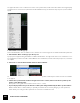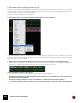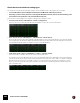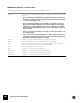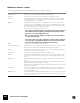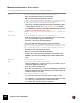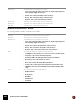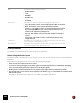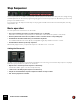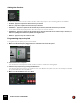11.3
Table Of Contents
- Table of Contents
- Introduction
- Overview
- Audio and MIDI Basics
- Using Reason Rack Plugin as an Instrument
- Using Reason Rack Plugin as an Effect
- Working in the Rack
- Routing Audio and CV
- Sounds, Patches and the Browser
- The I/O device
- Kong Drum Designer
- Introduction
- Overview
- About file formats
- Using patches
- Pad Settings
- The Drum and FX section
- The Drum modules
- The Support Generator modules
- The FX modules
- Connections
- Using Kong as an effect device
- Using external effects with Kong
- Redrum Drum Computer
- Introduction
- About file formats
- Using patches
- Programming patterns
- Redrum parameters
- Using Redrum as a sound module
- Connections
- Dr. Octo Rex Loop Player
- Introduction
- About REX file formats
- Loading and saving Dr. Octo Rex patches
- Playing Loops
- Adding Loops
- Playing individual Loop Slices
- Slice handling
- Dr. Octo Rex panel parameters
- Dr. Octo Rex synth parameters
- Connections
- Europa Shapeshifting Synthesizer
- Introduction
- Panel overview
- Signal flow
- Playing and using Europa
- Panel reference
- Sound Engines On/Off and Edit Focus section
- The Oscillator section
- The Modifiers section
- The Spectral Filter
- The Harmonics section
- The Unison section
- The User Wave and Mixer section
- The Filter section
- The Amplifier section
- The Envelopes section
- Envelope 1, 2, 3 and 4
- Preset
- Adding a Sustain stage
- Adding and removing envelope points
- Changing the envelope curve shape
- Looping the envelope
- Editing levels only
- Creating “free form” envelope curves
- Using the Envelope 3 and Envelope 4 curves as Sound Engine waveforms
- Using the Envelope 4 curve as a Spectral Filter curve
- The LFO section
- The Effects section
- The Modulation Bus section
- Connections
- Tips and Tricks
- Grain Sample Manipulator
- Thor Polysonic Synthesizer
- Subtractor Synthesizer
- Malström Synthesizer
- Monotone Bass Synthesizer
- ID8 Instrument Device
- Rytmik Drum Machine
- Radical Piano
- Klang Tuned Percussion
- Pangea World Instruments
- Humana Vocal Ensemble
- NN-XT Sampler
- Introduction
- Panel overview
- Loading complete Patches and REX files
- Using the main panel
- Overview of the Remote Editor panel
- About Samples and Zones
- Selections and Edit Focus
- Adjusting parameters
- Managing Zones and Samples
- Working with Grouping
- Working with Key Ranges
- Setting Root Notes and Tuning
- Using Automap
- Layered, crossfaded and velocity switched sounds
- Using Alternate
- Sample parameters
- Group parameters
- Synth parameters
- Connections
- NN-19 Sampler
- Introduction
- General sampling principles
- About audio file formats
- About Key Zones and samples
- Loading a Sample into an empty NN-19
- Loading SoundFont samples
- Loading REX slices as samples
- Creating Key Zones
- Selecting Key Zones
- Setting the Key Zone Range
- Deleting a Key Zone
- About Key zones, assigned and unassigned samples
- Adding sample(s) to a Key Map
- Setting the Root Key
- Removing sample(s) from a Key Map
- Removing all unassigned samples
- Rearranging samples in a Key Map
- Setting Sample Level
- Tuning samples
- Looping Samples
- About the Solo Sample function
- Automap Samples
- NN-19 synth parameters
- Play Parameters
- Connections
- MIDI Out Device
- Quartet Chorus Ensemble
- Sweeper Modulation Effect
- Alligator Triple Filtered Gate
- Pulveriser
- The Echo
- Scream 4 Sound Destruction Unit
- BV512 Vocoder
- Introduction
- Setting up for vocoding
- Using the BV512 as an equalizer
- BV512 parameters
- Connections
- Tips and tricks
- RV7000 Mk II Advanced Reverb
- Neptune Pitch Adjuster and Voice Synth
- Introduction
- Overview and basic concepts
- Setting up for pitch processing
- Using pitch correction
- Using pitch shifting (Transpose)
- Using Formant control
- Using the Voice Synth
- Panel parameters
- Connections
- Softube Amps
- Audiomatic Retro Transformer
- Channel Dynamics Compressor & Gate
- Channel EQ Equalizer
- Master Bus Compressor
- Synchronous Timed Effect Modulator
- The MClass Effects
- Half-Rack Effects
- The Combinator
- Pulsar Dual LFO
- RPG-8 Arpeggiator
- Matrix Pattern Sequencer
- Mixer 14:2
- The Line Mixer 6:2
- Working with Players
- Settings
- The Reason Rack Plugin Settings dialog
- Index
THOR POLYSONIC SYNTHESIZER266
Modulation Destinations - Voice section
The following parameters can be used as Voice section modulation Destinations:
|
Parameter
|
Description
Osc 1 There are four modulation destinations available on the Osc 1 sub-menu:
• Pitch - this will affect oscillator pitch (frequency).
• FM - this will frequency modulate the oscillator.
The difference between Pitch and FM is that if a high frequency audio signal (i.e. an oscillator
or an external audio signal) is the source, FM will not alter the basic pitch of the source, only
the timbre. If Pitch is used both the pitch and the timbre will be affected.
• There is also a modifier parameter, which differs depending on what
oscillator type is selected. See “The Oscillator section” for details.
• Osc 2 AM Amount - this will control AM modulation amount from Osc
2. See “About Amplitude Modulation (AM)”.
Osc 2/ Osc 3 Oscillator slots 2 and 3 have the same Destination parameters as Osc 1, except that there is
no AM.
Filter 1/ Filter 2 The following destinations are available on the Filter 1 and 2 sub-menus:
• Audio In - this allows you to connect an audio source (e.g. an oscilla-
tor or an external audio signal) to the filter input.
• Frequency - this controls the filter frequency.
• Frequency (FM) - this will apply filter frequency modulation.
The difference between Frequency and FM is that if a high frequency audio signal (i.e. an os-
cillator or an external audio signal) is the source, FM will not alter the basic frequency of the
source, only the timbre. If Frequency is used both the pitch and the timbre will be affected.
• Resonance - this controls filter resonance.
• Drive - this controls the filter’s Drive parameter.
• Gender - this controls the Gender parameter (Formant filter only).
• LPHPMix - this controls the LP/HP parameter (State Variable filter
only).
Shaper Drive This will control the Shaper Drive parameter.
Amp The Amp section has three destinations on the sub-menu:
• Input - this allows you to connect a source (e.g. an oscillator or an ex-
ternal audio signal) to the Amp input.
• Gain - this controls the Amp Gain.
• Pan - this controls the Pan for each voice. Modulating this parameter
with for example LFO 1 means that the Pan position will modulate dif-
ferently for each voice you play.
Mix The Mixer has three destinations on the sub-menu:
• Osc 1+2 Level - this controls the level of both oscillator 1 and 2.
• Osc 1:2 Balance - you can modulate the level balance between oscilla-
tor 1 and 2, e.g. to sweep from one oscillator to the other.
• Osc 3 Level - this controls the level of oscillator 3.