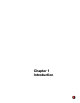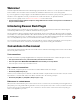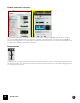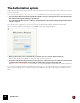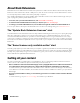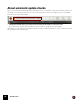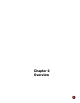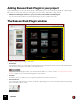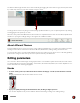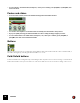11.3
Table Of Contents
- Table of Contents
- Introduction
- Overview
- Audio and MIDI Basics
- Using Reason Rack Plugin as an Instrument
- Using Reason Rack Plugin as an Effect
- Working in the Rack
- Routing Audio and CV
- Sounds, Patches and the Browser
- The I/O device
- Kong Drum Designer
- Introduction
- Overview
- About file formats
- Using patches
- Pad Settings
- The Drum and FX section
- The Drum modules
- The Support Generator modules
- The FX modules
- Connections
- Using Kong as an effect device
- Using external effects with Kong
- Redrum Drum Computer
- Introduction
- About file formats
- Using patches
- Programming patterns
- Redrum parameters
- Using Redrum as a sound module
- Connections
- Dr. Octo Rex Loop Player
- Introduction
- About REX file formats
- Loading and saving Dr. Octo Rex patches
- Playing Loops
- Adding Loops
- Playing individual Loop Slices
- Slice handling
- Dr. Octo Rex panel parameters
- Dr. Octo Rex synth parameters
- Connections
- Europa Shapeshifting Synthesizer
- Introduction
- Panel overview
- Signal flow
- Playing and using Europa
- Panel reference
- Sound Engines On/Off and Edit Focus section
- The Oscillator section
- The Modifiers section
- The Spectral Filter
- The Harmonics section
- The Unison section
- The User Wave and Mixer section
- The Filter section
- The Amplifier section
- The Envelopes section
- Envelope 1, 2, 3 and 4
- Preset
- Adding a Sustain stage
- Adding and removing envelope points
- Changing the envelope curve shape
- Looping the envelope
- Editing levels only
- Creating “free form” envelope curves
- Using the Envelope 3 and Envelope 4 curves as Sound Engine waveforms
- Using the Envelope 4 curve as a Spectral Filter curve
- The LFO section
- The Effects section
- The Modulation Bus section
- Connections
- Tips and Tricks
- Grain Sample Manipulator
- Thor Polysonic Synthesizer
- Subtractor Synthesizer
- Malström Synthesizer
- Monotone Bass Synthesizer
- ID8 Instrument Device
- Rytmik Drum Machine
- Radical Piano
- Klang Tuned Percussion
- Pangea World Instruments
- Humana Vocal Ensemble
- NN-XT Sampler
- Introduction
- Panel overview
- Loading complete Patches and REX files
- Using the main panel
- Overview of the Remote Editor panel
- About Samples and Zones
- Selections and Edit Focus
- Adjusting parameters
- Managing Zones and Samples
- Working with Grouping
- Working with Key Ranges
- Setting Root Notes and Tuning
- Using Automap
- Layered, crossfaded and velocity switched sounds
- Using Alternate
- Sample parameters
- Group parameters
- Synth parameters
- Connections
- NN-19 Sampler
- Introduction
- General sampling principles
- About audio file formats
- About Key Zones and samples
- Loading a Sample into an empty NN-19
- Loading SoundFont samples
- Loading REX slices as samples
- Creating Key Zones
- Selecting Key Zones
- Setting the Key Zone Range
- Deleting a Key Zone
- About Key zones, assigned and unassigned samples
- Adding sample(s) to a Key Map
- Setting the Root Key
- Removing sample(s) from a Key Map
- Removing all unassigned samples
- Rearranging samples in a Key Map
- Setting Sample Level
- Tuning samples
- Looping Samples
- About the Solo Sample function
- Automap Samples
- NN-19 synth parameters
- Play Parameters
- Connections
- MIDI Out Device
- Quartet Chorus Ensemble
- Sweeper Modulation Effect
- Alligator Triple Filtered Gate
- Pulveriser
- The Echo
- Scream 4 Sound Destruction Unit
- BV512 Vocoder
- Introduction
- Setting up for vocoding
- Using the BV512 as an equalizer
- BV512 parameters
- Connections
- Tips and tricks
- RV7000 Mk II Advanced Reverb
- Neptune Pitch Adjuster and Voice Synth
- Introduction
- Overview and basic concepts
- Setting up for pitch processing
- Using pitch correction
- Using pitch shifting (Transpose)
- Using Formant control
- Using the Voice Synth
- Panel parameters
- Connections
- Softube Amps
- Audiomatic Retro Transformer
- Channel Dynamics Compressor & Gate
- Channel EQ Equalizer
- Master Bus Compressor
- Synchronous Timed Effect Modulator
- The MClass Effects
- Half-Rack Effects
- The Combinator
- Pulsar Dual LFO
- RPG-8 Arpeggiator
- Matrix Pattern Sequencer
- Mixer 14:2
- The Line Mixer 6:2
- Working with Players
- Settings
- The Reason Rack Plugin Settings dialog
- Index
INTRODUCTION25
About Rack Extensions
Rack Extensions are additional devices that can be purchased or trialed from the Reason Studios web shop. Rack
Extensions can be instruments, effects or utility devices, such as mixers and CV processors. Rack Extension devices
are developed by Reason Studios as well as by 3rd party companies.
Once installed, Rack Extensions will be available both in standalone Reason and in Reason Rack Plugin. In the pro-
gram or plugin, they behave just like built-in devices.
D To browse, trial or purchase Rack Extensions, visit reasonstudios.com/shop
D To download and install Rack Extensions that you own, visit your user account page.
D To manage your installed Rack Extensions, use the Authorizer application that was installed with Reason.
You can open all these directly from the Rack Extensions section in the Settings dialog, see “Rack Extensions”.
The "Update Rack Extension Licenses" alert
Your Rack Extensions are authorized in the same way as Reason Rack Plugin. However, if you are opening the plugin
with online verification (logging in), you may get an alert asking you to "Update Rack Extension Licenses". This
means the Rack Extension license on your user account has changed, and no longer matches the license compo-
nents on the computer (for example if you have added new Rack Extensions to your account, or if Trial licenses have
timed out). Choose whether to update the license components on your computer or to run this session without Rack
Extensions.
The "Some licenses only available online" alert
This dialog may appear if you have authorized your computer or ignition key hardware to run Reason without logging
in. It happens because some Rack Extension licenses (Trials, beta versions, rentals, etc) cannot be authorized offline
this way - they require that you log in. Choose whether to log in to your account or to run this Reason Rack Plugin
session without these particular Rack Extensions.
Getting all your content
The main sound banks are installed when you install Reason, as are a great many instrument and effect devices.
However, there is also additional, optional content that you should check out:
• Reason and Reason Suite include the Drum Supply and Loop Supply ReFills and four additional instrument de-
vices (Radical Piano, Klang Tuned Percussion, Pangea World Instruments and Humana Vocal Ensemble).
To download these, you need to launch the stand-alone version of Reason and use the Manage Content function
on the Window menu. After installation, these ReFills and devices will be available the next time you open Reason
Rack Plugin.
• If you have purchased Reason Suite, you automatically got licenses for a number of Reason Studios Rack Ex-
tensions.
To download these, go to your user account page and click the Sync All button.