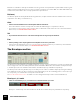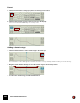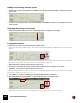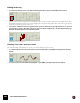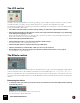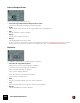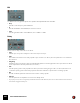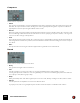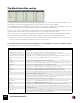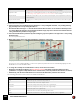11.3
Table Of Contents
- Table of Contents
- Introduction
- Overview
- Audio and MIDI Basics
- Using Reason Rack Plugin as an Instrument
- Using Reason Rack Plugin as an Effect
- Working in the Rack
- Routing Audio and CV
- Sounds, Patches and the Browser
- The I/O device
- Kong Drum Designer
- Introduction
- Overview
- About file formats
- Using patches
- Pad Settings
- The Drum and FX section
- The Drum modules
- The Support Generator modules
- The FX modules
- Connections
- Using Kong as an effect device
- Using external effects with Kong
- Redrum Drum Computer
- Introduction
- About file formats
- Using patches
- Programming patterns
- Redrum parameters
- Using Redrum as a sound module
- Connections
- Dr. Octo Rex Loop Player
- Introduction
- About REX file formats
- Loading and saving Dr. Octo Rex patches
- Playing Loops
- Adding Loops
- Playing individual Loop Slices
- Slice handling
- Dr. Octo Rex panel parameters
- Dr. Octo Rex synth parameters
- Connections
- Europa Shapeshifting Synthesizer
- Introduction
- Panel overview
- Signal flow
- Playing and using Europa
- Panel reference
- Sound Engines On/Off and Edit Focus section
- The Oscillator section
- The Modifiers section
- The Spectral Filter
- The Harmonics section
- The Unison section
- The User Wave and Mixer section
- The Filter section
- The Amplifier section
- The Envelopes section
- Envelope 1, 2, 3 and 4
- Preset
- Adding a Sustain stage
- Adding and removing envelope points
- Changing the envelope curve shape
- Looping the envelope
- Editing levels only
- Creating “free form” envelope curves
- Using the Envelope 3 and Envelope 4 curves as Sound Engine waveforms
- Using the Envelope 4 curve as a Spectral Filter curve
- The LFO section
- The Effects section
- The Modulation Bus section
- Connections
- Tips and Tricks
- Grain Sample Manipulator
- Thor Polysonic Synthesizer
- Subtractor Synthesizer
- Malström Synthesizer
- Monotone Bass Synthesizer
- ID8 Instrument Device
- Rytmik Drum Machine
- Radical Piano
- Klang Tuned Percussion
- Pangea World Instruments
- Humana Vocal Ensemble
- NN-XT Sampler
- Introduction
- Panel overview
- Loading complete Patches and REX files
- Using the main panel
- Overview of the Remote Editor panel
- About Samples and Zones
- Selections and Edit Focus
- Adjusting parameters
- Managing Zones and Samples
- Working with Grouping
- Working with Key Ranges
- Setting Root Notes and Tuning
- Using Automap
- Layered, crossfaded and velocity switched sounds
- Using Alternate
- Sample parameters
- Group parameters
- Synth parameters
- Connections
- NN-19 Sampler
- Introduction
- General sampling principles
- About audio file formats
- About Key Zones and samples
- Loading a Sample into an empty NN-19
- Loading SoundFont samples
- Loading REX slices as samples
- Creating Key Zones
- Selecting Key Zones
- Setting the Key Zone Range
- Deleting a Key Zone
- About Key zones, assigned and unassigned samples
- Adding sample(s) to a Key Map
- Setting the Root Key
- Removing sample(s) from a Key Map
- Removing all unassigned samples
- Rearranging samples in a Key Map
- Setting Sample Level
- Tuning samples
- Looping Samples
- About the Solo Sample function
- Automap Samples
- NN-19 synth parameters
- Play Parameters
- Connections
- MIDI Out Device
- Quartet Chorus Ensemble
- Sweeper Modulation Effect
- Alligator Triple Filtered Gate
- Pulveriser
- The Echo
- Scream 4 Sound Destruction Unit
- BV512 Vocoder
- Introduction
- Setting up for vocoding
- Using the BV512 as an equalizer
- BV512 parameters
- Connections
- Tips and tricks
- RV7000 Mk II Advanced Reverb
- Neptune Pitch Adjuster and Voice Synth
- Introduction
- Overview and basic concepts
- Setting up for pitch processing
- Using pitch correction
- Using pitch shifting (Transpose)
- Using Formant control
- Using the Voice Synth
- Panel parameters
- Connections
- Softube Amps
- Audiomatic Retro Transformer
- Channel Dynamics Compressor & Gate
- Channel EQ Equalizer
- Master Bus Compressor
- Synchronous Timed Effect Modulator
- The MClass Effects
- Half-Rack Effects
- The Combinator
- Pulsar Dual LFO
- RPG-8 Arpeggiator
- Matrix Pattern Sequencer
- Mixer 14:2
- The Line Mixer 6:2
- Working with Players
- Settings
- The Reason Rack Plugin Settings dialog
- Index
GRAIN SAMPLE MANIPULATOR230
Modulation Bus Source parameters.
2. Set the Amount for the first Destination by turning the corresponding Amount knob, or by clicking and drag-
ging vertically in the corresponding Amount box.
! Note that the Amount range is +/-100. This means that the Amount value can exceed the modulated parame-
ter’s range. When this happens, the modulated parameter simply stays at its extreme value until the Amount
value gets within the parameter’s range again.
3. Select the first Destination parameter by click-holding the grey arrow symbol to the right of the corresponding
Destination box.
The arrow symbol turns blue.
4. While click-holding, drag to the desired destination parameter on the panel:
Assigning LFO 1 Rate as a Destination for Envelope 1.
As you hover over a valid destination control on the panel, the parameter name is automatically displayed in the
Destination box in the Modulation Bus.
5. To assign the currently selected Destination control, release the mouse button.
! Dragging to the Waveform Display (see “The Sample section”) will always assign the playback Position
parameter. To assign the sample Start Position or End Position, select the parameter from the list (see below).
D Alternatively, click the desired Destination box and select the Destination parameter from the list.
The following parameters can be used as modulation Destinations:
Display Y Position This allows you to modulate parameters based on the mouse pointer’s Y position in the sample window.
See “Automating sample playback parameters from the sequencer” for an example.
Display Mouse Gate This allows you to modulate parameters based on the clicking/holding the mouse in the sample window.
See “Automating sample playback parameters from the sequencer” for an example.
CV Input 1/2/3/4 This takes the current value on the CV 1/CV 2/CV 3/CV 4 inputs on the rear panel and sends to the
desired destination.
CV Input 1/2/3/4 Latched This allows you to modulate parameters based on the current CV 1/CV 2/CV 3/CV 4 value at a given
Note On.
|
Parameter
|
Description
Position This affects the sample “playhead” position in the original sample.
Speed This affects the Speed control in the sample window.
Jitter This affects the Jitter control in the sample window.
Start Position This affects the Sample Start marker position in the original sample.
End Position This affects the Sample End marker position in the original sample.
Pitch This affects the pitch of the original sample.
Octave This affects the Oct control in the Playback Algorithm section.
Formant This affects the Formant Form control in the Playback Algorithm section (if applicable).
|
Parameter
|
Description