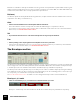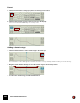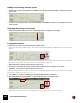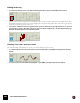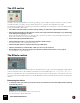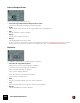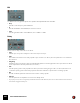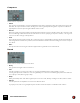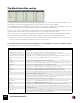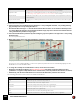11.3
Table Of Contents
- Table of Contents
- Introduction
- Overview
- Audio and MIDI Basics
- Using Reason Rack Plugin as an Instrument
- Using Reason Rack Plugin as an Effect
- Working in the Rack
- Routing Audio and CV
- Sounds, Patches and the Browser
- The I/O device
- Kong Drum Designer
- Introduction
- Overview
- About file formats
- Using patches
- Pad Settings
- The Drum and FX section
- The Drum modules
- The Support Generator modules
- The FX modules
- Connections
- Using Kong as an effect device
- Using external effects with Kong
- Redrum Drum Computer
- Introduction
- About file formats
- Using patches
- Programming patterns
- Redrum parameters
- Using Redrum as a sound module
- Connections
- Dr. Octo Rex Loop Player
- Introduction
- About REX file formats
- Loading and saving Dr. Octo Rex patches
- Playing Loops
- Adding Loops
- Playing individual Loop Slices
- Slice handling
- Dr. Octo Rex panel parameters
- Dr. Octo Rex synth parameters
- Connections
- Europa Shapeshifting Synthesizer
- Introduction
- Panel overview
- Signal flow
- Playing and using Europa
- Panel reference
- Sound Engines On/Off and Edit Focus section
- The Oscillator section
- The Modifiers section
- The Spectral Filter
- The Harmonics section
- The Unison section
- The User Wave and Mixer section
- The Filter section
- The Amplifier section
- The Envelopes section
- Envelope 1, 2, 3 and 4
- Preset
- Adding a Sustain stage
- Adding and removing envelope points
- Changing the envelope curve shape
- Looping the envelope
- Editing levels only
- Creating “free form” envelope curves
- Using the Envelope 3 and Envelope 4 curves as Sound Engine waveforms
- Using the Envelope 4 curve as a Spectral Filter curve
- The LFO section
- The Effects section
- The Modulation Bus section
- Connections
- Tips and Tricks
- Grain Sample Manipulator
- Thor Polysonic Synthesizer
- Subtractor Synthesizer
- Malström Synthesizer
- Monotone Bass Synthesizer
- ID8 Instrument Device
- Rytmik Drum Machine
- Radical Piano
- Klang Tuned Percussion
- Pangea World Instruments
- Humana Vocal Ensemble
- NN-XT Sampler
- Introduction
- Panel overview
- Loading complete Patches and REX files
- Using the main panel
- Overview of the Remote Editor panel
- About Samples and Zones
- Selections and Edit Focus
- Adjusting parameters
- Managing Zones and Samples
- Working with Grouping
- Working with Key Ranges
- Setting Root Notes and Tuning
- Using Automap
- Layered, crossfaded and velocity switched sounds
- Using Alternate
- Sample parameters
- Group parameters
- Synth parameters
- Connections
- NN-19 Sampler
- Introduction
- General sampling principles
- About audio file formats
- About Key Zones and samples
- Loading a Sample into an empty NN-19
- Loading SoundFont samples
- Loading REX slices as samples
- Creating Key Zones
- Selecting Key Zones
- Setting the Key Zone Range
- Deleting a Key Zone
- About Key zones, assigned and unassigned samples
- Adding sample(s) to a Key Map
- Setting the Root Key
- Removing sample(s) from a Key Map
- Removing all unassigned samples
- Rearranging samples in a Key Map
- Setting Sample Level
- Tuning samples
- Looping Samples
- About the Solo Sample function
- Automap Samples
- NN-19 synth parameters
- Play Parameters
- Connections
- MIDI Out Device
- Quartet Chorus Ensemble
- Sweeper Modulation Effect
- Alligator Triple Filtered Gate
- Pulveriser
- The Echo
- Scream 4 Sound Destruction Unit
- BV512 Vocoder
- Introduction
- Setting up for vocoding
- Using the BV512 as an equalizer
- BV512 parameters
- Connections
- Tips and tricks
- RV7000 Mk II Advanced Reverb
- Neptune Pitch Adjuster and Voice Synth
- Introduction
- Overview and basic concepts
- Setting up for pitch processing
- Using pitch correction
- Using pitch shifting (Transpose)
- Using Formant control
- Using the Voice Synth
- Panel parameters
- Connections
- Softube Amps
- Audiomatic Retro Transformer
- Channel Dynamics Compressor & Gate
- Channel EQ Equalizer
- Master Bus Compressor
- Synchronous Timed Effect Modulator
- The MClass Effects
- Half-Rack Effects
- The Combinator
- Pulsar Dual LFO
- RPG-8 Arpeggiator
- Matrix Pattern Sequencer
- Mixer 14:2
- The Line Mixer 6:2
- Working with Players
- Settings
- The Reason Rack Plugin Settings dialog
- Index
GRAIN SAMPLE MANIPULATOR229
The Modulation Bus section
The Modulation Bus section is used for routing a modulation Source to one or two modulation Destinations each.
This creates a very flexible routing system that complements the pre-wired routing in Grain.
The Modulation Bus section in Grain is derived from the one in the Reason Thor Polysonic Synthesizer device, so if
you are familiar with Thor, you will quickly find your way around in Grain’s modulation bus.
There are eight “Source –> Destination 1 –> Destination 2 –> Scale” busses, of which the first four have pre-as-
signed sources. However, these four pre-assigned sources can be easily changed if you like.
A Source parameter can modulate two different Destination parameters per bus (with variable Amount settings).
Each bus also has a Scale parameter that affects the relative modulation Amount for both Destinations.
q Note that it is possible to assign the same source parameter as Source in several busses. This allows you to
control more than two Destination parameters from the same Source.
1. Select the desired Source parameter by clicking in the corresponding Source box and selecting from the list.
The following parameters can be used as modulation Sources:
|
Parameter
|
Description
Velocity This applies modulation according to the Keyboard Velocity values (how hard or soft you strike the MIDI
keyboard keys).
LFOs (LFO 1, LFO 2 and LFO 3) This allows you to modulate parameters from LFO 1, LFO 2 and LFO 3 respectively.
Envelopes (Amp Envelope, Envelope 1,
Envelope 2, Envelope 3, Envelope 4,
Envelope 3 * Envelope 4, Envelope 3 *
LFO 3)
This allows you to modulate parameters from any of the Envelopes.
As a special feature you can also modulate parameters from the multiplied signal of Envelope 3 and
Envelope 4, as well as from the multiplied signal of Envelope 3 and LFO 3.
Mod Wheel This allows you to modulate parameters from the Mod Wheel.
MW Latched This allows you to modulate parameters based on the current Mod Wheel value at a given Note On.
Pitch Wheel This allows you to modulate parameters from the Pitch Bend control.
Breath This allows you to modulate parameters from the Breath performance controller
Expression This allows you to modulate parameters from the Expression performance controller
Aftertouch This allows you to modulate parameters from Keyboard Aftertouch (channel aftertouch)
Sustain This allows you to modulate parameters from a connected sustain pedal. Note that continuous sustain
data (0-127) is supported - not just on/off.
Key This is keyboard tracking. If a positive Amount value is used and the destination is filter frequency, the
filter frequency will track the keyboard, i.e. increase with higher notes.
Random This sends out a random value each time a new note is played.
Key In Octave This allows you to modulate parameters based on 12 separate note values (within each octave).
Noise This allows you to modulate parameters from white noise.
Polyphony This allows you to modulate parameters based on the number of playing voices at a given time.
Last Velocity This applies modulation according to the latest Keyboard Velocity value (how hard or soft you hit the
latest MIDI keyboard key).
Sample Pitch Curve As soon as you load a sample in Grain the pitches throughout the entire sample is automatically analyzed
and saved as a “Pitch Curve”. This allows you to modulate parameters based on the analyzed pitch value
at the Position marker’s current position in the original sample.