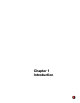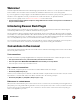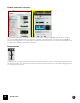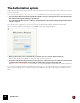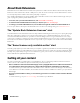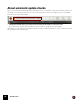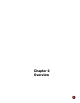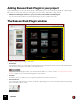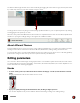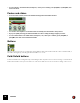11.3
Table Of Contents
- Table of Contents
- Introduction
- Overview
- Audio and MIDI Basics
- Using Reason Rack Plugin as an Instrument
- Using Reason Rack Plugin as an Effect
- Working in the Rack
- Routing Audio and CV
- Sounds, Patches and the Browser
- The I/O device
- Kong Drum Designer
- Introduction
- Overview
- About file formats
- Using patches
- Pad Settings
- The Drum and FX section
- The Drum modules
- The Support Generator modules
- The FX modules
- Connections
- Using Kong as an effect device
- Using external effects with Kong
- Redrum Drum Computer
- Introduction
- About file formats
- Using patches
- Programming patterns
- Redrum parameters
- Using Redrum as a sound module
- Connections
- Dr. Octo Rex Loop Player
- Introduction
- About REX file formats
- Loading and saving Dr. Octo Rex patches
- Playing Loops
- Adding Loops
- Playing individual Loop Slices
- Slice handling
- Dr. Octo Rex panel parameters
- Dr. Octo Rex synth parameters
- Connections
- Europa Shapeshifting Synthesizer
- Introduction
- Panel overview
- Signal flow
- Playing and using Europa
- Panel reference
- Sound Engines On/Off and Edit Focus section
- The Oscillator section
- The Modifiers section
- The Spectral Filter
- The Harmonics section
- The Unison section
- The User Wave and Mixer section
- The Filter section
- The Amplifier section
- The Envelopes section
- Envelope 1, 2, 3 and 4
- Preset
- Adding a Sustain stage
- Adding and removing envelope points
- Changing the envelope curve shape
- Looping the envelope
- Editing levels only
- Creating “free form” envelope curves
- Using the Envelope 3 and Envelope 4 curves as Sound Engine waveforms
- Using the Envelope 4 curve as a Spectral Filter curve
- The LFO section
- The Effects section
- The Modulation Bus section
- Connections
- Tips and Tricks
- Grain Sample Manipulator
- Thor Polysonic Synthesizer
- Subtractor Synthesizer
- Malström Synthesizer
- Monotone Bass Synthesizer
- ID8 Instrument Device
- Rytmik Drum Machine
- Radical Piano
- Klang Tuned Percussion
- Pangea World Instruments
- Humana Vocal Ensemble
- NN-XT Sampler
- Introduction
- Panel overview
- Loading complete Patches and REX files
- Using the main panel
- Overview of the Remote Editor panel
- About Samples and Zones
- Selections and Edit Focus
- Adjusting parameters
- Managing Zones and Samples
- Working with Grouping
- Working with Key Ranges
- Setting Root Notes and Tuning
- Using Automap
- Layered, crossfaded and velocity switched sounds
- Using Alternate
- Sample parameters
- Group parameters
- Synth parameters
- Connections
- NN-19 Sampler
- Introduction
- General sampling principles
- About audio file formats
- About Key Zones and samples
- Loading a Sample into an empty NN-19
- Loading SoundFont samples
- Loading REX slices as samples
- Creating Key Zones
- Selecting Key Zones
- Setting the Key Zone Range
- Deleting a Key Zone
- About Key zones, assigned and unassigned samples
- Adding sample(s) to a Key Map
- Setting the Root Key
- Removing sample(s) from a Key Map
- Removing all unassigned samples
- Rearranging samples in a Key Map
- Setting Sample Level
- Tuning samples
- Looping Samples
- About the Solo Sample function
- Automap Samples
- NN-19 synth parameters
- Play Parameters
- Connections
- MIDI Out Device
- Quartet Chorus Ensemble
- Sweeper Modulation Effect
- Alligator Triple Filtered Gate
- Pulveriser
- The Echo
- Scream 4 Sound Destruction Unit
- BV512 Vocoder
- Introduction
- Setting up for vocoding
- Using the BV512 as an equalizer
- BV512 parameters
- Connections
- Tips and tricks
- RV7000 Mk II Advanced Reverb
- Neptune Pitch Adjuster and Voice Synth
- Introduction
- Overview and basic concepts
- Setting up for pitch processing
- Using pitch correction
- Using pitch shifting (Transpose)
- Using Formant control
- Using the Voice Synth
- Panel parameters
- Connections
- Softube Amps
- Audiomatic Retro Transformer
- Channel Dynamics Compressor & Gate
- Channel EQ Equalizer
- Master Bus Compressor
- Synchronous Timed Effect Modulator
- The MClass Effects
- Half-Rack Effects
- The Combinator
- Pulsar Dual LFO
- RPG-8 Arpeggiator
- Matrix Pattern Sequencer
- Mixer 14:2
- The Line Mixer 6:2
- Working with Players
- Settings
- The Reason Rack Plugin Settings dialog
- Index
INTRODUCTION22
Welcome!
This is the Operation Manual for Reason Rack Plugin, part of the Reason Version 11 music production software from
Reason Studios. The information in this manual is also available as html files in the on-line Help system.
If you're using Reason mainly as plugin in another DAW host, this is the manual for you! If you're using Reason as a
standalone music application in itself, you should check out the main Reason 11 Operation Manual.
Also, be sure to regularly check out www.reasonstudios.com for the latest news!
! The information in this document is subject to change without notice and does not represent a commitment on
the part of Reason Studios.
Introducing Reason Rack Plugin
Reason Rack Plugin is an instrument and effect plugin in VST3 and AUv2 (Mac) formats. Reason Rack Plugin is
automatically installed when you install the standalone Reason program.
Like the standalone Reason application, Reason Rack Plugin works on two platforms: Windows (7)/8/10 (64-bit)
and macOS 10.11 (El Capitan) (64-bit) or later. All functions are the same. If your DAW host supports cross-platform
functionality (saving a project on one platform and opening it on another), Reason Rack Plugin will open and work the
same on both platforms (provided of course that Reason is installed on both computers).
The screenshots in this manual were taken from both platform versions of Reason Rack Plugin. Since the layout is
more or less identical in these versions, there shouldn't be any problem following the instructions.
Conventions in the manual
This manual describes both the Windows and macOS versions of Reason Rack Plugin; wherever the versions differ
this is clearly stated in the text.
Text conventions
The text conventions are pretty straightforward. The examples below describe when certain text styles are used:
D This style instructs the user to perform the task(s) described in the sentence.
! This text style means IMPORTANT INFORMATION. Read carefully to avoid problems!
q This text style is used for tips and additional info.
Key command conventions
In the manual, computer keyboard commands are indicated with brackets. For example:
D Hold down [Shift] and press [C].
However, some modifier keys are different on Windows and Mac computers. Whenever this is the case, the manual
separates the commands with “(Win)” and “(Mac)” indications as in the following example:
D Hold down [Ctrl](Win) or [Cmd](Mac) and press [C] to copy.
References to context menus
Whenever the manual instructs you to select an item from the “context menu”, it means that you should right-click (or
[Ctrl]-click if you’re using a Mac with single-button mouse) on the specific area, section or device, and then select the
item from the pop-up menu that appears - the context menu. The item list in context menus varies depending on
where in the application you click.