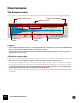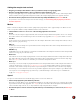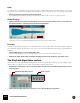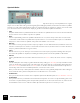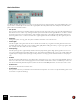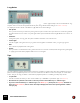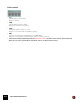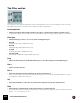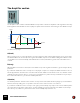11.3
Table Of Contents
- Table of Contents
- Introduction
- Overview
- Audio and MIDI Basics
- Using Reason Rack Plugin as an Instrument
- Using Reason Rack Plugin as an Effect
- Working in the Rack
- Routing Audio and CV
- Sounds, Patches and the Browser
- The I/O device
- Kong Drum Designer
- Introduction
- Overview
- About file formats
- Using patches
- Pad Settings
- The Drum and FX section
- The Drum modules
- The Support Generator modules
- The FX modules
- Connections
- Using Kong as an effect device
- Using external effects with Kong
- Redrum Drum Computer
- Introduction
- About file formats
- Using patches
- Programming patterns
- Redrum parameters
- Using Redrum as a sound module
- Connections
- Dr. Octo Rex Loop Player
- Introduction
- About REX file formats
- Loading and saving Dr. Octo Rex patches
- Playing Loops
- Adding Loops
- Playing individual Loop Slices
- Slice handling
- Dr. Octo Rex panel parameters
- Dr. Octo Rex synth parameters
- Connections
- Europa Shapeshifting Synthesizer
- Introduction
- Panel overview
- Signal flow
- Playing and using Europa
- Panel reference
- Sound Engines On/Off and Edit Focus section
- The Oscillator section
- The Modifiers section
- The Spectral Filter
- The Harmonics section
- The Unison section
- The User Wave and Mixer section
- The Filter section
- The Amplifier section
- The Envelopes section
- Envelope 1, 2, 3 and 4
- Preset
- Adding a Sustain stage
- Adding and removing envelope points
- Changing the envelope curve shape
- Looping the envelope
- Editing levels only
- Creating “free form” envelope curves
- Using the Envelope 3 and Envelope 4 curves as Sound Engine waveforms
- Using the Envelope 4 curve as a Spectral Filter curve
- The LFO section
- The Effects section
- The Modulation Bus section
- Connections
- Tips and Tricks
- Grain Sample Manipulator
- Thor Polysonic Synthesizer
- Subtractor Synthesizer
- Malström Synthesizer
- Monotone Bass Synthesizer
- ID8 Instrument Device
- Rytmik Drum Machine
- Radical Piano
- Klang Tuned Percussion
- Pangea World Instruments
- Humana Vocal Ensemble
- NN-XT Sampler
- Introduction
- Panel overview
- Loading complete Patches and REX files
- Using the main panel
- Overview of the Remote Editor panel
- About Samples and Zones
- Selections and Edit Focus
- Adjusting parameters
- Managing Zones and Samples
- Working with Grouping
- Working with Key Ranges
- Setting Root Notes and Tuning
- Using Automap
- Layered, crossfaded and velocity switched sounds
- Using Alternate
- Sample parameters
- Group parameters
- Synth parameters
- Connections
- NN-19 Sampler
- Introduction
- General sampling principles
- About audio file formats
- About Key Zones and samples
- Loading a Sample into an empty NN-19
- Loading SoundFont samples
- Loading REX slices as samples
- Creating Key Zones
- Selecting Key Zones
- Setting the Key Zone Range
- Deleting a Key Zone
- About Key zones, assigned and unassigned samples
- Adding sample(s) to a Key Map
- Setting the Root Key
- Removing sample(s) from a Key Map
- Removing all unassigned samples
- Rearranging samples in a Key Map
- Setting Sample Level
- Tuning samples
- Looping Samples
- About the Solo Sample function
- Automap Samples
- NN-19 synth parameters
- Play Parameters
- Connections
- MIDI Out Device
- Quartet Chorus Ensemble
- Sweeper Modulation Effect
- Alligator Triple Filtered Gate
- Pulveriser
- The Echo
- Scream 4 Sound Destruction Unit
- BV512 Vocoder
- Introduction
- Setting up for vocoding
- Using the BV512 as an equalizer
- BV512 parameters
- Connections
- Tips and tricks
- RV7000 Mk II Advanced Reverb
- Neptune Pitch Adjuster and Voice Synth
- Introduction
- Overview and basic concepts
- Setting up for pitch processing
- Using pitch correction
- Using pitch shifting (Transpose)
- Using Formant control
- Using the Voice Synth
- Panel parameters
- Connections
- Softube Amps
- Audiomatic Retro Transformer
- Channel Dynamics Compressor & Gate
- Channel EQ Equalizer
- Master Bus Compressor
- Synchronous Timed Effect Modulator
- The MClass Effects
- Half-Rack Effects
- The Combinator
- Pulsar Dual LFO
- RPG-8 Arpeggiator
- Matrix Pattern Sequencer
- Mixer 14:2
- The Line Mixer 6:2
- Working with Players
- Settings
- The Reason Rack Plugin Settings dialog
- Index
GRAIN SAMPLE MANIPULATOR214
Spectral Grains
The Spectral Grains playback algorithm uses FFT analysis to analyze the frequency content (partials) of the original
sample. You can then stretch the generated signal by pitch-shifting the partials, and also filter out inharmonic partials.
This way you could continuously transform inharmonic signals into harmonic signals, for example. You can also draw
your own formant curves in the spectrum display to give the sounds different pitches/characters.
•Snap
This pitch-shifts inharmonic partials towards the closest harmonic partials. At 0% the sound is almost unaffected
and at 100% the sound contains only harmonic partials.
• Filter
Instead of pitch-shifting inharmonic partials towards harmonic ones, as the Snap control above does, the Filter
control filters out the inharmonic partials and keeps the harmonic ones. Since the filter slopes are not brickwall
shaped some of the inharmonic partials (if any) will remain audible even at 100%.
•FFT Size
This sets the accuracy (and speed) of the frequency analysis. “0” is the fastest detection, but this also leaves out
detection of low frequencies. “4” is the most accurate detection. However, it’s also slower since it also detects low-
frequency material (which takes longer to detect).
•Curve
With the Curve tool you can draw your own formant curves in the frequency spectrum. Drawing above the pink
area means the partials are amplified, and drawing below the pink area means the partials are attenuated.
•Amount
Set the gain/attenuation amount of the drawn formant curve (see “Curve” above). At 0% the curve is completely
flat.
•Formant
Sets the initial pitch of the sample, together with the Root Key setting (see “Root Key”). If Snap and Filter are both
set to 0%, the Root Key and Formant controls the pitch of the signal. This also means that the Pitch parameters
(see “Pitch controls”) and Pitch wheel (see “Pitch”) have no effect. To have the Formant track the keyboard in a
musical way, make sure the Formant Kbd parameter (see below) is set to 100%.
When you raise the Snap or Filter parameters towards 100% the sound gradually adapts to the Pitch settings in-
stead, and the Root Key and Formant parameters now affect the tone color instead.
•Formant Tune
Here you can fine-tune the formant curve to adjust the pitch to the Oscillator pitch (see “The Oscillator section”).
•Formant Kbd
Here you set how much you want the formant to track the keyboard. 0% means no keyboard tracking and 100%
means full 1:1 keyboard tracking. If the Snap and Filter parameters (see above) are both set to 0%, make sure the
Formant Kbd is set to 100% to make the audible pitch track the keyboard one semitone per note.