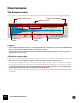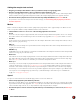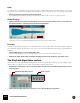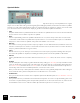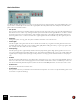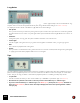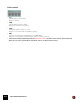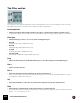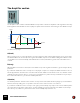11.3
Table Of Contents
- Table of Contents
- Introduction
- Overview
- Audio and MIDI Basics
- Using Reason Rack Plugin as an Instrument
- Using Reason Rack Plugin as an Effect
- Working in the Rack
- Routing Audio and CV
- Sounds, Patches and the Browser
- The I/O device
- Kong Drum Designer
- Introduction
- Overview
- About file formats
- Using patches
- Pad Settings
- The Drum and FX section
- The Drum modules
- The Support Generator modules
- The FX modules
- Connections
- Using Kong as an effect device
- Using external effects with Kong
- Redrum Drum Computer
- Introduction
- About file formats
- Using patches
- Programming patterns
- Redrum parameters
- Using Redrum as a sound module
- Connections
- Dr. Octo Rex Loop Player
- Introduction
- About REX file formats
- Loading and saving Dr. Octo Rex patches
- Playing Loops
- Adding Loops
- Playing individual Loop Slices
- Slice handling
- Dr. Octo Rex panel parameters
- Dr. Octo Rex synth parameters
- Connections
- Europa Shapeshifting Synthesizer
- Introduction
- Panel overview
- Signal flow
- Playing and using Europa
- Panel reference
- Sound Engines On/Off and Edit Focus section
- The Oscillator section
- The Modifiers section
- The Spectral Filter
- The Harmonics section
- The Unison section
- The User Wave and Mixer section
- The Filter section
- The Amplifier section
- The Envelopes section
- Envelope 1, 2, 3 and 4
- Preset
- Adding a Sustain stage
- Adding and removing envelope points
- Changing the envelope curve shape
- Looping the envelope
- Editing levels only
- Creating “free form” envelope curves
- Using the Envelope 3 and Envelope 4 curves as Sound Engine waveforms
- Using the Envelope 4 curve as a Spectral Filter curve
- The LFO section
- The Effects section
- The Modulation Bus section
- Connections
- Tips and Tricks
- Grain Sample Manipulator
- Thor Polysonic Synthesizer
- Subtractor Synthesizer
- Malström Synthesizer
- Monotone Bass Synthesizer
- ID8 Instrument Device
- Rytmik Drum Machine
- Radical Piano
- Klang Tuned Percussion
- Pangea World Instruments
- Humana Vocal Ensemble
- NN-XT Sampler
- Introduction
- Panel overview
- Loading complete Patches and REX files
- Using the main panel
- Overview of the Remote Editor panel
- About Samples and Zones
- Selections and Edit Focus
- Adjusting parameters
- Managing Zones and Samples
- Working with Grouping
- Working with Key Ranges
- Setting Root Notes and Tuning
- Using Automap
- Layered, crossfaded and velocity switched sounds
- Using Alternate
- Sample parameters
- Group parameters
- Synth parameters
- Connections
- NN-19 Sampler
- Introduction
- General sampling principles
- About audio file formats
- About Key Zones and samples
- Loading a Sample into an empty NN-19
- Loading SoundFont samples
- Loading REX slices as samples
- Creating Key Zones
- Selecting Key Zones
- Setting the Key Zone Range
- Deleting a Key Zone
- About Key zones, assigned and unassigned samples
- Adding sample(s) to a Key Map
- Setting the Root Key
- Removing sample(s) from a Key Map
- Removing all unassigned samples
- Rearranging samples in a Key Map
- Setting Sample Level
- Tuning samples
- Looping Samples
- About the Solo Sample function
- Automap Samples
- NN-19 synth parameters
- Play Parameters
- Connections
- MIDI Out Device
- Quartet Chorus Ensemble
- Sweeper Modulation Effect
- Alligator Triple Filtered Gate
- Pulveriser
- The Echo
- Scream 4 Sound Destruction Unit
- BV512 Vocoder
- Introduction
- Setting up for vocoding
- Using the BV512 as an equalizer
- BV512 parameters
- Connections
- Tips and tricks
- RV7000 Mk II Advanced Reverb
- Neptune Pitch Adjuster and Voice Synth
- Introduction
- Overview and basic concepts
- Setting up for pitch processing
- Using pitch correction
- Using pitch shifting (Transpose)
- Using Formant control
- Using the Voice Synth
- Panel parameters
- Connections
- Softube Amps
- Audiomatic Retro Transformer
- Channel Dynamics Compressor & Gate
- Channel EQ Equalizer
- Master Bus Compressor
- Synchronous Timed Effect Modulator
- The MClass Effects
- Half-Rack Effects
- The Combinator
- Pulsar Dual LFO
- RPG-8 Arpeggiator
- Matrix Pattern Sequencer
- Mixer 14:2
- The Line Mixer 6:2
- Working with Players
- Settings
- The Reason Rack Plugin Settings dialog
- Index
GRAIN SAMPLE MANIPULATOR212
Setting the sample start and end
D Drag the green Sample Start marker to where you want the sample to begin playing back.
D Drag the red Sample End marker to where you want the sample playback to end.
The green triangular “flag” on the Sample Start marker shows the current playback direction. If the Sample Start
marker should be to the right of the Sample End marker, the sample will play back in the opposite direction.
! Note that the Freeze playback motion mode don’t have any Sample End Marker, see “Freeze” below.
q It’s possible to automate the sample start and end settings, see “Automating sample playback parameters
from the sequencer”.
Motion
Motion controls the way the Position marker (“playhead”) is played back in the original sample. The Motion modes
work in conjunction with the Sample Start/End markers in the waveform.
D Click the Motion selector to choose one of the following playback motion modes:
•Freeze
In Freeze mode, the sample is played back at (and around) the Sample Start marker position. There is no Sample
End marker in this mode. Note that if you have selected the Tape algorithm (see “Tape”), there will be no sound.
•One Shot
In One Shot mode, the sample is played back (from the Sample Start marker to the Sample End marker) in its en-
tirety each time you press a key.
•FW Loop
In FW Loop mode, the sample is looped forward (from the Sample End marker to the Sample Start marker) for as
long as you hold down a key.
• FW-BW Loop
In FW-BW Loop mode, the sample is looped back and forth between the Sample End marker and the Sample Start
marker for as long as you hold down a key.
• End Freeze
In End Freeze mode, the sample is played back once from the Sample Start marker to the Sample End marker and
then played back at (and around) the Sample End marker position. Note that if you have selected the Tape algo-
rithm (see “Tape”), there will be no sound after you reached the Sample End marker.
• Envelope 1
In Envelope 1 mode, the sample is played back between the Sample Start marker and the Sample End marker ac-
cording to the Envelope 1 curve (see “The Envelopes section”). The Sample Start position is represented by the
minimum Y value and the Sample End position is represented by the maximum Y value in the Envelope display.
The Envelope 1 mode is also the mode to use if you want to play back and loop the sample in sync with the Rea-
son sequencer. Use a straight ramp (up) in Envelope 1, activate Beat Sync and set the sync to a suitable bar
length, see “Looping the envelope”.
Speed
The Speed control determines how fast the play position moves in the waveform.
D Set the sample playback speed with the Speed knob.
Depending on which Motion mode and Playback Algorithm is currently selected, the sonic result may vary heavily.
If you have selected the Tape algorithm (see “Tape”), the Speed knob also affects the pitch. Note that the Speed
can be set all the way down to 0%, i.e. “stop”. Great for Tape Stop effects, for example.
! Note that the Speed control doesn’t have any effect when you use the Envelope 1 motion mode, see “Envelope
1” above.