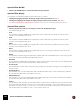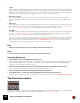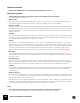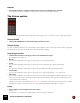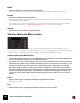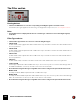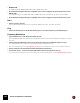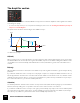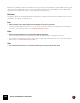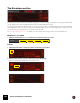11.3
Table Of Contents
- Table of Contents
- Introduction
- Overview
- Audio and MIDI Basics
- Using Reason Rack Plugin as an Instrument
- Using Reason Rack Plugin as an Effect
- Working in the Rack
- Routing Audio and CV
- Sounds, Patches and the Browser
- The I/O device
- Kong Drum Designer
- Introduction
- Overview
- About file formats
- Using patches
- Pad Settings
- The Drum and FX section
- The Drum modules
- The Support Generator modules
- The FX modules
- Connections
- Using Kong as an effect device
- Using external effects with Kong
- Redrum Drum Computer
- Introduction
- About file formats
- Using patches
- Programming patterns
- Redrum parameters
- Using Redrum as a sound module
- Connections
- Dr. Octo Rex Loop Player
- Introduction
- About REX file formats
- Loading and saving Dr. Octo Rex patches
- Playing Loops
- Adding Loops
- Playing individual Loop Slices
- Slice handling
- Dr. Octo Rex panel parameters
- Dr. Octo Rex synth parameters
- Connections
- Europa Shapeshifting Synthesizer
- Introduction
- Panel overview
- Signal flow
- Playing and using Europa
- Panel reference
- Sound Engines On/Off and Edit Focus section
- The Oscillator section
- The Modifiers section
- The Spectral Filter
- The Harmonics section
- The Unison section
- The User Wave and Mixer section
- The Filter section
- The Amplifier section
- The Envelopes section
- Envelope 1, 2, 3 and 4
- Preset
- Adding a Sustain stage
- Adding and removing envelope points
- Changing the envelope curve shape
- Looping the envelope
- Editing levels only
- Creating “free form” envelope curves
- Using the Envelope 3 and Envelope 4 curves as Sound Engine waveforms
- Using the Envelope 4 curve as a Spectral Filter curve
- The LFO section
- The Effects section
- The Modulation Bus section
- Connections
- Tips and Tricks
- Grain Sample Manipulator
- Thor Polysonic Synthesizer
- Subtractor Synthesizer
- Malström Synthesizer
- Monotone Bass Synthesizer
- ID8 Instrument Device
- Rytmik Drum Machine
- Radical Piano
- Klang Tuned Percussion
- Pangea World Instruments
- Humana Vocal Ensemble
- NN-XT Sampler
- Introduction
- Panel overview
- Loading complete Patches and REX files
- Using the main panel
- Overview of the Remote Editor panel
- About Samples and Zones
- Selections and Edit Focus
- Adjusting parameters
- Managing Zones and Samples
- Working with Grouping
- Working with Key Ranges
- Setting Root Notes and Tuning
- Using Automap
- Layered, crossfaded and velocity switched sounds
- Using Alternate
- Sample parameters
- Group parameters
- Synth parameters
- Connections
- NN-19 Sampler
- Introduction
- General sampling principles
- About audio file formats
- About Key Zones and samples
- Loading a Sample into an empty NN-19
- Loading SoundFont samples
- Loading REX slices as samples
- Creating Key Zones
- Selecting Key Zones
- Setting the Key Zone Range
- Deleting a Key Zone
- About Key zones, assigned and unassigned samples
- Adding sample(s) to a Key Map
- Setting the Root Key
- Removing sample(s) from a Key Map
- Removing all unassigned samples
- Rearranging samples in a Key Map
- Setting Sample Level
- Tuning samples
- Looping Samples
- About the Solo Sample function
- Automap Samples
- NN-19 synth parameters
- Play Parameters
- Connections
- MIDI Out Device
- Quartet Chorus Ensemble
- Sweeper Modulation Effect
- Alligator Triple Filtered Gate
- Pulveriser
- The Echo
- Scream 4 Sound Destruction Unit
- BV512 Vocoder
- Introduction
- Setting up for vocoding
- Using the BV512 as an equalizer
- BV512 parameters
- Connections
- Tips and tricks
- RV7000 Mk II Advanced Reverb
- Neptune Pitch Adjuster and Voice Synth
- Introduction
- Overview and basic concepts
- Setting up for pitch processing
- Using pitch correction
- Using pitch shifting (Transpose)
- Using Formant control
- Using the Voice Synth
- Panel parameters
- Connections
- Softube Amps
- Audiomatic Retro Transformer
- Channel Dynamics Compressor & Gate
- Channel EQ Equalizer
- Master Bus Compressor
- Synchronous Timed Effect Modulator
- The MClass Effects
- Half-Rack Effects
- The Combinator
- Pulsar Dual LFO
- RPG-8 Arpeggiator
- Matrix Pattern Sequencer
- Mixer 14:2
- The Line Mixer 6:2
- Working with Players
- Settings
- The Reason Rack Plugin Settings dialog
- Index
EUROPA SHAPESHIFTING SYNTHESIZER183
Harmonics On/Off
D Click the On/Off LED buttons to activate/deactivate the Harmonics section.
Harmonics selector
D Click the Harmonics name box to bring up a menu of the available harmonic algorithms.
The available Harmonics types are:
•Random Gain
This alters the gain for each of the partials in the signal in a random fashion. Turn the Pos knob to change the
randomization “pattern” and the Amount knob to change the partial gain levels in the “pattern”.
• Harmonic 1-8 Mix
This alters the gain/attenuation for the first eight partials in the signal. Turn the Pos knob to crossfade between
the partials and the Amount knob to change the partial gain/attenuation level. Amount levels below 50% attenu-
ate all partials but the one selected with the Pos knob. Amount levels above 50% attenuate the partial selected
with the Pos knob.
• Odd-Even
This alters the gain/attenuation of the partials in the signal. At Pos=0% the Amount knob controls the mix strictly
between the odd and even partials in the signal. At other Pos values, the gain/attenuation is not strictly on odd and
even partials. At Amount=50% the Pos value has no effect.
•Stretch
This stretches or squeezes all partials (overtones) - except for the fundamental - in the signal, up or down in the
frequency range. Perfect for turning a harmonic signal into a more inharmonic one. Change the stretch amount
with the Amount knob. The Pos knob controls the start phase of all the overtones. At Pos=0% all partials start at
the same phase. When Amount is set fairly high the Pos parameter have little or no influence on the sound.
q Try this with the Karplus-Strong waveform to create really realistic metallic sounds, see “Karplus-Strong”!
•Ensemble
This is the perfect algorithm for really dense pad sounds. The Ensemble algorithm simulates a type of chorus
effect by utilizing noise modulation of the partials. Set the noise frequency with the Pos knob and the mix level with
the Amount knob.
• Ensemble Sparse
The Ensemble Sparse algorithm also utilizes noise modulation of the partials, but here a lot of noise frequency
bands are cut out. This makes Ensemble Sparse sound more animated and less smooth than the Ensemble algo-
rithm described above. Set the noise frequency with the Pos knob and the mix level with the Amount knob.
•HF Noise
This amplitude modulates the high frequencies in the signal with (high-frequency) noise, perfect for adding “breath
noise” to the signal, for example. Set the noise frequency with the Pos knob and the noise mix level with the
Amount knob.
•Harmonic Lag A-R
The Harmonic Lag A-R algorithm is designed especially for use with the User Wave algorithm in the Spectral Filter
(see “User Wave”) to create vocoder effects. The Harmonic Lag A-R algorithm controls the Spectral Filter - so the
Spectral Filter has to be on for this to work!
Note that the Harmonic Lag A-R algorithm works on the filter partials - not the oscillator’s signal partials. Set the
Attack time of the filter partials with the Pos knob and the Release time with the Amount knob. These controls
work similarly to the Attack and Decay parameters on the BV512 Vocoder device.
Pos
D Turn the Pos knob to change the frequency of the currently selected Harmonics algorithm.
The frequency spectrum is updated in real-time and shown in the Spectral Filter display.